Android 实战简易教程-第十枪(画廊组件 Gallery 实用研究)
Gallery 组件用于拖拽浏览图片,下面我们就来看一下如何实现。
一、实现 Gallery
1.布局文件很简单:
<?xml version="1.0" encoding="utf-8"?>
<LinearLayout xmlns:android="http://schemas.android.com/apk/res/android"
android:id="@+id/MyLayout"
android:layout_width="match_parent"
android:layout_height="match_parent"
android:background="#FFFFFF"
android:orientation="vertical" >
<Gallery
android:id="@+id/myGallery"
android:gravity="center_vertical"
android:layout_width="match_parent"
android:layout_height="wrap_content" ></Gallery>
</LinearLayout>2.自定义适配器类,可以直接覆写 BaseAdapter 类中的几个方法。
package org.yayun.demo;
import android.content.Context;
import android.view.View;
import android.view.ViewGroup;
import android.widget.BaseAdapter;
import android.widget.Gallery;
import android.widget.ImageView;
import android.widget.Gallery.LayoutParams;
public class ImageGalleryAdapter extends BaseAdapter {
private Context context;
private int imgRes[] = new int[] { R.drawable.ispic_a, R.drawable.ispic_b,
R.drawable.ispic_c, R.drawable.ispic_d, R.drawable.ispic_e, };
public ImageGalleryAdapter(Context c) {//构造方法,用于获取上下文对象
this.context = c;
}
public int getCount() {
return imgRes.length;
}
public Object getItem(int position) {
return imgRes[position];
}
public long getItemId(int position) {
return imgRes[position];
}
public View getView(int position, View convertView, ViewGroup parent) {
ImageView img = new ImageView(this.context);
img.setBackgroundColor(0xFFFFFFFF);
img.setImageResource(this.imgRes[position]);//设置资源
img.setScaleType(ImageView.ScaleType.CENTER);//居中显示
img.setLayoutParams(new Gallery.LayoutParams(LayoutParams.WRAP_CONTENT,
LayoutParams.WRAP_CONTENT));
return img;
}
}3.MainActivity.java:
package org.yayun.demo;
import android.app.Activity;
import android.os.Bundle;
import android.view.View;
import android.widget.AdapterView;
import android.widget.Toast;
import android.widget.AdapterView.OnItemClickListener;
import android.widget.Gallery;
public class MainActivity extends Activity {
private Gallery gallery;
public void onCreate(Bundle savedInstanceState) {
super.onCreate(savedInstanceState); // 生命周期方法
super.setContentView(R.layout.main); // 设置要使用的布局管理器
gallery = (Gallery) findViewById(R.id.myGallery);
gallery.setAdapter(new ImageGalleryAdapter(this));
gallery.setOnItemClickListener(new OnItemClickListener() {
public void onItemClick(AdapterView<?> parent, View view,
int position, long id) {
Toast.makeText(MainActivity.this,
"您选择了第" + String.valueOf(position + 1) + "张图片",
Toast.LENGTH_SHORT).show();
}
});
}
}4.运行实例如下:

二、Gallery 和 ImageSwitcher 结合
这时的 Gallery 我们用 SimpleAdapter 类完成。
1.布局文件:
<?xml version="1.0" encoding="utf-8"?>
<LinearLayout xmlns:android="http://schemas.android.com/apk/res/android"
android:id="@+id/MyLayout"
android:layout_width="match_parent"
android:layout_height="match_parent"
android:background="#FFFFFF"
android:gravity="bottom"
android:orientation="vertical" >
<ImageSwitcher
android:id="@+id/imageSwitcher"
android:layout_width="fill_parent"
android:layout_height="wrap_content" >
</ImageSwitcher>
<Gallery
android:id="@+id/gallery"
android:layout_width="match_parent"
android:layout_height="wrap_content"
android:gravity="center_vertical"
android:spacing="5dp" />
</LinearLayout>
2.定义显示模板:
<?xml version="1.0" encoding="utf-8"?>
<LinearLayout xmlns:android="http://schemas.android.com/apk/res/android"
android:layout_width="wrap_content"
android:layout_height="wrap_content"
android:background="#FFFFFF"
android:orientation="horizontal" >
<ImageView
android:id="@+id/img"
android:layout_width="wrap_content"
android:layout_height="wrap_content"
android:scaleType="center" />
</LinearLayout>3.MainActivity.java 程序:
package org.yayun.demo;
import java.lang.reflect.Field;
import java.util.ArrayList;
import java.util.HashMap;
import java.util.List;
import java.util.Map;
import android.app.Activity;
import android.os.Bundle;
import android.view.View;
import android.widget.AdapterView;
import android.widget.ImageSwitcher;
import android.widget.ImageView;
import android.widget.SimpleAdapter;
import android.widget.Toast;
import android.widget.AdapterView.OnItemClickListener;
import android.widget.Gallery.LayoutParams;
import android.widget.Gallery;
import android.widget.ViewSwitcher.ViewFactory;
public class MainActivity extends Activity {
private Gallery gallery;
private List<Map<String, Integer>> list = new ArrayList<Map<String, Integer>>();
private SimpleAdapter simpleAdapter;
private ImageSwitcher imageSwitcher;
public void onCreate(Bundle savedInstanceState) {
super.onCreate(savedInstanceState); // 生命周期方法
super.setContentView(R.layout.main); // 设置要使用的布局管理器
initAdapter();
gallery = (Gallery) findViewById(R.id.gallery);
imageSwitcher = (ImageSwitcher) findViewById(R.id.imageSwitcher);
imageSwitcher.setFactory(new ViewFactory() {
public View makeView() {
ImageView imageView = new ImageView(MainActivity.this);
imageView.setBackgroundColor(0xFFFFFFFF);
imageView.setScaleType(ImageView.ScaleType.CENTER);
imageView.setLayoutParams(new ImageSwitcher.LayoutParams(
LayoutParams.WRAP_CONTENT, LayoutParams.WRAP_CONTENT));
return imageView;
}
});
gallery.setAdapter(simpleAdapter);
gallery.setOnItemClickListener(new OnItemClickListener() {
public void onItemClick(AdapterView<?> parent, View view,
int position, long id) {
Map<String, Integer> map = (Map<String, Integer>) MainActivity.this.simpleAdapter
.getItem(position);// 取出map
MainActivity.this.imageSwitcher.setImageResource(map.get("img"));// 设置显示图片
}
});
}
private void initAdapter() {
Field[] fields = R.drawable.class.getDeclaredFields();// Java反射机制获取所有资源图片
for (int i = 0; i < fields.length; i++) {
if (fields[i].getName().startsWith("ispic_")) {// 判断开头
Map<String, Integer> map = new HashMap<String, Integer>();
try {
map.put("img", fields[i].getInt(R.drawable.class));
} catch (IllegalArgumentException e) {
// TODO Auto-generated catch block
e.printStackTrace();
} catch (IllegalAccessException e) {
// TODO Auto-generated catch block
e.printStackTrace();
}
this.list.add(map);
}
}
simpleAdapter = new SimpleAdapter(this, this.list,
R.layout.grid_layout, new String[] { "img" },
new int[] { R.id.img });
}
}
4.运行实例:
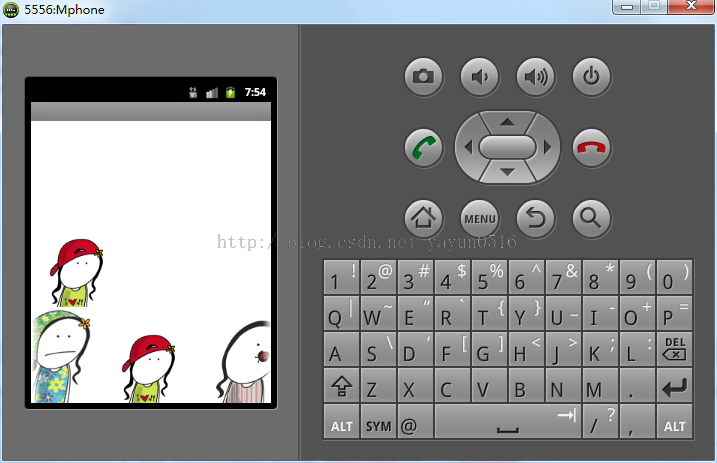
上一篇: Android 实战简易...