NOOBS
今天换个玩法,不继续深入探索 Raspbian 系统了,研究一下官网推荐的另一种安装方法 NOOBS。
那么什么是 NOOBS 呢?它是专为 Raspberry pi 打造的简单易用的图形界面的操作系统管理工具。全称为:New Out Of the Box Software。
官方截图如下:

本工具的初衷就是简化 Raspberry pi 安装系统的繁琐,因为 Raspberry pi 的板子买来是不带系统的,我们需要额外购买 SDCard 来安装系统。对很多新手来说,命令行的东西肯定是没有图形界面来得简单易懂。正是由于每个 sdcard 上面代表着安装好的系统,我们可以通过多买几个 sdcard 就可以持续性的体验不同的系统,只需通过换个 sdcard 搞定,真是特别方便。下面来说说我是如果在另一张 8G 卡用 NOOBS 安装系统 Raspbian 的。
第一步,下载 NOOBS
官网链接,记得自己是在 Ubuntu 下用 Firefox 浏览器下载的,可以断点续传。
第二步,格式化 SDCard
如果你的 SDCard 本来就是 FAT32 文件系统,那么跳过这一步。不要被这一步吓到,如果不用格式化,那么NOOBS安装只需要三步:下载、解压、在 Raspberry pi 上启动。
Linux 下将 SDCard 格式化成 Fat32 文件系统。用 fdisk 命令,需要 root 权限,或者 sudo。插上 SDCard 卡,执行如下命令:
#fdisk -l
Disk /dev/sdb: 8054 MB, 8054112256 bytes
49 heads, 29 sectors/track, 11070 cylinders, total 15730688 sectors
Units = sectors of 1 * 512 = 512 bytes
Sector size (logical/physical): 512 bytes / 512 bytes
I/O size (minimum/optimal): 512 bytes / 512 bytes
Disk identifier: 0x00000000
Device Boot Start End Blocks Id System
/dev/sdb1 8192 15730687 7861248 b W95 FAT32 看来我的 8G 卡现在已经是 FAT32 系统了,而且就这一个分区。不要紧,过程我还是要执行一遍。
#fdisk /dev/sdb1
Command (m for help): d
No partition is defined yet!
Command (m for help): p
Disk /dev/sdb1: 8049 MB, 8049917952 bytes
248 heads, 62 sectors/track, 1022 cylinders, total 15722496 sectors
Units = sectors of 1 * 512 = 512 bytes
Sector size (logical/physical): 512 bytes / 512 bytes
I/O size (minimum/optimal): 512 bytes / 512 bytes
Disk identifier: 0x00000000
Device Boot Start End Blocks Id System
Command (m for help): n
Partition type:
p primary (0 primary, 0 extended, 4 free)
e extended
Select (default p): p
Partition number (1-4, default 1): 1
First sector (2048-15722495, default 2048):
Using default value 2048
Last sector, +sectors or +size{K,M,G} (2048-15722495, default 15722495):
Using default value 15722495 Tips:回车(Enter)键选择默认项。
Tips:Enter is means you select default option.
上面创建了一个主分区,1 号分区。并且设置了启动和结束的扇区值。我们再来看看创建的情况:
Command (m for help): p
Disk /dev/sdb1: 8049 MB, 8049917952 bytes
248 heads, 62 sectors/track, 1022 cylinders, total 15722496 sectors
Units = sectors of 1 * 512 = 512 bytes
Sector size (logical/physical): 512 bytes / 512 bytes
I/O size (minimum/optimal): 512 bytes / 512 bytes
Disk identifier: 0x00000000
Device Boot Start End Blocks Id System
/dev/sdb1p1 2048 15722495 7860224 83 Linux 好的,我们的分区类型是 linux,下面我们再把它转换成 FAT32。
Command (m for help): t
Selected partition 1
Hex code (type L to list codes): l //attention!This is L! Not number 1.
0 Empty 24 NEC DOS 81 Minix / old Lin bf Solaris
1 FAT12 27 Hidden NTFS Win 82 Linux swap / So c1 DRDOS/sec (FAT-
2 XENIX root 39 Plan 9 83 Linux c4 DRDOS/sec (FAT-
3 XENIX usr 3c PartitionMagic 84 OS/2 hidden C: c6 DRDOS/sec (FAT-
4 FAT16 <32M 40 Venix 80286 85 Linux extended c7 Syrinx
5 Extended 41 PPC PReP Boot 86 NTFS volume set da Non-FS data
6 FAT16 42 SFS 87 NTFS volume set db CP/M / CTOS / .
7 HPFS/NTFS/exFAT 4d QNX4.x 88 Linux plaintext de Dell Utility
8 AIX 4e QNX4.x 2nd part 8e Linux LVM df BootIt
9 AIX bootable 4f QNX4.x 3rd part 93 Amoeba e1 DOS access
a OS/2 Boot Manag 50 OnTrack DM 94 Amoeba BBT e3 DOS R/O
b W95 FAT32 51 OnTrack DM6 Aux 9f BSD/OS e4 SpeedStor
c W95 FAT32 (LBA) 52 CP/M a0 IBM Thinkpad hi eb BeOS fs
e W95 FAT16 (LBA) 53 OnTrack DM6 Aux a5 FreeBSD ee GPT
f W95 Ext'd (LBA) 54 OnTrackDM6 a6 OpenBSD ef EFI (FAT-12/16/
10 OPUS 55 EZ-Drive a7 NeXTSTEP f0 Linux/PA-RISC b
11 Hidden FAT12 56 Golden Bow a8 Darwin UFS f1 SpeedStor
12 Compaq diagnost 5c Priam Edisk a9 NetBSD f4 SpeedStor
14 Hidden FAT16 <3 61 SpeedStor ab Darwin boot f2 DOS secondary
16 Hidden FAT16 63 GNU HURD or Sys af HFS / HFS+ fb VMware VMFS
17 Hidden HPFS/NTF 64 Novell Netware b7 BSDI fs fc VMware VMKCORE
18 AST SmartSleep 65 Novell Netware b8 BSDI swap fd Linux raid auto
1b Hidden W95 FAT3 70 DiskSecure Mult bb Boot Wizard hid fe LANstep
1c Hidden W95 FAT3 75 PC/IX be Solaris boot ff BBT
1e Hidden W95 FAT1 80 Old Minix
Hex code (type L to list codes): b
Changed system type of partition 1 to b (W95 FAT32)
Command (m for help): p
Disk /dev/sdb1: 8049 MB, 8049917952 bytes
248 heads, 62 sectors/track, 1022 cylinders, total 15722496 sectors
Units = sectors of 1 * 512 = 512 bytes
Sector size (logical/physical): 512 bytes / 512 bytes
I/O size (minimum/optimal): 512 bytes / 512 bytes
Disk identifier: 0x00000000
Device Boot Start End Blocks Id System
/dev/sdb1p1 2048 15722495 7860224 b W95 FAT32 此时需要将新的分区写入到 sdcard,使用 w 命令:
Command (m for help): w
The partition table has been altered!
Calling ioctl() to re-read partition table.
WARNING: Re-reading the partition table failed with error 22: Invalid argument.
The kernel still uses the old table. The new table will be used at
the next reboot or after you run partprobe(8) or kpartx(8)
WARNING: If you have created or modified any DOS 6.x
partitions, please see the fdisk manual page for additional
information.
Syncing disks.
mkfs.vfat /dev/sdb1
mkfs.vfat 3.0.12 (29 Oct 2011)
mkfs.vfat: /dev/sdb1 contains a mounted file system. 值得注意的是,我上面的 format 操作貌似没有成功。因为在 sdcard 中还可以看到原有文件,也许是因为写保护?还是什么别的原因?好像我的一系列操作都没有成功似的。
第三步,将 NOOBS 文件解压到 SDCard
如果 SDCard 本来就是 FAT32 系统,那么直接就可以做这一步,这也就是用 NOOBS 工具安装系统的方便之所在。
解压过程:此时我在 sdcard 的目录下,直接执行 unzip。
unzip ~/raspberrypi/NOOBS_v1_3_10.zip
Archive: ~/raspberrypi/NOOBS_v1_3_10.zip
inflating: BUILD-DATA
inflating: INSTRUCTIONS-README.txt
extracting: RECOVERY_FILES_DO_NOT_EDIT
inflating: bootcode.bin
creating: defaults/
creating: defaults/slides/
inflating: defaults/slides/A.png
creating: os/
creating: os/Raspbian/
inflating: os/Raspbian/root.tar.xz
inflating: os/Raspbian/boot.tar.xz
inflating: os/Raspbian/partition_setup.sh
extracting: os/Raspbian/Raspbian.png
creating: os/Raspbian/slides_vga/
inflating: os/Raspbian/slides_vga/G.png
inflating: os/Raspbian/slides_vga/B.png
inflating: os/Raspbian/slides_vga/C.png
inflating: os/Raspbian/slides_vga/D.png
inflating: os/Raspbian/slides_vga/E.png
inflating: os/Raspbian/slides_vga/F.png
inflating: os/Raspbian/slides_vga/A.png
inflating: os/Raspbian/partitions.json
inflating: os/Raspbian/flavours.json
extracting: os/Raspbian/Raspbian_-_Boot_to_Scratch.png
inflating: os/Raspbian/os.json
inflating: os/Raspbian/release_notes.txt
creating: os/Data_Partition/
extracting: os/Data_Partition/Data_Partition.png
inflating: os/Data_Partition/partitions.json
inflating: os/Data_Partition/os.json
extracting: os/Data_Partition/data.tar.xz
inflating: recovery.cmdline
inflating: recovery.elf
inflating: recovery.img
inflating: recovery.rfs
inflating: riscos-boot.bin 第四步,启动
现在可以把 SDCard 从电脑上退下来,插到板子上,加电启动。如下图所示:
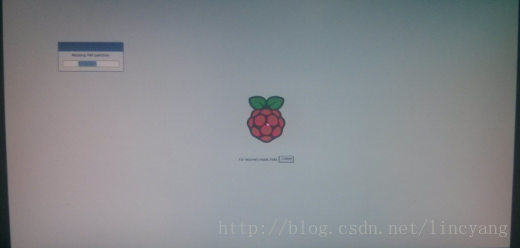
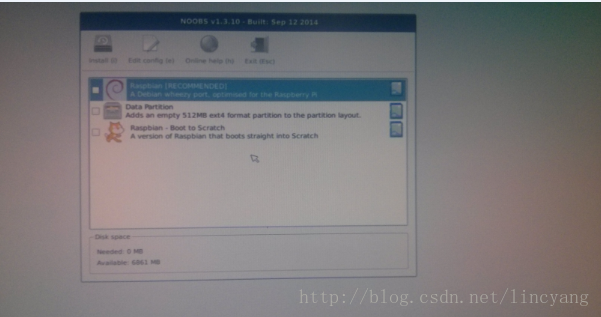
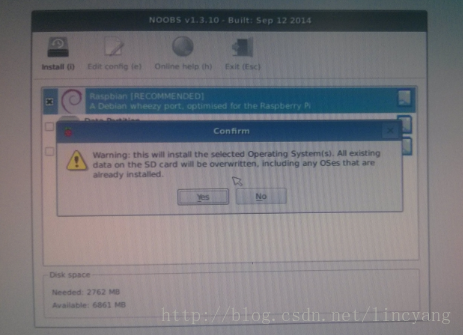
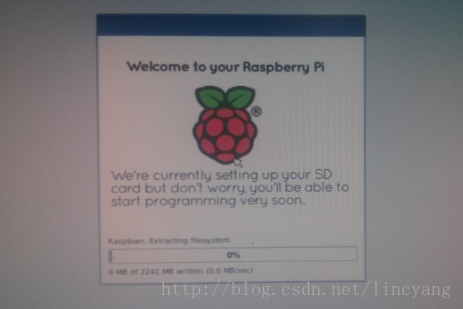
在安装中,拷贝速度是 1.4MB/s,明显比直接用 dd 命令将 img 拷贝到 sdcard 中慢。
经过漫长的安装过程,终于成功了。启动画面与上一季完全一样。
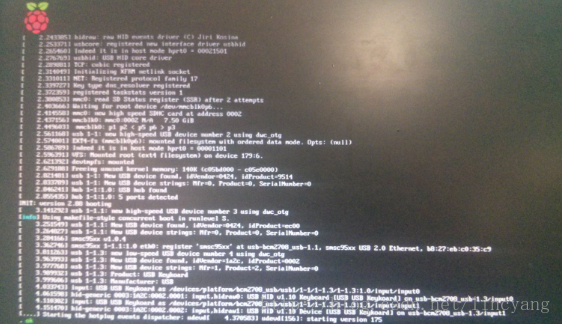
参考: 官方安装文档:http://www.raspberrypi.org/documentation/installation/noobs.md