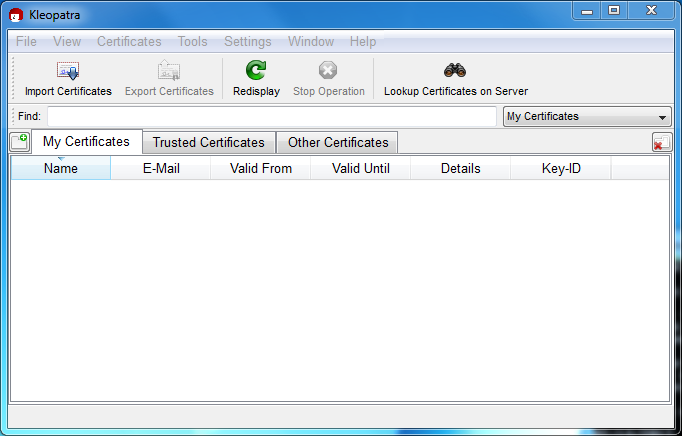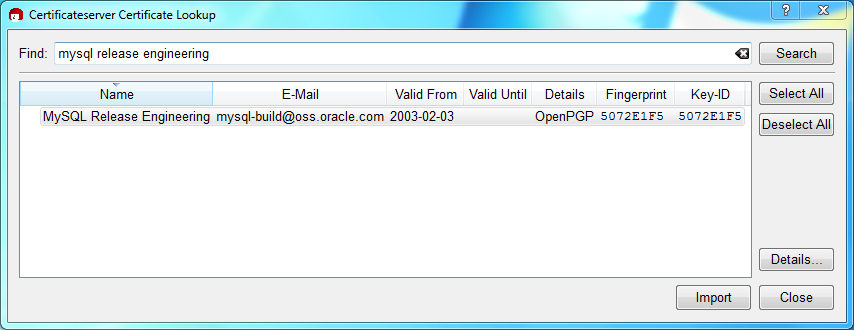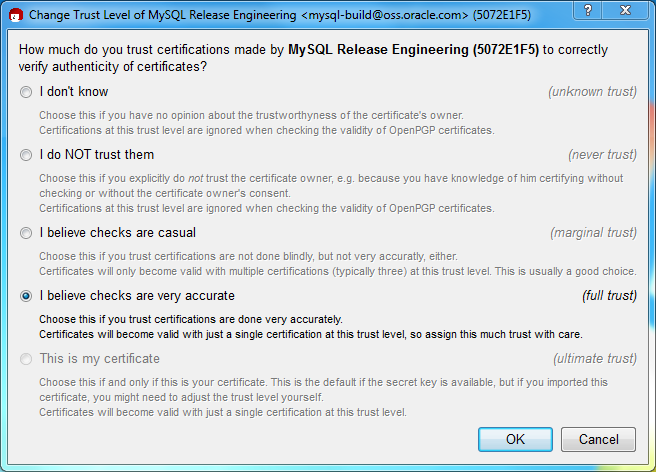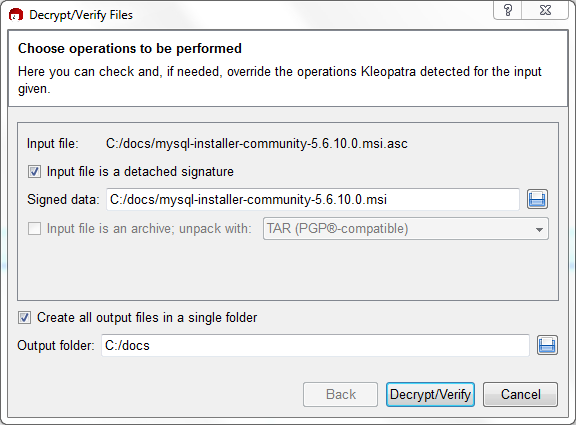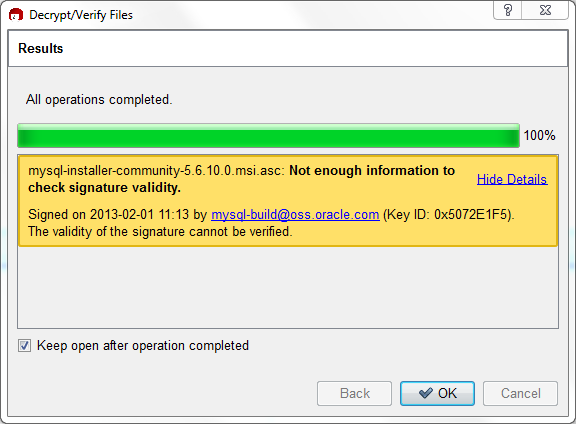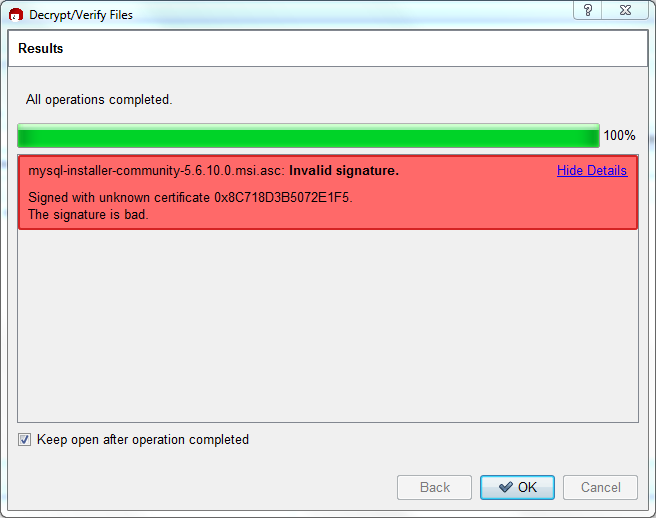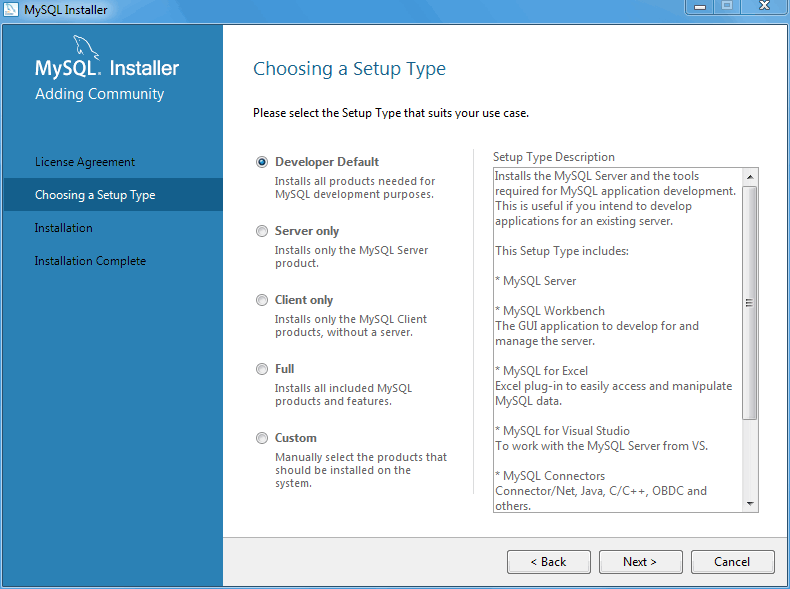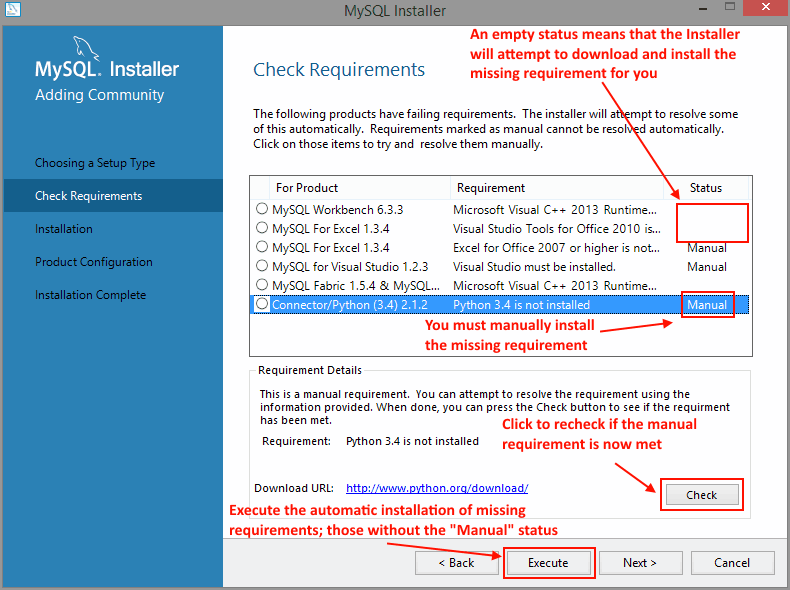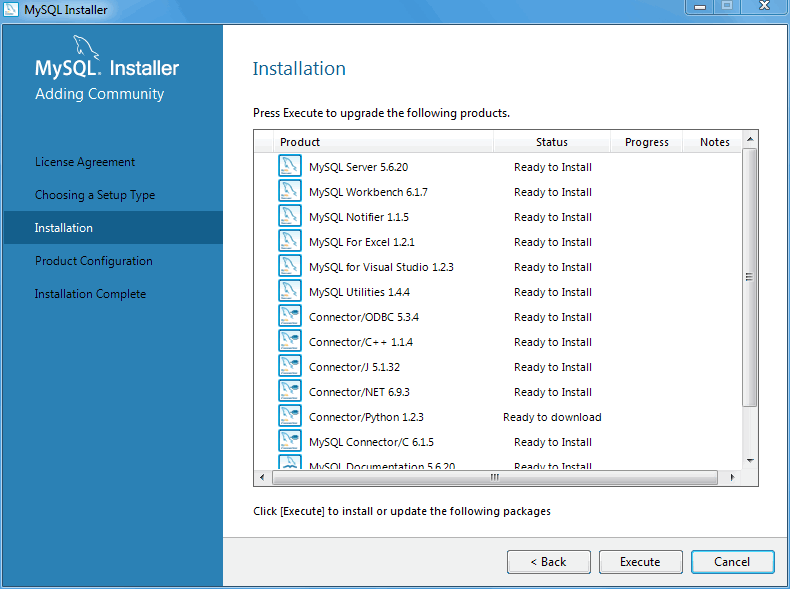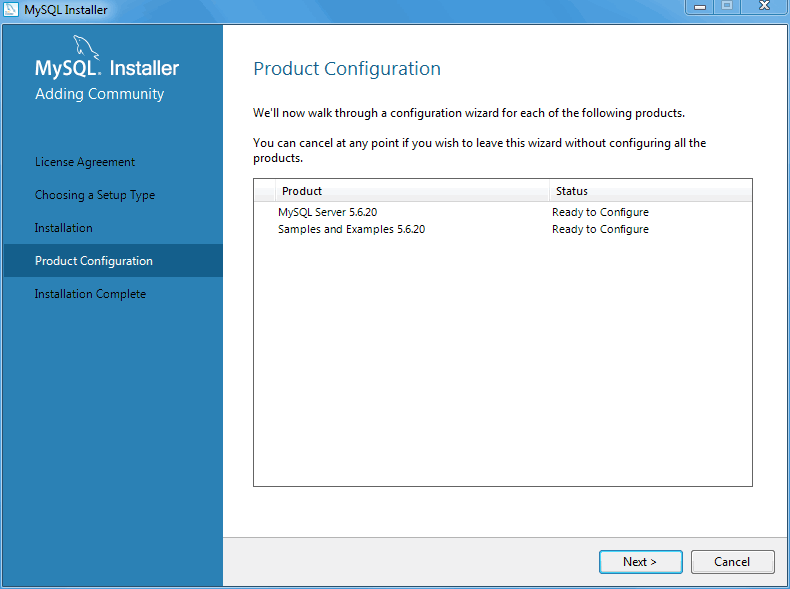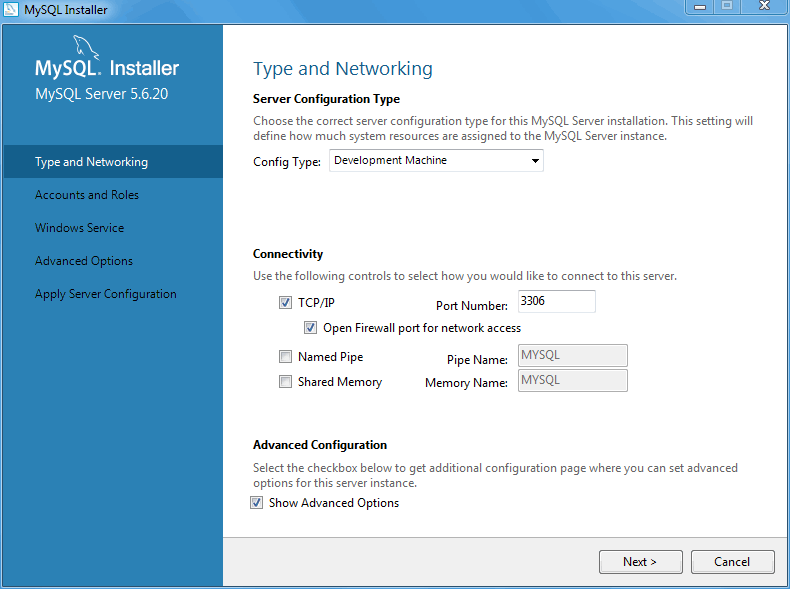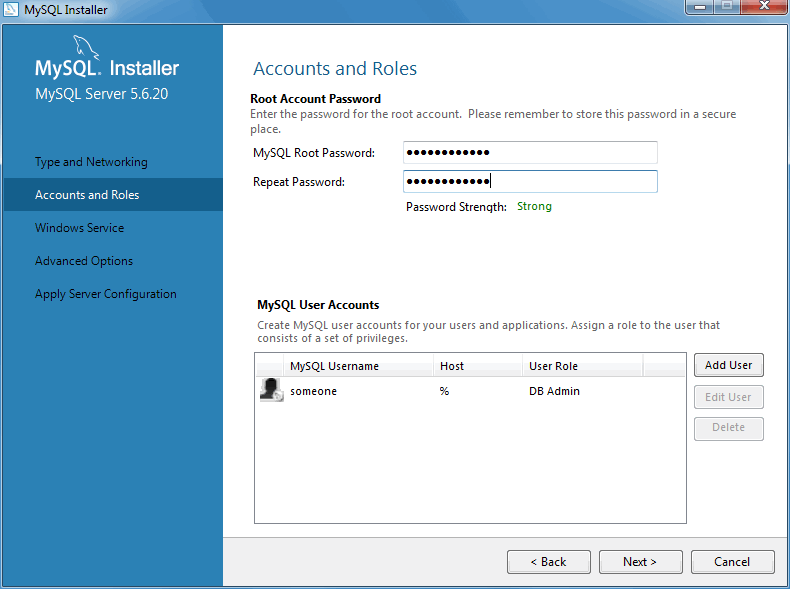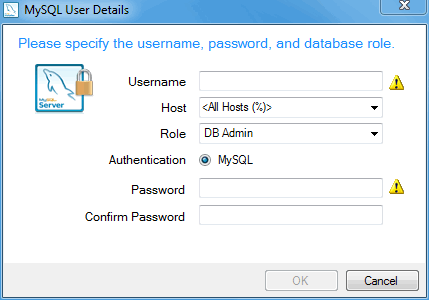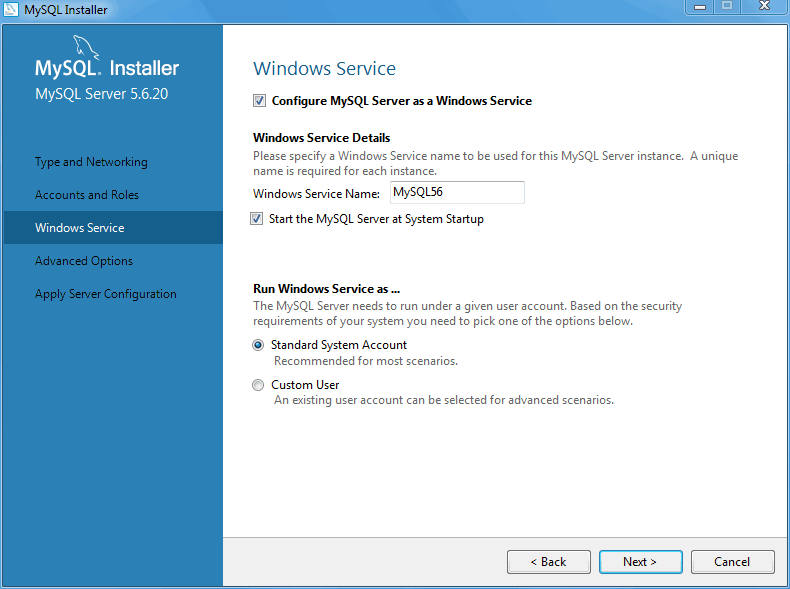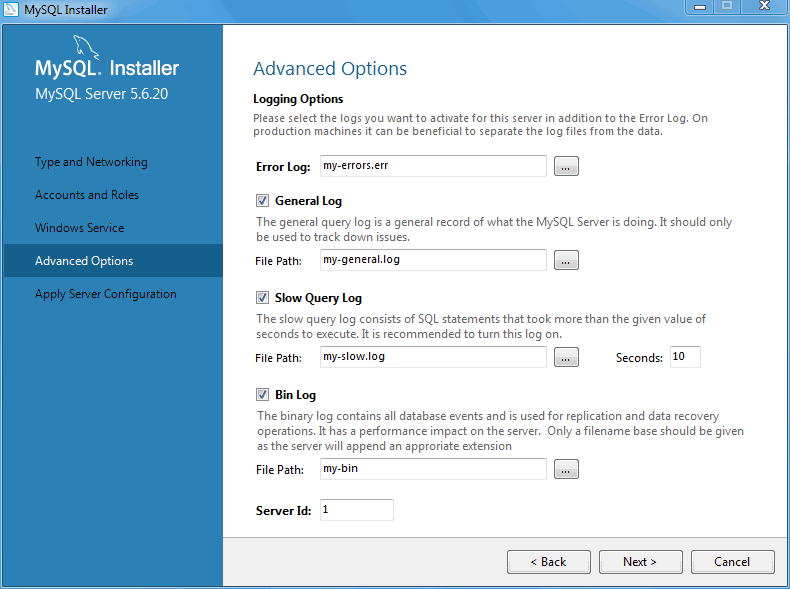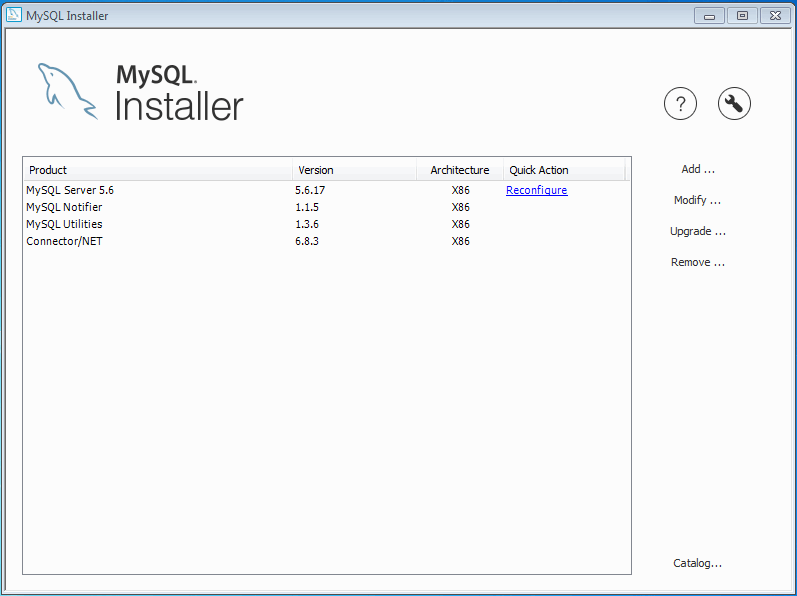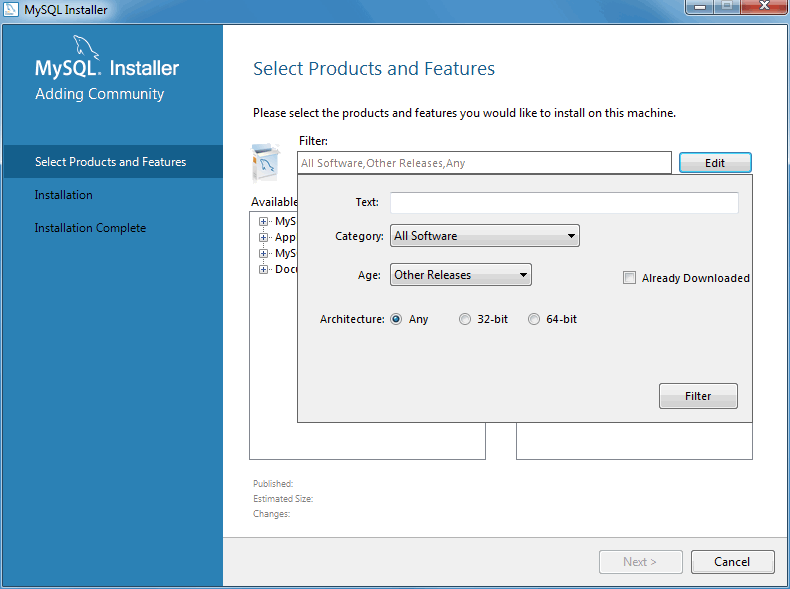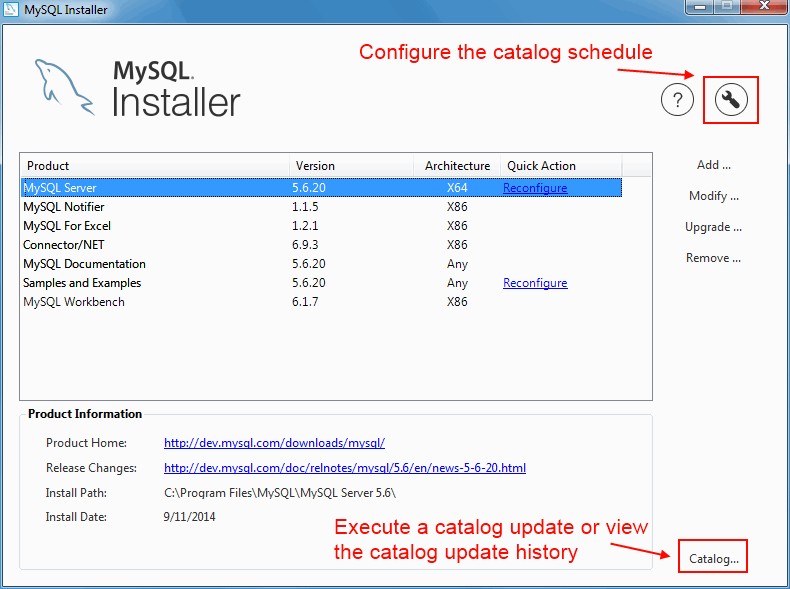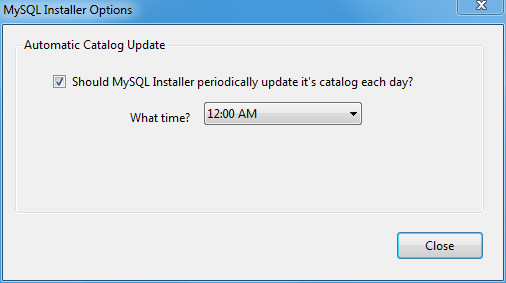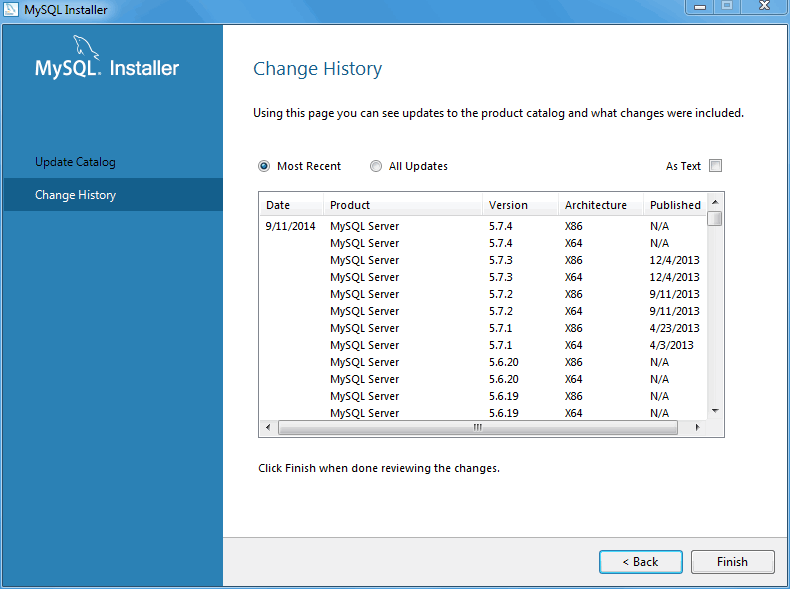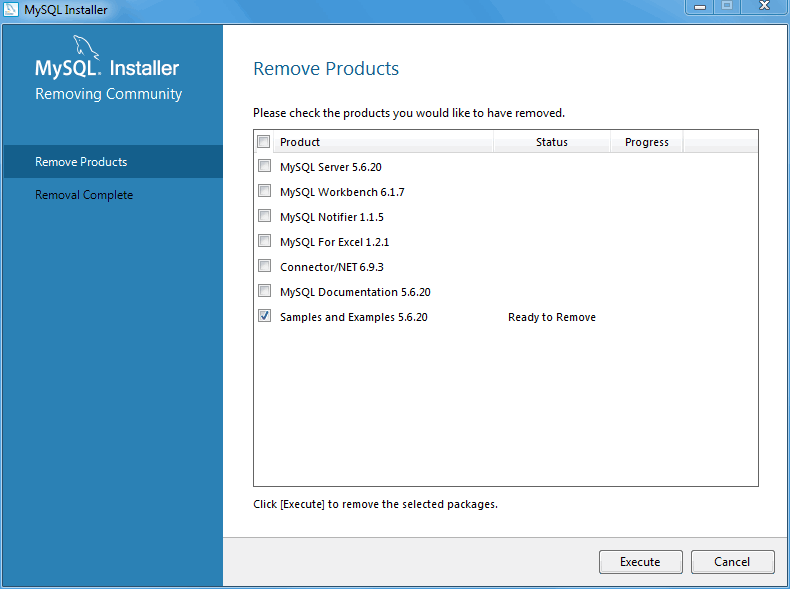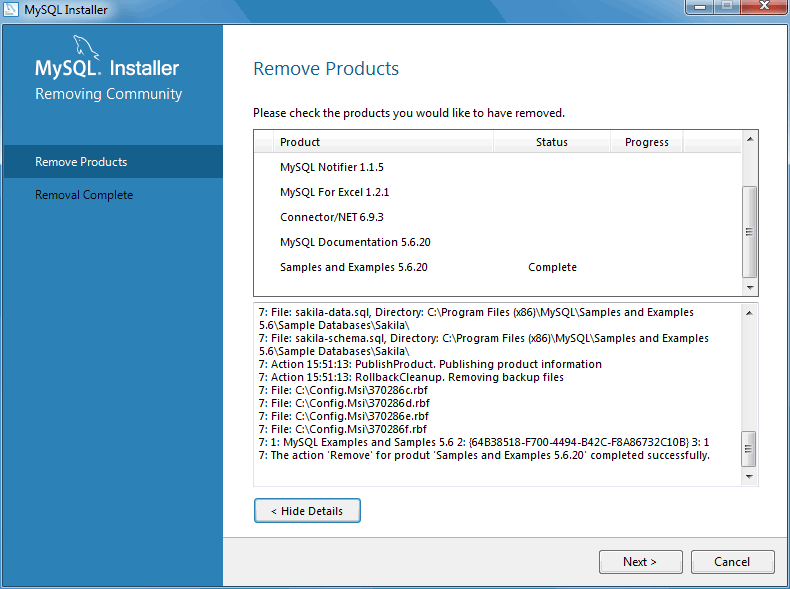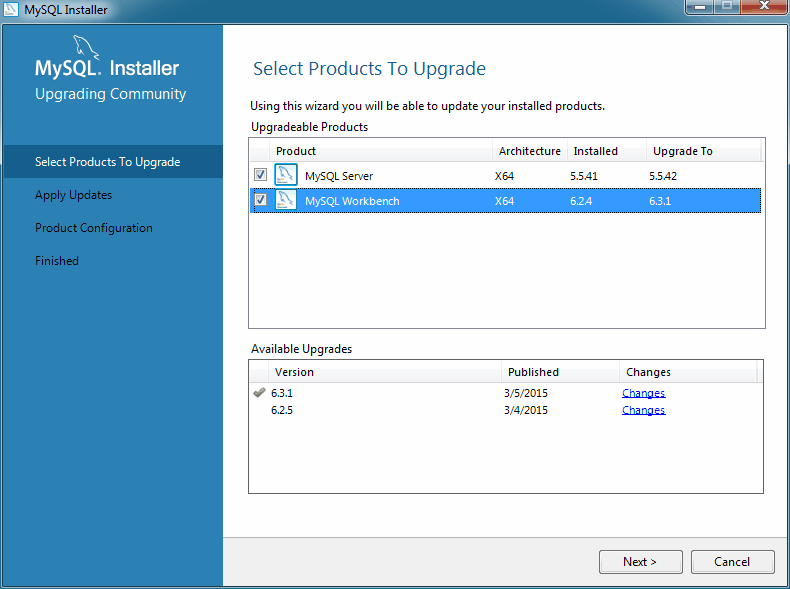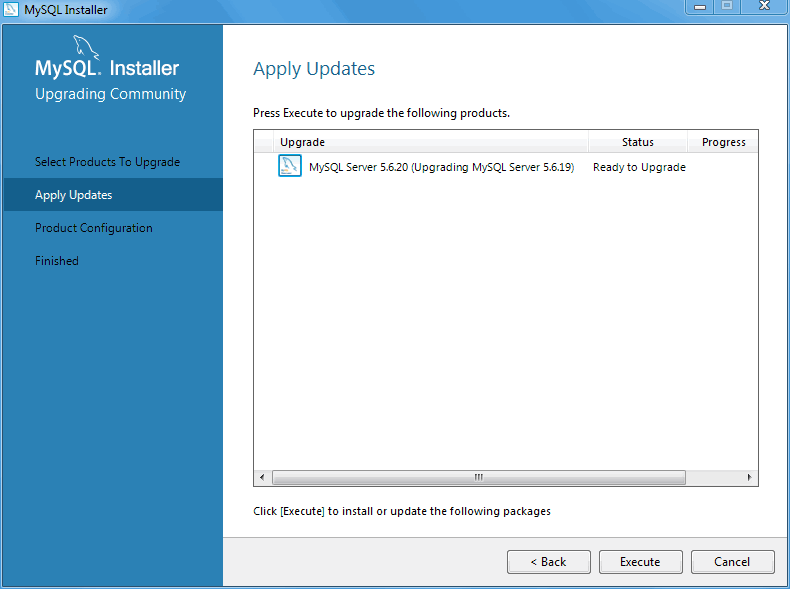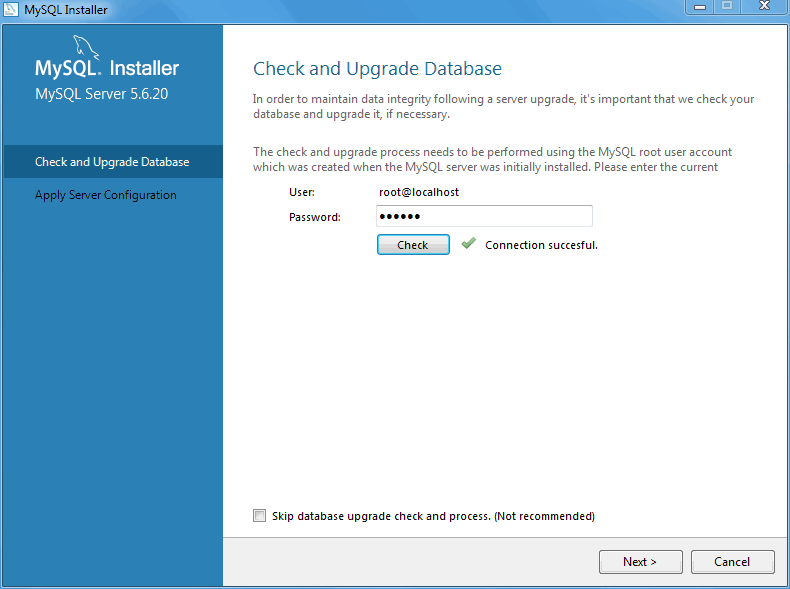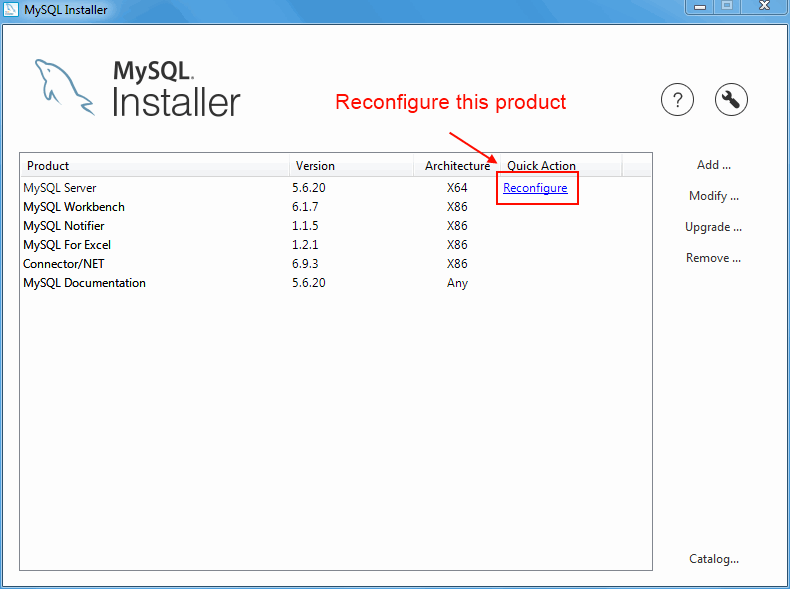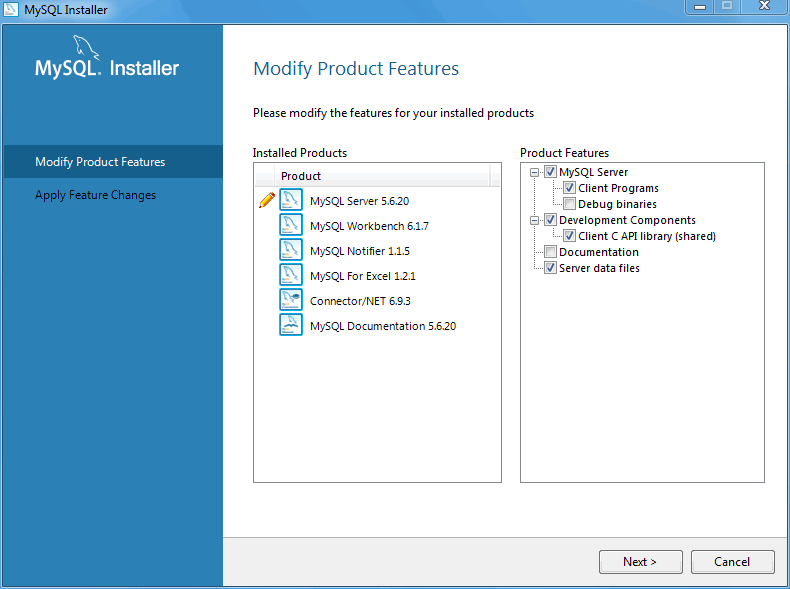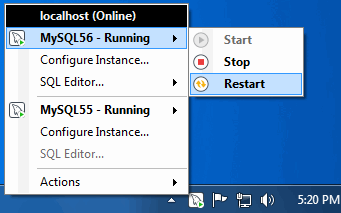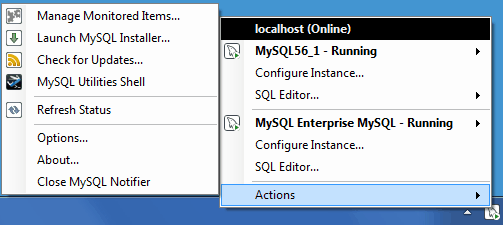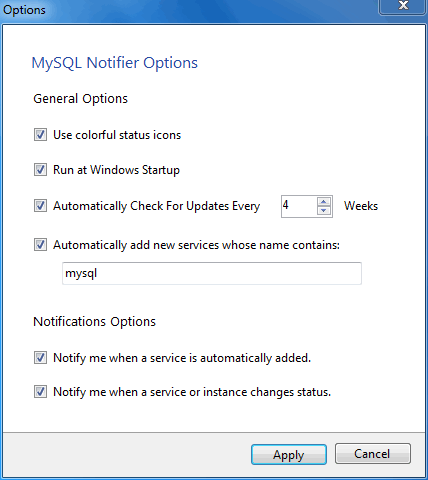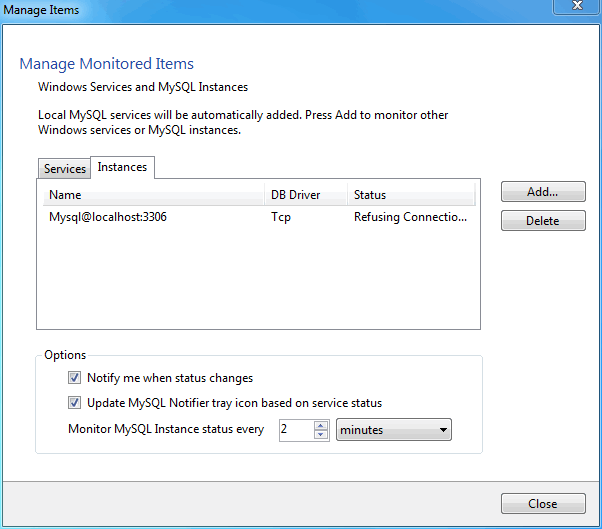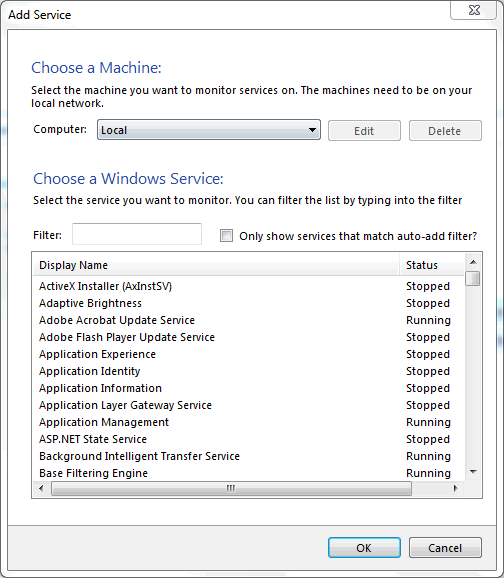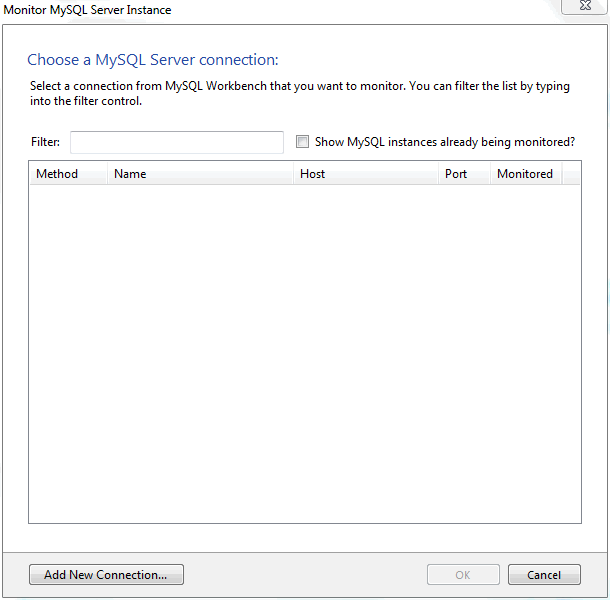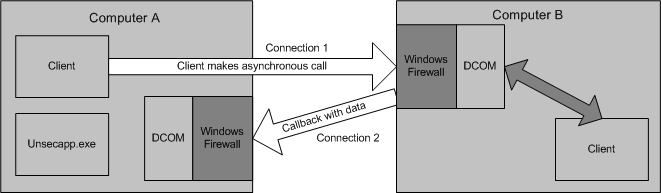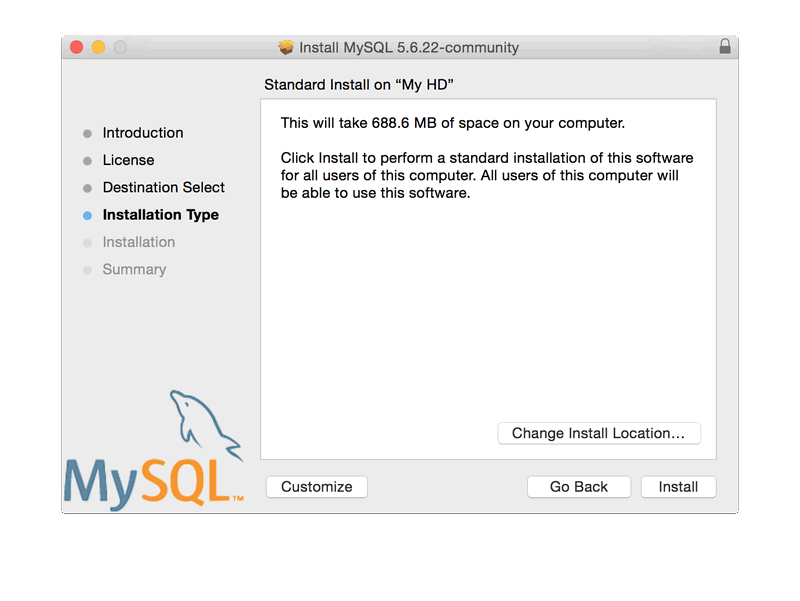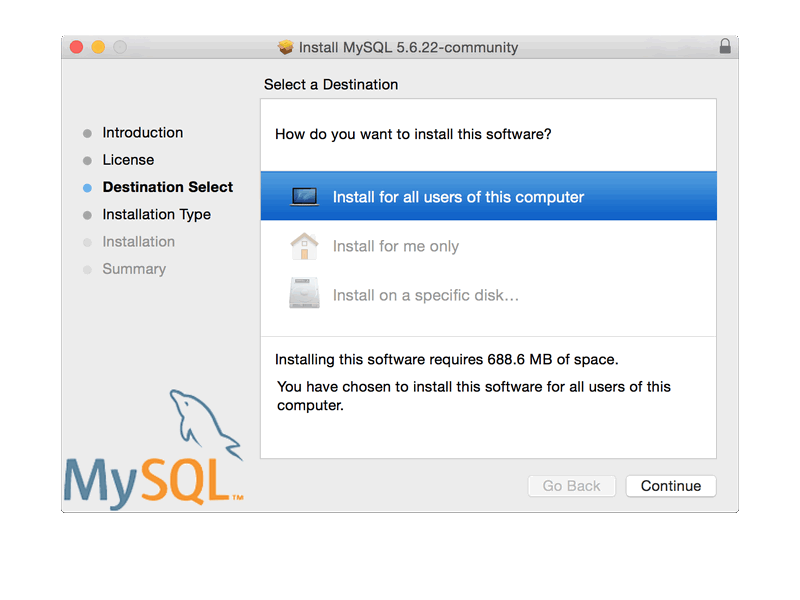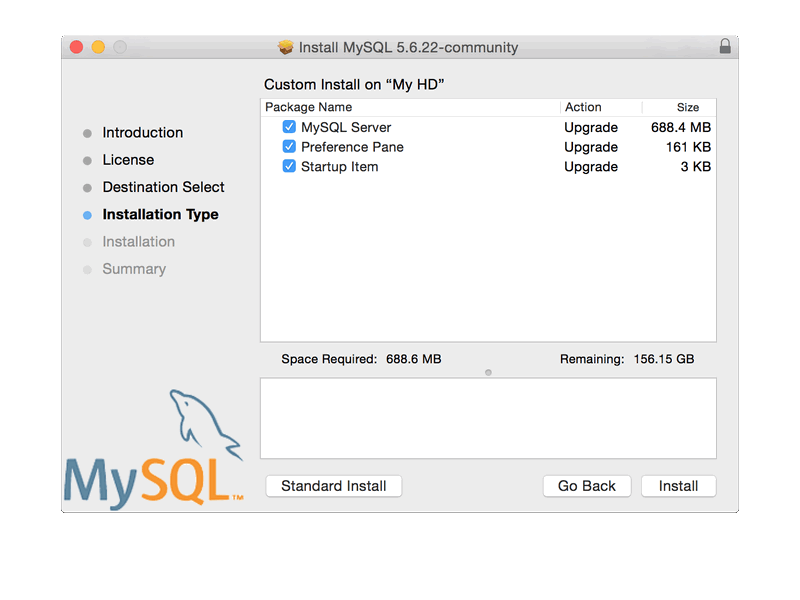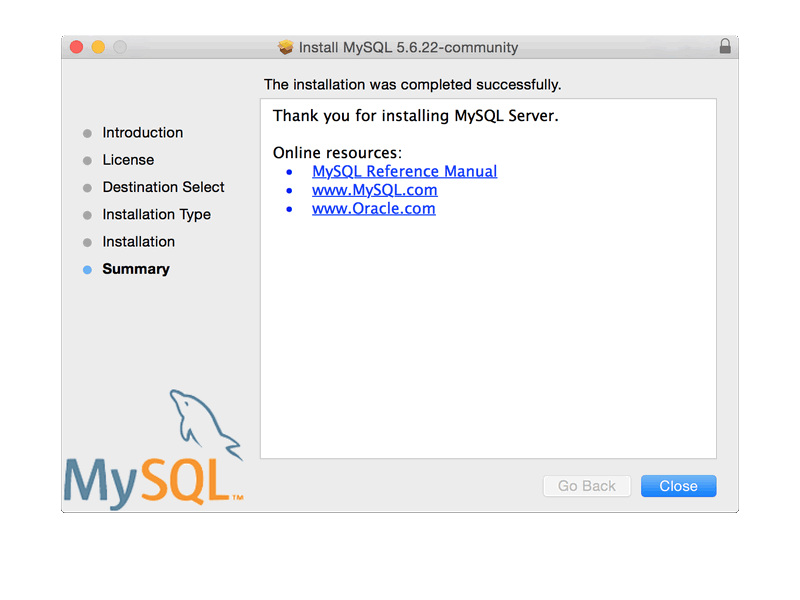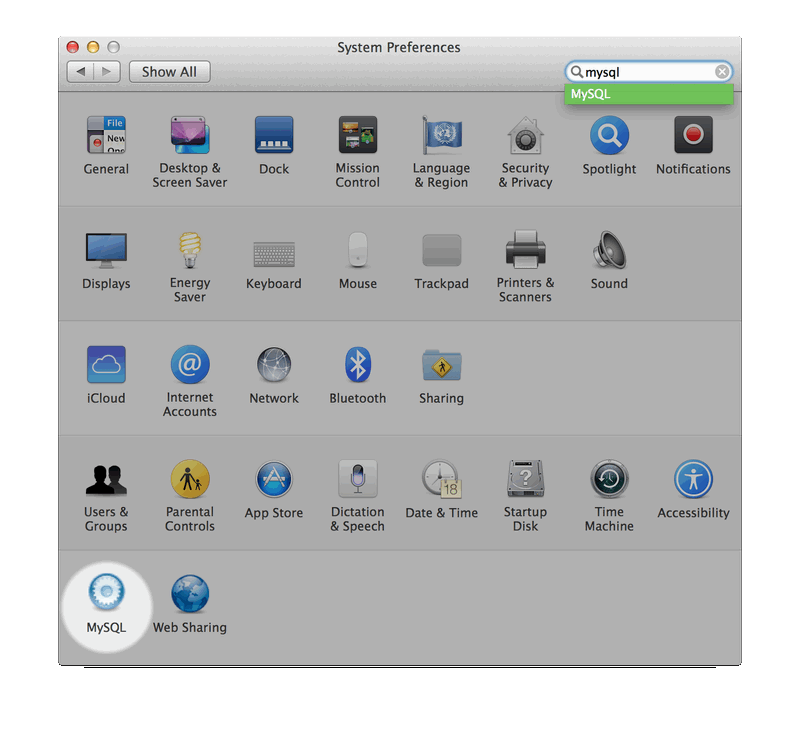Table of Contents
- 2.1 General Installation Guidance
- 2.2 Installing MySQL on Unix/Linux Using Generic Binaries
- 2.3 Installing MySQL on Microsoft Windows
- 2.3.1 MySQL Installation Layout on Microsoft Windows
- 2.3.2 Choosing An Installation Package
- 2.3.3 Installing MySQL on Microsoft Windows Using MySQL Installer
- 2.3.4 MySQL Notifier
- 2.3.5 Installing MySQL on Microsoft Windows Using a noinstall Zip Archive
- 2.3.6 Troubleshooting a Microsoft Windows MySQL Server Installation
- 2.3.7 Windows Postinstallation Procedures
- 2.3.8 Upgrading MySQL on Windows
- 2.4 Installing MySQL on OS X
- 2.5 Installing MySQL on Linux
- 2.5.1 Installing MySQL on Linux Using the MySQL Yum Repository
- 2.5.2 Replacing a Third-Party Distribution of MySQL Using the MySQL Yum Repository
- 2.5.3 Installing MySQL on Linux Using the MySQL APT Repository
- 2.5.4 Installing MySQL on Linux Using the MySQL SLES Repository
- 2.5.5 Installing MySQL on Linux Using RPM Packages
- 2.5.6 Installing MySQL on Linux Using Debian Packages from Oracle
- 2.5.7 Installing MySQL on Linux from the Native Software Repositories
- 2.6 Installing MySQL Using Unbreakable Linux Network (ULN)
- 2.7 Installing MySQL on Solaris and OpenSolaris
- 2.8 Installing MySQL on FreeBSD
- 2.9 Installing MySQL from Source
- 2.10 Postinstallation Setup and Testing
- 2.11 Upgrading or Downgrading MySQL
- 2.12 Environment Variables
- 2.13 Perl Installation Notes
This chapter describes how to obtain and install MySQL. A summary of the procedure follows and later sections provide the details. If you plan to upgrade an existing version of MySQL to a newer version rather than install MySQL for the first time, see Section 2.11.1, “Upgrading MySQL”, for information about upgrade procedures and about issues that you should consider before upgrading.
If you are interested in migrating to MySQL from another database system, you may wish to read Section A.8, “MySQL 5.6 FAQ: Migration”, which contains answers to some common questions concerning migration issues.
Installation of MySQL generally follows the steps outlined here:
Determine whether MySQL runs and is supported on your platform.
Please note that not all platforms are equally suitable for running MySQL, and that not all platforms on which MySQL is known to run are officially supported by Oracle Corporation:
Choose which distribution to install.
Several versions of MySQL are available, and most are available in several distribution formats. You can choose from pre-packaged distributions containing binary (precompiled) programs or source code. When in doubt, use a binary distribution. We also provide public access to our current source tree for those who want to see our most recent developments and help us test new code. To determine which version and type of distribution you should use, see Section 2.1.1, “Which MySQL Version and Distribution to Install”.
Download the distribution that you want to install.
For instructions, see Section 2.1.2, “How to Get MySQL”. To verify the integrity of the distribution, use the instructions in Section 2.1.3, “Verifying Package Integrity Using MD5 Checksums or GnuPG”.
Install the distribution.
To install MySQL from a binary distribution, use the instructions in Section 2.2, “Installing MySQL on Unix/Linux Using Generic Binaries”.
To install MySQL from a source distribution or from the current development source tree, use the instructions in Section 2.9, “Installing MySQL from Source”.
Perform any necessary postinstallation setup.
After installing MySQL, see Section 2.10, “Postinstallation Setup and Testing” for information about making sure the MySQL server is working properly. Also refer to the information provided in Section 2.10.4, “Securing the Initial MySQL Accounts”. This section describes how to secure the initial MySQL user accounts, which have no passwords until you assign passwords. The section applies whether you install MySQL using a binary or source distribution.
If you want to run the MySQL benchmark scripts, Perl support for MySQL must be available. See Section 2.13, “Perl Installation Notes”.
Instructions for installing MySQL on different platforms and environments is available on a platform by platform basis:
Unix, Linux, FreeBSD
For instructions on installing MySQL on most Linux and Unix platforms using a generic binary (for example, a
.tar.gzpackage), see Section 2.2, “Installing MySQL on Unix/Linux Using Generic Binaries”.For information on building MySQL entirely from the source code distributions or the source code repositories, see Section 2.9, “Installing MySQL from Source”
For specific platform help on installation, configuration, and building from source see the corresponding platform section:
Linux, including notes on distribution specific methods, see Section 2.5, “Installing MySQL on Linux”.
Solaris and OpenSolaris, including PKG and IPS formats, see Section 2.7, “Installing MySQL on Solaris and OpenSolaris”.
IBM AIX, see Section 2.7, “Installing MySQL on Solaris and OpenSolaris”.
FreeBSD, see Section 2.8, “Installing MySQL on FreeBSD”.
Microsoft Windows
For instructions on installing MySQL on Microsoft Windows, using either the MySQL Installer or Zipped binary, see Section 2.3, “Installing MySQL on Microsoft Windows”.
For information about managing MySQL instances, see Section 2.3.4, “MySQL Notifier”.
For details and instructions on building MySQL from source code using Microsoft Visual Studio, see Section 2.9, “Installing MySQL from Source”.
OS X
For installation on OS X, including using both the binary package and native PKG formats, see Section 2.4, “Installing MySQL on OS X”.
For information on making use of an OS X Launch Daemon to automatically start and stop MySQL, see Section 2.4.3, “Installing a MySQL Launch Daemon”.
For information on the MySQL Preference Pane, see Section 2.4.5, “Installing and Using the MySQL Preference Pane”.
The immediately following sections contain the information necessary to choose, download, and verify your distribution. The instructions in later sections of the chapter describe how to install the distribution that you choose. For binary distributions, see the instructions at Section 2.2, “Installing MySQL on Unix/Linux Using Generic Binaries” or the corresponding section for your platform if available. To build MySQL from source, use the instructions in Section 2.9, “Installing MySQL from Source”.
MySQL is available on a number of operating systems and platforms. For information about those platforms that are officially supported, see http://www.mysql.com/support/supportedplatforms/database.html on the MySQL Web site.
When preparing to install MySQL, you should decide which version to use, and which distribution format (binary or source) to use for the installation.
First, decide if you want to install a development release or a GA release. Development releases have the newest features, but are not recommended for production use. GA (General Availability) releases, also called production or stable releases, are meant for production use. We recommend to use the most recent GA release.
The naming scheme in MySQL 5.6 uses release names that consist of three numbers and a suffix; for example, mysql-5.6.1-m1. The numbers within the release name are interpreted as follows:
The first number (5) is the major version and describes the file format. All MySQL 5 releases have the same file format.
The second number (6) is the release level. Taken together, the major version and release level constitute the release series number.
The third number (1) is the version number within the release series. This is incremented for each new release. Usually you want the latest version for the series you have chosen.
For each minor update, the last number in the version string is incremented. When there are major new features or minor incompatibilities with previous versions, the second number in the version string is incremented. When the file format changes, the first number is increased.
Release names can also include a suffix that indicates the stability level of the release. Releases within a series progress through a set of suffixes to indicate how the stability level improves. The possible suffixes are:
If there is no suffix, it indicates that the release is a General Availability (GA) or Production release. GA releases are stable, having successfully passed through all earlier release stages and are believed to be reliable, free of serious bugs, and suitable for use in production systems. Only critical bugfixes are applied to the release.
mN (for example, m1, m2, m3, ...) indicate a milestone number. MySQL development uses a milestone model, in which each milestone proceeds through a small number of versions with a tight focus on a small subset of thoroughly tested features. Following the releases for one milestone, development proceeds with another small number of releases that focuses on the next small set of features, also thoroughly tested. Features within milestone releases may be considered to be of pre-production quality.
rc indicates a Release Candidate. Release candidates are believed to be stable, having passed all of MySQL's internal testing, and with all known fatal runtime bugs fixed. However, the release has not been in widespread use long enough to know for sure that all bugs have been identified. Only minor fixes are added.
Once you've chosen which MySQL version to install, you need to decide which distribution to install for your operating system. For most use cases, a binary distribution is the right choice. Binary distributions are available in native format for many platforms, such as RPM packages for Linux, or DMG packages for OS X. Distributions are also available in more generic formats such as Zip archives or compressed tar files. On Windows, you can use the MySQL Installer to install a binary distribution.
Under some circumstances, you may be better off installing MySQL from a source distribution:
You want to install MySQL at some explicit location. The standard binary distributions are ready to run at any installation location, but you might require even more flexibility to place MySQL components where you want.
You want to configure mysqld to ensure that features are available that might not be included in the standard binary distributions. Here is a list of the most common extra options that you may want to use to ensure feature availability:
-DWITH_LIBWRAP=1for TCP wrappers support.-DWITH_ZLIB={system|bundled}for features that depend on compression-DWITH_DEBUG=1for debugging support
For additional information, see Section 2.9.4, “MySQL Source-Configuration Options”.
You want to configure mysqld without some features that are included in the standard binary distributions. For example, distributions normally are compiled with support for all character sets. If you want a smaller MySQL server, you can recompile it with support for only the character sets you need.
You want to use the latest sources from one of the Git repositories to have access to all current bugfixes. For example, if you have found a bug and reported it to the MySQL development team, the bugfix is committed to the source repository and you can access it there. The bugfix does not appear in a release until a release actually is issued.
You want to read (or modify) the C and C++ code that makes up MySQL. For this purpose, you should get a source distribution.
Source distributions contain more tests and examples than binary distributions.
Check our downloads page at http://dev.mysql.com/downloads/ for information about the current version of MySQL and for downloading instructions. For a complete up-to-date list of MySQL download mirror sites, see http://dev.mysql.com/downloads/mirrors.html. You can also find information there about becoming a MySQL mirror site and how to report a bad or out-of-date mirror.
For RPM-based Linux platforms that use Yum as their package management system, MySQL can be installed using the MySQL Yum Repository. See Section 2.5.1, “Installing MySQL on Linux Using the MySQL Yum Repository” for details.
For a number of Debian-based Linux platforms, such as Ubuntu, MySQL can be installed using the MySQL APT Repository. See Section 2.5.3, “Installing MySQL on Linux Using the MySQL APT Repository” for details.
For SUSE Linux Enterprise Server (SLES) platforms, MySQL can be installed using the MySQL SLES Repository. See Section 2.5.4, “Installing MySQL on Linux Using the MySQL SLES Repository” for details.
To obtain the latest development source, see Section 2.9.3, “Installing MySQL Using a Development Source Tree”.
After you have downloaded the MySQL package that suits your needs and before you attempt to install it, you should make sure that it is intact and has not been tampered with. There are three means of integrity checking:
MD5 checksums
Cryptographic signatures using
GnuPG, the GNU Privacy GuardFor RPM packages, the built-in RPM integrity verification mechanism
The following sections describe how to use these methods.
If you notice that the MD5 checksum or GPG signatures do not match, first try to download the respective package one more time, perhaps from another mirror site.
After you have downloaded a MySQL package, you should make sure that its MD5 checksum matches the one provided on the MySQL download pages. Each package has an individual checksum that you can verify against the package that you downloaded. The correct MD5 checksum is listed on the downloads page for each MySQL product, and you will compare it against the MD5 checksum of the file (product) that you download.
Each operating system and setup offers its own version of tools
for checking the MD5 checksum. Typically the command is named
md5sum, or it may be named
md5, and some operating systems do not ship
it at all. On Linux, it is part of the GNU
Text Utilities package, which is available for a wide
range of platforms. You can also download the source code from
http://www.gnu.org/software/textutils/. If you
have OpenSSL installed, you can use the command openssl
md5 package_name instead. A
Windows implementation of the md5 command
line utility is available from
http://www.fourmilab.ch/md5/.
winMd5Sum is a graphical MD5 checking tool
that can be obtained from
http://www.nullriver.com/index/products/winmd5sum.
Our Microsoft Windows examples will assume the name
md5.exe.
Linux and Microsoft Windows examples:
shell> md5sum mysql-standard-5.6.26-linux-i686.tar.gz
aaab65abbec64d5e907dcd41b8699945 mysql-standard-5.6.26-linux-i686.tar.gz
shell> md5.exe mysql-installer-community-5.6.26.msi
aaab65abbec64d5e907dcd41b8699945 mysql-installer-community-5.6.26.msi
You should verify that the resulting checksum (the string of hexadecimal digits) matches the one displayed on the download page immediately below the respective package.
Make sure to verify the checksum of the archive
file (for example, the .zip,
.tar.gz, or .msi
file) and not of the files that are contained inside of the
archive. In other words, verify the file before extracting its
contents.
Another method of verifying the integrity and authenticity of a package is to use cryptographic signatures. This is more reliable than using MD5 checksums, but requires more work.
We sign MySQL downloadable packages with GnuPG (GNU Privacy Guard). GnuPG is an Open Source alternative to the well-known Pretty Good Privacy (PGP) by Phil Zimmermann. See http://www.gnupg.org/ for more information about GnuPG and how to obtain and install it on your system. Most Linux distributions ship with GnuPG installed by default. For more information about GnuPG, see http://www.openpgp.org/.
To verify the signature for a specific package, you first need
to obtain a copy of our public GPG build key, which you can
download from http://pgp.mit.edu/. The key that
you want to obtain is named
mysql-build@oss.oracle.com. Alternatively,
you can cut and paste the key directly from the following text:
-----BEGIN PGP PUBLIC KEY BLOCK----- Version: GnuPG v1.4.9 (SunOS) mQGiBD4+owwRBAC14GIfUfCyEDSIePvEW3SAFUdJBtoQHH/nJKZyQT7h9bPlUWC3 RODjQReyCITRrdwyrKUGku2FmeVGwn2u2WmDMNABLnpprWPkBdCk96+OmSLN9brZ fw2vOUgCmYv2hW0hyDHuvYlQA/BThQoADgj8AW6/0Lo7V1W9/8VuHP0gQwCgvzV3 BqOxRznNCRCRxAuAuVztHRcEAJooQK1+iSiunZMYD1WufeXfshc57S/+yeJkegNW hxwR9pRWVArNYJdDRT+rf2RUe3vpquKNQU/hnEIUHJRQqYHo8gTxvxXNQc7fJYLV K2HtkrPbP72vwsEKMYhhr0eKCbtLGfls9krjJ6sBgACyP/Vb7hiPwxh6rDZ7ITnE kYpXBACmWpP8NJTkamEnPCia2ZoOHODANwpUkP43I7jsDmgtobZX9qnrAXw+uNDI QJEXM6FSbi0LLtZciNlYsafwAPEOMDKpMqAK6IyisNtPvaLd8lH0bPAnWqcyefep rv0sxxqUEMcM3o7wwgfN83POkDasDbs3pjwPhxvhz6//62zQJ7Q2TXlTUUwgUmVs ZWFzZSBFbmdpbmVlcmluZyA8bXlzcWwtYnVpbGRAb3NzLm9yYWNsZS5jb20+iGkE ExECACkCGyMGCwkIBwMCBBUCCAMEFgIDAQIeAQIXgAIZAQUCUwHUZgUJGmbLywAK CRCMcY07UHLh9V+DAKCjS1gGwgVI/eut+5L+l2v3ybl+ZgCcD7ZoA341HtoroV3U 6xRD09fUgeq0O015U1FMIFBhY2thZ2Ugc2lnbmluZyBrZXkgKHd3dy5teXNxbC5j b20pIDxidWlsZEBteXNxbC5jb20+iG8EMBECAC8FAk53Pa0oHSBidWlsZEBteXNx bC5jb20gd2lsbCBzdG9wIHdvcmtpbmcgc29vbgAKCRCMcY07UHLh9bU9AJ9xDK0o xJFL9vTl9OSZC4lX0K9AzwCcCrS9cnJyz79eaRjL0s2r/CcljdyIZQQTEQIAHQUC R6yUtAUJDTBYqAULBwoDBAMVAwIDFgIBAheAABIJEIxxjTtQcuH1B2VHUEcAAQGu kgCffz4GUEjzXkOi71VcwgCxASTgbe0An34LPr1j9fCbrXWXO14msIADfb5piEwE ExECAAwFAj4+o9EFgwlmALsACgkQSVDhKrJykfIk4QCfWbEeKN+3TRspe+5xKj+k QJSammIAnjUz0xFWPlVx0f8o38qNG1bq0cU9iEwEExECAAwFAj5CggMFgwliIokA CgkQtvXNTca6JD+WkQCgiGmnoGjMojynp5ppvMXkyUkfnykAoK79E6h8rwkSDZou iz7nMRisH8uyiEYEEBECAAYFAj+s468ACgkQr8UjSHiDdA/2lgCg21IhIMMABTYd p/IBiUsP/JQLiEoAnRzMywEtujQz/E9ono7H1DkebDa4iEYEEBECAAYFAj+0Q3cA CgkQhZavqzBzTmbGwwCdFqD1frViC7WRt8GKoOS7hzNN32kAnirlbwpnT7a6NOsQ 83nk11a2dePhiEYEEBECAAYFAkNbs+oACgkQi9gubzC5S1x/dACdELKoXQKkwJN0 gZztsM7kjsIgyFMAnRRMbHQ7V39XC90OIpaPjk3a01tgiEYEExECAAYFAkTxMyYA CgkQ9knE9GCTUwwKcQCgibak/SwhxWH1ijRhgYCo5GtM4vcAnAhtzL57wcw1Kg1X m7nVGetUqJ7fiEwEEBECAAwFAkGBywEFgwYi2YsACgkQGFnQH2d7oexCjQCcD8sJ NDc/mS8m8OGDUOx9VMWcnGkAnj1YWOD+Qhxo3mI/Ul9oEAhNkjcfiEwEEBECAAwF AkGByzQFgwYi2VgACgkQgcL36+ITtpIiIwCdFVNVUB8xe8mFXoPm4d9Z54PTjpMA niSPA/ZsfJ3oOMLKar4F0QPPrdrGiEwEEBECAAwFAkGBy2IFgwYi2SoACgkQa3Ds 2V3D9HMJqgCbBYzr5GPXOXgP88jKzmdbjweqXeEAnRss4G2G/3qD7uhTL1SPT1SH jWUXiEwEEBECAAwFAkHQkyQFgwXUEWgACgkQfSXKCsEpp8JiVQCghvWvkPqowsw8 w7WSseTcw1tflvkAni+vLHl/DqIly0LkZYn5jzK1dpvfiEwEEBECAAwFAkIrW7oF gwV5SNIACgkQ5hukiRXruavzEwCgkzL5QkLSypcw9LGHcFSx1ya0VL4An35nXkum g6cCJ1NP8r2I4NcZWIrqiEwEEhECAAwFAkAqWToFgwd6S1IACgkQPKEfNJT6+GEm XACcD+A53A5OGM7w750W11ukq4iZ9ckAnRMvndAqn3YTOxxlLPj2UPZiSgSqiEwE EhECAAwFAkA9+roFgwdmqdIACgkQ8tdcY+OcZZyy3wCgtDcwlaq20w0cNuXFLLNe EUaFFTwAni6RHN80moSVAdDTRkzZacJU3M5QiEwEEhECAAwFAkEOCoQFgwaWmggA CgkQOcor9D1qil/83QCeITZ9wIo7XAMjC6y4ZWUL4m+edZsAoMOhRIRi42fmrNFu vNZbnMGej81viEwEEhECAAwFAkKApTQFgwUj/1gACgkQBA3AhXyDn6jjJACcD1A4 UtXk84J13JQyoH9+dy24714Aniwlsso/9ndICJOkqs2j5dlHFq6oiEwEExECAAwF Aj5NTYQFgwlXVwgACgkQLbt2v63UyTMFDACglT5G5NVKf5Mj65bFSlPzb92zk2QA n1uc2h19/IwwrsbIyK/9POJ+JMP7iEwEExECAAwFAkHXgHYFgwXNJBYACgkQZu/b yM2C/T4/vACfXe67xiSHB80wkmFZ2krb+oz/gBAAnjR2ucpbaonkQQgnC3GnBqmC vNaJiEwEExECAAwFAkIYgQ4FgwWMI34ACgkQdsEDHKIxbqGg7gCfQi2HcrHn+yLF uNlH1oSOh48ZM0oAn3hKV0uIRJphonHaUYiUP1ttWgdBiGUEExECAB0FCwcKAwQD FQMCAxYCAQIXgAUCS3AvygUJEPPzpwASB2VHUEcAAQEJEIxxjTtQcuH1sNsAniYp YBGqy/HhMnw3WE8kXahOOR5KAJ4xUmWPGYP4l3hKxyNK9OAUbpDVYIh7BDARAgA7 BQJCdzX1NB0AT29wcy4uLiBzaG91bGQgaGF2ZSBiZWVuIGxvY2FsISBJJ20gKnNv KiBzdHVwaWQuLi4ACgkQOcor9D1qil/vRwCdFo08f66oKLiuEAqzlf9iDlPozEEA n2EgvCYLCCHjfGosrkrU3WK5NFVgiI8EMBECAE8FAkVvAL9IHQBTaG91bGQgaGF2 ZSBiZWVuIGEgbG9jYWwgc2lnbmF0dXJlLCBvciBzb21ldGhpbmcgLSBXVEYgd2Fz IEkgdGhpbmtpbmc/AAoJEDnKK/Q9aopfoPsAn3BVqKOalJeF0xPSvLR90PsRlnmG AJ44oisY7Tl3NJbPgZal8W32fbqgbIkCIgQQAQIADAUCQYHLhQWDBiLZBwAKCRCq 4+bOZqFEaKgvEACCErnaHGyUYa0wETjj6DLEXsqeOiXad4i9aBQxnD35GUgcFofC /nCY4XcnCMMEnmdQ9ofUuU3OBJ6BNJIbEusAabgLooebP/3KEaiCIiyhHYU5jarp ZAh+Zopgs3Oc11mQ1tIaS69iJxrGTLodkAsAJAeEUwTPq9fHFFzC1eGBysoyFWg4 bIjz/zClI+qyTbFA5g6tRoiXTo8ko7QhY2AA5UGEg+83Hdb6akC04Z2QRErxKAqr phHzj8XpjVOsQAdAi/qVKQeNKROlJ+iq6+YesmcWGfzeb87dGNweVFDJIGA0qY27 pTb2lExYjsRFN4Cb13NfodAbMTOxcAWZ7jAPCxAPlHUG++mHMrhQXEToZnBFE4nb nC7vOBNgWdjUgXcpkUCkop4b17BFpR+k8ZtYLSS8p2LLz4uAeCcSm2/msJxT7rC/ FvoH8428oHincqs2ICo9zO/Ud4HmmO0O+SsZdVKIIjinGyOVWb4OOzkAlnnhEZ3o 6hAHcREIsBgPwEYVTj/9ZdC0AO44Nj9cU7awaqgtrnwwfr/o4V2gl8bLSkltZU27 /29HeuOeFGjlFe0YrDd/aRNsxbyb2O28H4sG1CVZmC5uK1iQBDiSyA7Q0bbdofCW oQzm5twlpKWnY8Oe0ub9XP5p/sVfck4FceWFHwv+/PC9RzSl33lQ6vM2wIkCIgQT AQIADAUCQp8KHAWDBQWacAAKCRDYwgoJWiRXzyE+D/9uc7z6fIsalfOYoLN60ajA bQbI/uRKBFugyZ5RoaItusn9Z2rAtn61WrFhu4uCSJtFN1ny2RERg40f56pTghKr D+YEt+Nze6+FKQ5AbGIdFsR/2bUk+ZZRSt83e14Lcb6ii/fJfzkoIox9ltkifQxq Y7Tvk4noKu4oLSc8O1Wsfc/y0B9sYUUCmUfcnq58DEmGie9ovUslmyt5NPnveXxp 5UeaRc5Rqt9tK2B4A+7/cqENrdZJbAMSunt2+2fkYiRunAFPKPBdJBsY1sxeL/A9 aKe0viKEXQdAWqdNZKNCi8rd/oOP99/9lMbFudAbX6nL2DSb1OG2Z7NWEqgIAzjm pwYYPCKeVz5Q8R+if9/fe5+STY/55OaI33fJ2H3v+U435VjYqbrerWe36xJItcJe qUzW71fQtXi1CTEl3w2ch7VF5oj/QyjabLnAlHgSlkSi6p7By5C2MnbCHlCfPnIi nPhFoRcRGPjJe9nFwGs+QblvS/Chzc2WX3s/2SWm4gEUKRX4zsAJ5ocyfa/vkxCk SxK/erWlCPf/J1T70+i5waXDN/E3enSet/WL7h94pQKpjz8OdGL4JSBHuAVGA+a+ dknqnPF0KMKLhjrgV+L7O84FhbmAP7PXm3xmiMPriXf+el5fZZequQoIagf8rdRH HhRJxQgI0HNknkaOqs8dtrkCDQQ+PqMdEAgA7+GJfxbMdY4wslPnjH9rF4N2qfWs EN/lxaZoJYc3a6M02WCnHl6ahT2/tBK2w1QI4YFteR47gCvtgb6O1JHffOo2HfLm RDRiRjd1DTCHqeyX7CHhcghj/dNRlW2Z0l5QFEcmV9U0Vhp3aFfWC4Ujfs3LU+hk AWzE7zaD5cH9J7yv/6xuZVw411x0h4UqsTcWMu0iM1BzELqX1DY7LwoPEb/O9Rkb f4fmLe11EzIaCa4PqARXQZc4dhSinMt6K3X4BrRsKTfozBu74F47D8Ilbf5vSYHb uE5p/1oIDznkg/p8kW+3FxuWrycciqFTcNz215yyX39LXFnlLzKUb/F5GwADBQf+ Lwqqa8CGrRfsOAJxim63CHfty5mUc5rUSnTslGYEIOCR1BeQauyPZbPDsDD9MZ1Z aSafanFvwFG6Llx9xkU7tzq+vKLoWkm4u5xf3vn55VjnSd1aQ9eQnUcXiL4cnBGo TbOWI39EcyzgslzBdC++MPjcQTcA7p6JUVsP6oAB3FQWg54tuUo0Ec8bsM8b3Ev4 2LmuQT5NdKHGwHsXTPtl0klk4bQk4OajHsiy1BMahpT27jWjJlMiJc+IWJ0mghkK Ht926s/ymfdf5HkdQ1cyvsz5tryVI3Fx78XeSYfQvuuwqp2H139pXGEkg0n6KdUO etdZWhe70YGNPw1yjWJT1IhUBBgRAgAMBQJOdz3tBQkT+wG4ABIHZUdQRwABAQkQ jHGNO1By4fUUmwCbBYr2+bBEn/L2BOcnw9Z/QFWuhRMAoKVgCFm5fadQ3Afi+UQl AcOphrnJ =443I -----END PGP PUBLIC KEY BLOCK-----
To import the build key into your personal public GPG keyring,
use gpg --import. For example, if you have
saved the key in a file named
mysql_pubkey.asc, the import command looks
like this:
shell> gpg --import mysql_pubkey.asc
gpg: key 5072E1F5: public key "MySQL Release Engineering
<mysql-build@oss.oracle.com>" imported
gpg: Total number processed: 1
gpg: imported: 1
gpg: no ultimately trusted keys found
You can also download the key from the public keyserver using
the public key id, 5072E1F5:
shell> gpg --recv-keys 5072E1F5 gpg: requesting key 5072E1F5 from hkp server keys.gnupg.net gpg: key 5072E1F5: "MySQL Release Engineering <mysql-build@oss.oracle.com>" 1 new user ID gpg: key 5072E1F5: "MySQL Release Engineering <mysql-build@oss.oracle.com>" 53 new signatures gpg: no ultimately trusted keys found gpg: Total number processed: 1 gpg: new user IDs: 1 gpg: new signatures: 53
If you want to import the key into your RPM configuration to validate RPM install packages, you should be able to import the key directly:
shell> rpm --import mysql_pubkey.asc
If you experience problems or require RPM specific information, see Section 2.1.3.4, “Signature Checking Using RPM”.
After you have downloaded and imported the public build key,
download your desired MySQL package and the corresponding
signature, which also is available from the download page. The
signature file has the same name as the distribution file with
an .asc extension, as shown by the examples
in the following table.
Table 2.1 MySQL Package and Signature Files for Source files
| File Type | File Name |
|---|---|
| Distribution file | mysql-standard-5.6.26-linux-i686.tar.gz |
| Signature file | mysql-standard-5.6.26-linux-i686.tar.gz.asc |
Make sure that both files are stored in the same directory and then run the following command to verify the signature for the distribution file:
shell> gpg --verify package_name.asc
If the downloaded package is valid, you will see a "Good signature" similar to:
shell> gpg --verify mysql-standard-5.6.26-linux-i686.tar.gz.asc
gpg: Signature made Tue 01 Feb 2011 02:38:30 AM CST using DSA key ID 5072E1F5
gpg: Good signature from "MySQL Release Engineering <mysql-build@oss.oracle.com>"
The Good signature message indicates that the
file signature is valid, when compared to the signature listed
on our site. But you might also see warnings, like so:
shell> gpg --verify mysql-standard-5.6.26-linux-i686.tar.gz.asc
gpg: Signature made Wed 23 Jan 2013 02:25:45 AM PST using DSA key ID 5072E1F5
gpg: checking the trustdb
gpg: no ultimately trusted keys found
gpg: Good signature from "MySQL Release Engineering <mysql-build@oss.oracle.com>"
gpg: WARNING: This key is not certified with a trusted signature!
gpg: There is no indication that the signature belongs to the owner.
Primary key fingerprint: A4A9 4068 76FC BD3C 4567 70C8 8C71 8D3B 5072 E1F5
That is normal, as they depend on your setup and configuration. Here are explanations for these warnings:
gpg: no ultimately trusted keys found: This means that the specific key is not "ultimately trusted" by you or your web of trust, which is okay for the purposes of verifying file signatures.
This key is not certified with a trusted signature! There is no indication that the signature belongs to the owner.: This refers to your level of trust in your belief that you possess our real public key. This is a personal decision. Ideally, a MySQL developer would hand you the key in person, but more commonly, you downloaded it. Was the download tampered with? Probably not, but this decision is up to you. Setting up a web of trust is one method for trusting them.
See the GPG documentation for more information on how to work with public keys.
The Section 2.1.3.2, “Signature Checking Using GnuPG” section describes
how to verify MySQL downloads using GPG. That guide also applies
to Microsoft Windows, but another option is to use a GUI tool
like Gpg4win. You
may use a different tool but our examples are based on Gpg4win,
and utilize its bundled Kleopatra GUI.
Download and install Gpg4win, and then load Kleopatra. The dialog should look similar to:
Next, add the MySQL Release Engineering certificate. Do this by clicking , . Type "Mysql Release Engineering" into the search box and press .
Select the "MySQL Release Engineering" certificate. The Fingerprint and Key-ID must be "5072E1F5", or choose to confirm the certificate is valid. Now, import it by clicking . An import dialog will be displayed, choose , and this certificate will now be listed under the Imported Certificates tab.
Next, configure the trust level for our certificate. Select our certificate, then from the main menu select , . We suggest choosing I believe checks are very accurate for our certificate, as otherwise you might not be able to verify our signature. Select I believe checks are very accurate and then press .
Next, verify the downloaded MySQL package file. This requires
files for both the packaged file, and the signature. The
signature file must have the same name as the packaged file but
with an appended .asc extension, as shown
by the example in the following table. The signature is linked
to on the downloads page for each MySQL product. You must create
the .asc file with this signature.
Table 2.2 MySQL Package and Signature Files for MySQL Installer for Microsoft Windows
| File Type | File Name |
|---|---|
| Distribution file | mysql-installer-community-5.6.26.msi |
| Signature file | mysql-installer-community-5.6.26.msi.asc |
Make sure that both files are stored in the same directory and
then run the following command to verify the signature for the
distribution file. Either drag and drop the signature
(.asc) file into Kleopatra, or load the
dialog from , , and then choose either the
.msi or .asc file.
Click to check the file. The two most common results will look like the following, and although the yellow warning looks problematic, the following means that the file check passed with success. You may now run this installer.
Seeing a red "The signature is bad" error means the file is invalid. Do not execute the MSI file if you see this error.
The Section 2.1.3.2, “Signature Checking Using GnuPG” section explains
why you probably don't see a green Good
signature result.
For RPM packages, there is no separate signature. RPM packages have a built-in GPG signature and MD5 checksum. You can verify a package by running the following command:
shell> rpm --checksig package_name.rpm
Example:
shell> rpm --checksig MySQL-server-5.6.26-0.linux_glibc2.5.i386.rpm
MySQL-server-5.6.26-0.linux_glibc2.5.i386.rpm: md5 gpg OK
If you are using RPM 4.1 and it complains about (GPG)
NOT OK (MISSING KEYS: GPG#5072e1f5), even though you
have imported the MySQL public build key into your own GPG
keyring, you need to import the key into the RPM keyring
first. RPM 4.1 no longer uses your personal GPG keyring (or
GPG itself). Rather, RPM maintains a separate keyring because
it is a system-wide application and a user's GPG public
keyring is a user-specific file. To import the MySQL public
key into the RPM keyring, first obtain the key, then use
rpm --import to import the key. For
example:
shell> gpg --export -a 5072e1f5 > 5072e1f5.asc shell> rpm --import 5072e1f5.asc
Alternatively, rpm also supports loading the key directly from a URL, and you can use this manual page:
shell> rpm --import http://dev.mysql.com/doc/refman/5.6/en/checking-gpg-signature.html
If you need to obtain the MySQL public key, see Section 2.1.3.2, “Signature Checking Using GnuPG”.
The installation layout differs for different installation types (for example, native packages, binary tarballs, and source tarballs), which can lead to confusion when managing different systems or using different installation sources. The individual layouts are given in the corresponding installation type or platform chapter, as described following. Note that the layout of installations from vendors other than Oracle may differ from these layouts.
In some cases, the compiler used to build MySQL affects the features available for use. The notes in this section apply for binary distributions provided by Oracle Corporation or that you compile yourself from source.
icc (Intel C++ Compiler) Builds
A server built with icc has these characteristics:
SSL support is not included.
Oracle provides a set of binary distributions of MySQL. These
include generic binary distributions in the form of compressed
tar files (files with a
.tar.gz extension) for a number of platforms,
and binaries in platform-specific package formats for selected
platforms.
This section covers the installation of MySQL from a compressed tar file binary distribution. For other platform-specific package formats, see the other platform-specific sections. For example, for Windows distributions, see Section 2.3, “Installing MySQL on Microsoft Windows”.
To obtain MySQL, see Section 2.1.2, “How to Get MySQL”.
MySQL compressed tar file binary distributions
have names of the form
mysql-,
where VERSION-OS.tar.gzVERSION5.6.26), and
OS indicates the type of operating system
for which the distribution is intended (for example,
pc-linux-i686 or winx64).
If you have previously installed MySQL using your operating system
native package management system, such as yum
or apt-get, you may experience problems
installing using a native binary. Make sure your previous MySQL
installation has been removed entirely (using your package
management system), and that any additional files, such as old
versions of your data files, have also been removed. You should
also check for configuration files such as
/etc/my.cnf or the
/etc/mysql directory and delete them.
For information about replacing third-party packages with official MySQL packages, see the related Apt guide or Yum guide.
MySQL has a dependency on the libaio library.
Data directory initialization and subsequent server startup steps
will fail if this library is not installed locally. If necessary,
install it using the appropriate package manager. For example, on
Yum-based systems:
shell>yum search libaio# search for info shell>yum install libaio# install library
Or, on APT-based systems:
shell>apt-cache search libaio# search for info shell>apt-get install libaio1# install library
If you run into problems and need to file a bug report, please use the instructions in Section 1.7, “How to Report Bugs or Problems”.
On Unix, to install a compressed tar file binary
distribution, unpack it at the installation location you choose
(typically /usr/local/mysql). This creates the
directories shown in the following table.
Table 2.3 MySQL Installation Layout for Generic Unix/Linux Binary Package
| Directory | Contents of Directory |
|---|---|
bin, scripts | mysqld server, client and utility programs |
data | Log files, databases |
docs | MySQL manual in Info format |
man | Unix manual pages |
include | Include (header) files |
lib | Libraries |
share | Miscellaneous support files, including error messages, sample configuration files, SQL for database installation |
sql-bench | Benchmarks |
Debug versions of the mysqld binary are available as mysqld-debug. To compile your own debug version of MySQL from a source distribution, use the appropriate configuration options to enable debugging support. See Section 2.9, “Installing MySQL from Source”.
To install and use a MySQL binary distribution, the command sequence looks like this:
shell>groupadd mysqlshell>useradd -r -g mysql mysqlshell>cd /usr/localshell>tar zxvfshell>/path/to/mysql-VERSION-OS.tar.gzln -sshell>full-path-to-mysql-VERSION-OSmysqlcd mysqlshell>chown -R mysql .shell>chgrp -R mysql .shell>scripts/mysql_install_db --user=mysqlshell>chown -R root .shell>chown -R mysql datashell>bin/mysqld_safe --user=mysql &# Next command is optional shell>cp support-files/mysql.server /etc/init.d/mysql.server
This procedure assumes that you have root
(administrator) access to your system. Alternatively, you can
prefix each command using the sudo (Linux) or
pfexec (OpenSolaris) command.
The procedure does not assign passwords to MySQL accounts. To do so, use the instructions in Section 2.10.4, “Securing the Initial MySQL Accounts”.
As of MySQL 5.6.8, mysql_install_db creates a
default option file named my.cnf in the base
installation directory. This file is created from a template
included in the distribution package named
my-default.cnf. For more information, see
Section 5.1.2.2, “Using a Sample Default Server Configuration File”.
A more detailed version of the preceding description for installing a binary distribution follows.
Create a mysql User and Group
If your system does not already have a user and group to use for
running mysqld, you may need to create one. The
following commands add the mysql group and the
mysql user. You might want to call the user and
group something else instead of mysql. If so,
substitute the appropriate name in the following instructions. The
syntax for useradd and
groupadd may differ slightly on different
versions of Unix, or they may have different names such as
adduser and addgroup.
shell>groupadd mysqlshell>useradd -r -g mysql mysql
Because the user is required only for ownership purposes, not
login purposes, the useradd command uses the
-r option to create a user that does not have
login permissions to your server host. Omit this option to permit
logins for the user, or if your useradd does
not support the option.
Obtain and Unpack the Distribution
Pick the directory under which you want to unpack the distribution
and change location into it. The example here unpacks the
distribution under /usr/local. The
instructions, therefore, assume that you have permission to create
files and directories in /usr/local. If that
directory is protected, you must perform the installation as
root.
shell> cd /usr/local
Obtain a distribution file using the instructions in Section 2.1.2, “How to Get MySQL”. For a given release, binary distributions for all platforms are built from the same MySQL source distribution.
Unpack the distribution, which creates the installation directory.
Then create a symbolic link to that directory.
tar can uncompress and unpack the distribution if
it has z option support:
shell>tar zxvfshell>/path/to/mysql-VERSION-OS.tar.gzln -sfull-path-to-mysql-VERSION-OSmysql
The tar command creates a directory named
mysql-.
The VERSION-OSln command makes a symbolic link to that
directory. This enables you to refer more easily to the installation
directory as /usr/local/mysql.
To install MySQL from a compressed tar file
binary distribution, your system must have GNU
gunzip to uncompress the distribution and a
reasonable tar to unpack it. If your
tar program supports the z
option, it can both uncompress and unpack the file.
GNU tar is known to work. The standard
tar provided with some operating systems is not
able to unpack the long file names in the MySQL distribution. You
should download and install GNU tar, or if
available, use a preinstalled version of GNU tar. Usually this is
available as gnutar, gtar, or
as tar within a GNU or Free Software directory,
such as /usr/sfw/bin or
/usr/local/bin. GNU tar is
available from http://www.gnu.org/software/tar/.
If your tar does not have z
option support, use gunzip to unpack the
distribution and tar to unpack it. Replace the
preceding tar command with the following
alternative command to uncompress and extract the distribution:
shell> gunzip < /path/to/mysql-VERSION-OS.tar.gz | tar xvf -
Perform Postinstallation Setup
The remainder of the installation process involves setting distribution ownership and access permissions, initializing the data directory, starting the MySQL server, and setting up the configuration file. For instructions, see Section 2.10, “Postinstallation Setup and Testing”.
- 2.3.1 MySQL Installation Layout on Microsoft Windows
- 2.3.2 Choosing An Installation Package
- 2.3.3 Installing MySQL on Microsoft Windows Using MySQL Installer
- 2.3.4 MySQL Notifier
- 2.3.5 Installing MySQL on Microsoft Windows Using a noinstall Zip Archive
- 2.3.6 Troubleshooting a Microsoft Windows MySQL Server Installation
- 2.3.7 Windows Postinstallation Procedures
- 2.3.8 Upgrading MySQL on Windows
There are several different methods to install MySQL on Microsoft Windows.
Simple Installation Method
The simplest and recommended method is to download MySQL Installer (for Windows) and let it install and configure all of the MySQL products on your system. Here is how:
Download MySQL Installer from http://dev.mysql.com/downloads/installer/ and execute it.
NoteUnlike the standard MySQL Installer, the smaller "web-community" version does not bundle any MySQL applications but it will download the MySQL products you choose to install.
Choose the appropriate Setup Type for your system. Typically you will choose Developer Default to install MySQL server and other MySQL tools related to MySQL development, helpful tools like MySQL Workbench. Or, choose the Custom setup type to manually select your desired MySQL products.
NoteMultiple versions of MySQL server can exist on a single system. You can choose one or multiple versions.
Complete the installation process by following the MySQL Installation wizard's instructions. This will install several MySQL products and start the MySQL server.
MySQL is now installed. You probably configured MySQL as a service that will automatically start MySQL server every time you restart your system.
You probably also installed other helpful MySQL products like MySQL Workbench and MySQL Notifier on your system. Consider loading Chapter 26, MySQL Workbench to check your new MySQL server connection, and Section 2.3.4, “MySQL Notifier” to view the connection's status. By default, these two programs automatically start after installing MySQL.
This process also installs the MySQL Installer application on your system, and later you can use MySQL Installer to upgrade or reconfigure your MySQL products.
Additional Installation Information
MySQL is available for Microsoft Windows, for both 32-bit and 64-bit versions. For supported Windows platform information, see http://www.mysql.com/support/supportedplatforms/database.html.
It is possible to run MySQL as a standard application or as a Windows service. By using a service, you can monitor and control the operation of the server through the standard Windows service management tools. For more information, see Section 2.3.5.7, “Starting MySQL as a Windows Service”.
Generally, you should install MySQL on Windows using an account that
has administrator rights. Otherwise, you may encounter problems with
certain operations such as editing the PATH
environment variable or accessing the Service Control
Manager. Once installed, MySQL does not need to be
executed using a user with Administrator privileges.
For a list of limitations on the use of MySQL on the Windows platform, see Section D.10.6, “Windows Platform Limitations”.
In addition to the MySQL Server package, you may need or want additional components to use MySQL with your application or development environment. These include, but are not limited to:
To connect to the MySQL server using ODBC, you must have a Connector/ODBC driver. For more information, including installation and configuration instructions, see MySQL Connector/ODBC Developer Guide.
NoteMySQL Installer will install and configure Connector/ODBC for you.
To use MySQL server with .NET applications, you must have the Connector/Net driver. For more information, including installation and configuration instructions, see MySQL Connector/Net Developer Guide.
NoteMySQL Installer will install and configure Connector/NET for you.
MySQL distributions for Windows can be downloaded from http://dev.mysql.com/downloads/. See Section 2.1.2, “How to Get MySQL”.
MySQL for Windows is available in several distribution formats, detailed here. Generally speaking, you should use MySQL Installer. It contains more features and MySQL products than the older MSI, is simpler to use than the Zip file, and you need no additional tools to get MySQL up and running. MySQL Installer automatically installs MySQL Server and additional MySQL products, creates an options file, starts the server, and enables you to create default user accounts. For more information on choosing a package, see Section 2.3.2, “Choosing An Installation Package”.
A MySQL Installer distribution includes MySQL Server and additional MySQL products including MySQL Workbench, MySQL Notifier, and MySQL for Excel. MySQL Installer can also be used to upgrade these products in the future.
For instructions on installing MySQL using MySQL Installer, see Section 2.3.3, “Installing MySQL on Microsoft Windows Using MySQL Installer”.
The standard binary distribution (packaged as a Zip file) contains all of the necessary files that you unpack into your chosen location. This package contains all of the files in the full Windows MSI Installer package, but does not include an installation program.
For instructions on installing MySQL using the Zip file, see Section 2.3.5, “Installing MySQL on Microsoft Windows Using a noinstall Zip Archive”.
The source distribution format contains all the code and support files for building the executables using the Visual Studio compiler system.
For instructions on building MySQL from source on Windows, see Section 2.9, “Installing MySQL from Source”.
MySQL on Windows considerations:
Large Table Support
If you need tables with a size larger than 4GB, install MySQL on an NTFS or newer file system. Do not forget to use
MAX_ROWSandAVG_ROW_LENGTHwhen you create tables. See Section 13.1.17, “CREATE TABLE Syntax”.MySQL and Virus Checking Software
Virus-scanning software such as Norton/Symantec Anti-Virus on directories containing MySQL data and temporary tables can cause issues, both in terms of the performance of MySQL and the virus-scanning software misidentifying the contents of the files as containing spam. This is due to the fingerprinting mechanism used by the virus-scanning software, and the way in which MySQL rapidly updates different files, which may be identified as a potential security risk.
After installing MySQL Server, it is recommended that you disable virus scanning on the main directory (
datadir) used to store your MySQL table data. There is usually a system built into the virus-scanning software to enable specific directories to be ignored.In addition, by default, MySQL creates temporary files in the standard Windows temporary directory. To prevent the temporary files also being scanned, configure a separate temporary directory for MySQL temporary files and add this directory to the virus scanning exclusion list. To do this, add a configuration option for the
tmpdirparameter to yourmy.iniconfiguration file. For more information, see Section 2.3.5.2, “Creating an Option File”.
For MySQL 5.6 on Windows, the default installation
directory is C:\Program Files\MySQL\MySQL Server
5.6. Some Windows users prefer to install
in C:\mysql, the directory that formerly was
used as the default. However, the layout of the subdirectories
remains the same.
All of the files are located within this parent directory, using the structure shown in the following table.
Table 2.4 Default MySQL Installation Layout for Microsoft Windows
| Directory | Contents of Directory | Notes |
|---|---|---|
bin, scripts | mysqld server, client and utility programs | |
%ALLUSERSPROFILE%\MySQL\MySQL Server
5.6\ | Log files, databases (Windows XP, Windows Server 2003) | The Windows system variable %ALLUSERSPROFILE%
defaults to C:\Documents and Settings\All
Users\Application Data |
%PROGRAMDATA%\MySQL\MySQL Server 5.6\ | Log files, databases (Vista, Windows 7, Windows Server 2008, and newer) | The Windows system variable %PROGRAMDATA% defaults to
C:\ProgramData |
examples | Example programs and scripts | |
include | Include (header) files | |
lib | Libraries | |
share | Miscellaneous support files, including error messages, character set files, sample configuration files, SQL for database installation |
If you install MySQL using the MySQL Installer, this package creates and sets
up the data directory that the installed server will use, and also
creates a pristine “template” data directory named
data under the installation directory. After
an installation has been performed using this package, the
template data directory can be copied to set up additional MySQL
instances. See Section 5.3, “Running Multiple MySQL Instances on One Machine”.
For MySQL 5.6, there are multiple installation package formats to choose from when installing MySQL on Windows.
Program Database (PDB) files (with file name extension
pdb) provide information for debugging your
MySQL installation in the event of a problem. These files are
included in ZIP Archive distributions (but not MSI
distributions) of MySQL.
MySQL Installer: This package has a file name similar to
mysql-installer-community-5.6.26.0.msiormysql-installer-commercial-5.6.26.0.msi, and utilizes MSIs to automatically install MySQL server and other products. It will download and apply updates to itself, and for each of the installed products. It also configures the additional non-server products.The installed products are configurable, and this includes: documentation with samples and examples, connectors (such as C, C++, J, NET, and ODBC), MySQL Workbench, MySQL Notifier, MySQL for Excel, and the MySQL Server with its components.
MySQL Installer will run on all Windows platforms that are supported by MySQL (see http://www.mysql.com/support/supportedplatforms/database.html).
NoteBecause MySQL Installer is not a native component of Microsoft Windows and depends on .NET, it will not work on minimal installation options like the "Server Core" version of Windows Server 2008.
For instructions on installing MySQL using MySQL Installer, see Section 2.3.3, “Installing MySQL on Microsoft Windows Using MySQL Installer”.
The Noinstall Archive: This package has a file name similar to
mysql-5.6.26-win32.zipormysql-5.6.26-winx64.zip, and contains all the files found in the Complete install package, with the exception of the GUI. It also contains PDB files. This package does not include an automated installer, and must be manually installed and configured.
MySQL Installer is recommended for most users.
Your choice of install package affects the installation process you must follow. If you choose to use MySQL Installer, see Section 2.3.3, “Installing MySQL on Microsoft Windows Using MySQL Installer”. If you choose to install a Noinstall archive, see Section 2.3.5, “Installing MySQL on Microsoft Windows Using a noinstall Zip Archive”.
MySQL Installer is an application that manages MySQL products on Microsoft Windows. It installs, updates, removes, and configures MySQL products, and remains on the system as its own application. MySQL Installer is only available for Microsoft Windows, and includes both GUI and command-line interfaces.
The supported MySQL products include:
MySQL server (one or multiple versions on the same system)
MySQL Connectors (.Net / Python / ODBC / Java / C / C++)
MySQL Samples and Examples
MySQL Documentation
MySQL Installer is also installed and remains on the system as its own application
The Enterprise edition installs the Enterprise versions of the above products, and also includes MySQL Enterprise Backup and MySQL Enterprise Firewall
Installer package types
Full:Bundles all of the MySQL products (including the MySQL server). The file size is over 300MB, and its name has the formmysql-installer-community-whereVERSION.N.msiVERSIONis the MySQL Server version number such as 5.6 andNis the package number, which begins at 0.Web:Only contains the Installer and configuration files, and it downloads the MySQL products you choose to install. The size of this file is about 2MB; the name of the file has the formmysql-installer-community-whereweb-VERSION.N.msiVERSIONis the MySQL Server version number such as 5.6 andNis the package number, which begins at 0.Updates:MySQL Installer can upgrade itself, so an additional download is not requires to update MySQL Installer.
Installer editions
Community edition:Downloadable at http://dev.mysql.com/downloads/installer/. It installs the community edition of all MySQL products.Commercial edition:Downloadable at either My Oracle Support (MOS) or https://edelivery.oracle.com/. It installs the commercial version of all MySQL products, including Workbench SE/EE, MySQL Enterprise Backup, and MySQL Enterprise Firewall. It also integrates with your MOS account.NoteEntering your MOS credentials is optional when installing bundled MySQL products, but your credentials are required when choosing non-bundled MySQL products that MySQL Installer must download.
For notes detailing the changes in each release of MySQL Installer, see MySQL Installer Release Notes.
MySQL Installer is compatible with pre-existing installations, and adds them to its list of installed components. While the standard MySQL Installer is bundled with a specific version of MySQL server, a single MySQL Installer instance can install and manage multiple MySQL server versions. For example, a single MySQL Installer instance can install (and update) versions 5.5, 5.6, and 5.7 on the same host.
A single host can not have both community and commercial editions of MySQL server installed. For example, if you want both MySQL Server 5.6 and 5.7 installed on a single host, both must be the same edition.
MySQL Installer handles the initial configuration and set up of the applications. For example:
It creates the configuration file (
my.ini) that is used to configure the MySQL Server. The values written to this file are influenced by choices you make during the installation process.NoteSome definitions are host dependent. For example, query_cache is enabled if the host has fewer than three cores.
It can optionally import example databases.
By default, a Windows service for the MySQL server is added.
It can optionally create MySQL Server user accounts with configurable permissions based on general roles, such as DB Administrator, DB Designer, and Backup Admin. It optionally creates a Windows user named
MysqlSyswith limited privileges, which would then run the MySQL Server.User accounts may also be added and configured in MySQL Workbench.
Checking Show Advanced Options allows additional Logging Options to be set. This includes defining custom file paths for the error log, general log, slow query log (including the configuration of seconds it requires to execute a query), and the binary log.
MySQL Installer can optionally check for updated components and download them for you.
Installing MySQL Installer adds a link to the Start menu under the group. Click , , to reload the MySQL Installer GUI.
Full permissions are granted to the user executing MySQL Installer to all
generated files, such as my.ini. This does
not apply to files and directories for specific products, such
as the MySQL server data directory in
%ProgramData% that is owned by
SYSTEM.
MySQL Installer requires you to accept the license agreement before it will install MySQL products.
Installing New Packages
Choose the appropriate Setup Type for your system. This type determines which MySQL products are initially installed on your system, or select Custom to manually choose the products.
Developer: Install all products needed to develop applications with MySQL. This is the default option.
Server only: Only install the MySQL server.
Client only: Only install the MySQL client products, such as MySQL Workbench. This does not include the MySQL server.
Full: Install all available MySQL products.
Custom: Manually select the MySQL products to install, and optionally configure custom MySQL data and installation paths.
NoteAfter the initial installation, you may use MySQL Installer to manually select MySQL products to install or remove. In other words, MySQL Installer becomes a MySQL product management system.
MySQL Installer checks your system for the external requirements (pre-requisites) required to install the selected MySQL products. MySQL Installer can download and install some prerequisites, but others require manual intervention. Download and install all prerequisites that have Status set to "Manual". Click to recheck if a manual prerequisite was installed. After manually installing those requirements, click to download and install the other prerequisites. Once finished, click to continue.
The next window lists the MySQL products that are scheduled for installation:
As components are installed, their Status changes from a progress percentage to "Complete".
After all components are installed, the next step configures some
of the recently installed MySQL products. The
Configuration Overview window displays the
progress and then loads a configuration window, if required. Our
example configures MySQL Server 5.6.x.
Configuring MySQL Server
Configuring the MySQL server begins with defining several Type and Networking options.
Server Configuration Type
Choose the MySQL server configuration type that describes your setup. This setting defines the amount of system resources (memory) that will be assigned to your MySQL server instance.
Developer: A machine that will host many other applications, and typically this is your personal workstation. This option configures MySQL to use the least amount of memory.
Server: Several other applications will be running on this machine, such as a web server. This option configures MySQL to use a medium amount of memory.
Dedicated: A machine that is dedicated to running the MySQL server. Because no other major applications will run on this server, such as a web server, this option configures MySQL to use the majority of available memory.
Connectivity
Connectivity options control how the connection to MySQL is made. Options include:
TCP/IP: You may enable TCP/IP Networking here as otherwise only localhost connections are allowed. Also define the Port Number and whether to open the firewall port for network access.
Named Pipe: Enable and define the pipe name, similar to using the
--enable-named-pipeoption.Shared Memory: Enable and then define the memory name, similar to using the
--shared-memoryoption.
Advanced Configuration
Check Show Advanced Options to set additional Logging Options. This includes defining custom file paths for the error log, general log, slow query log (including the configuration of seconds it requires to execute a query), and the binary log.
Accounts and Roles
Next, define your MySQL account information. Assigning a root password is required.
Optionally, you can add additional MySQL user accounts with predefined user roles. Each predefined role, such as "DB Admin", are configured with their own set of privileges. For example, the "DB Admin" role has more privileges than the "DB Designer" role. Click the Role dropdown for a list of role descriptions.
If the MySQL Server is already installed, then you must also
enter the Current Root Password.
Windows Service
Next, configure the Windows Service details. This includes the service name, whether the MySQL server should be loaded at startup, and how the MySQL server Windows service is executed.
When configuring Run Windows Services as ... using a Custom User, the custom user must have privileges to log on to Microsoft Windows as a service. The button will be disabled until this user is configured with the required privileges.
On Microsoft Windows 7, this is configured by loading the
Start Menu, Control Panel,
Administrative Tools, Local Security
Policy, Local Policies,
User Rights Assignment, then Log On
As A Service. Choose Add User or
Group here to add the custom user, and then
, to save.
Advanced Options
The next configuration step is available if the Advanced Configuration option was checked. This section includes options that are related to the MySQL log files:
Click to continue on to the final page before all of the requested changes are applied. This Apply Server Configuration page details the configuration steps that will be performed.
Click to execute the configuration steps. The icon for each step toggles from white to green on success, or the process stops on failure. Click the tab to view the log.
After the MySQL Installer configuration process is finished, MySQL Installer reloads the opening page where you can execute other installation and configuration related actions.
MySQL Installer is added to the Microsoft Windows Start menu under the
MySQL group. Opening MySQL Installer loads its dashboard
where installed MySQL products are listed, and other MySQL Installer actions
are available:
Adding MySQL Products
Click to add new products. This loads the Select Products and Features page:
From here, choose the MySQL products you want to install from the left Available Products pane, and then click the green right arrow to queue products for installation.
Optionally, click to open the product and features search filter:
For example, you might choose to include Pre-Release products in your selections, such as a Beta product that has not yet reached General Availability (GA) status.
Select all of the MySQL products you want to install, then click to continue using the defaults, or highlight a selected product and click Advanced Options to optionally alter options such as the MySQL server data and installation paths. Click to execute the installation process to install all of the selected products.
MySQL Installer stores a MySQL product catalog. The catalog can be updated either manually or automatically, and the catalog change history is also available.
Manual updates
You can update the MySQL product catalog at any time by clicking Catalog on the Installer dashboard.
This also checks for a newer MySQL Installer version, and prompts for an update if one is present.
From there, click to update the product catalog.
Automatic updates
You can configure MySQL Installer to automatically update the MySQL product catalog once per day. To enable this feature and set the update time, click the wrench icon on the Installer dashboard.
The next window configures the Automatic Catalog Update. Enable or disable this feature, and also set the hour.
This option uses the Windows Task Scheduler to schedule a task named "ManifestUpdate".
Change History
MySQL Installer tracks the change history for all of the MySQL products. Click Catalog from the dashboard, optionally update the catalog (or, toggle the Do not update at this time checkbox), click /, and then view the change history.
MySQL Installer can also remove MySQL products from your system. To remove a MySQL product, click Remove from the Installer dashboard. This opens a window with a list of installed MySQL products. Select the MySQL products you want to remove (uninstall), and then click to begin the removal process.
To select all MySQL products, click the [ ] checkbox to the left of the Product label.
Use MySQL Installer to modify, configure, or upgrade your MySQL product installations.
Upgradable MySQL products are listed on the main dashboard
with an arrow icon (
![]() ) next to their version number.
) next to their version number.
The "upgrade" functionality requires a current product catalog. This catalog is updated either manually or automatically (daily) by enabling the Automatic Catalog Update feature. For additional information, see Section 2.3.3.1.1, “MySQL Product Catalog”.
Click Upgrade to upgrade the available products. Our example indicates that MySQL Workbench 6.2.4 can be upgraded version 6.3.1 or 6.2.5, and MySQL server from 5.5.41 to 5.5.42.
If multiple upgrade versions are available (such as our MySQL Workbench example above), select the desired version for the upgrade in the Available Upgrades area.
Optionally, click the Changes link to view the version's release notes.
After selecting (checking) the products and versions to upgrade, click to begin the upgrade process.
A MySQL server upgrade will also check and upgrade the server's database. Although optional, this step is recommended.
Upon completion, your upgraded products will be upgraded and available to use. A MySQL server upgrade also restarts the MySQL server.
Some MySQL products, such as the MySQL server, include a Reconfigure option. It opens the same configuration options that were set when the MySQL product was installed, and is pre-populated with the current values.
To execute, click the Reconfigure link
under the Quick Action column on the main
dashboard for the MySQL product that you want to reconfigure.
In the case of the MySQL server, this opens the familiar configuration wizard.
Many MySQL products contain feature components that can be
added or removed. For example, Debug
binaries and Client Programs are
subcomponents of the MySQL server.
The modify the features of a product, click Modify on the main dashboard.
Click to execute the modification request.
MySQLInstallerConsole provides functionality
similar to the GUI version of MySQL Installer, but from the command-line. It
is installed when MySQL Installer is initially executed, and then available
within the MySQL Installer directory.
Typically that is in C:\Program Files (x86)\MySQL\MySQL
Installer\, and the console must be executed with
administrative privileges.
To use, invoke the Command Prompt with administrative privileges
by choosing ,
, then right-click on
and choose Run as
administrator. And from the command-line, optionally
change the directory to where
MySQLInstallerConsole is located:
C:\>cd "C:\Program Files (x86)\MySQL\MySQL Installer for Windows"C:\>MySQLInstallerConsole.exe helpC:\Program Files (x86)\MySQL\MySQL Installer for Windows>MySQLInstallerConsole.exe help The following commands are available: Configure - Configures one or more of your installed programs. Help - Provides list of available commands. Install - Install and configure one or more available MySQL programs. List - Provides an interactive way to list all products available. Modify - Modifies the features of installed products. Remove - Removes one or more products from your system. Status - Shows the status of all installed products. Update - Update the current product catalog. Upgrade - Upgrades one or more of your installed programs.
MySQLInstallerConsole supports the following options, which are specified on the command line:
configure[product1]:[setting]=[value]; [product2]:[setting]=[value]; [...]Configure one or more MySQL products on your system. Multiple setting=value pairs can be configured for each product.
Switches include:
-showsettings: Displays the available options for the selected product, by passing in the product name after-showsettings.-silent: Disable confirmation prompts.
C:\>
MySQLInstallerConsoleC:\>configure -showsettings serverMySQLInstallerConsoleconfigure server:port=3307Displays a help message with usage examples, and then exits. Pass in an additional command to receive help specific to that command.
C:\>
MySQLInstallerConsoleC:\>helpMySQLInstallerConsolehelp installinstall[product]:[features]:[config block]:[config block]:[config block]; [...]Install one or more MySQL products on your system.
Switches and syntax options include:
-type=[SetupType]: Installs a predefined set of software. The "SetupType" can be one of the following:NoteNon-custom setup types can only be chosen if no other MySQL products are installed.
Developer: Installs a complete development environment.
Server: Installs a single MySQL server
Client: Installs client programs and libraries
Full: Installs everything
Custom: Installs user selected products. This is the default option.
-showsettings: Displays the available options for the selected product, by passing in the product name after-showsettings.-silent: Disable confirmation prompts.[config block]: One or more configuration blocks can be specified. Each configuration block is a semicolon separated list of key value pairs. A block can include either a "config" or "user" type key, where "config" is the default type if one is not defined.Only one "config" type block can be defined per product. A "user" block should be defined for each user that should be created during the product's installation.
NoteAdding users is not supported when a product is being reconfigured.
[feature]: The feature block is a semicolon separated list of features, or '*' to select all features.
C:\>
MySQLInstallerConsoleC:\>install server;5.6.22:*:port=3307;serverid=2:type=user;username=foo;password=bar;role=DBManagerMySQLInstallerConsoleinstall server;5.6.22;x64 -silentLists an interactive console where all of the available MySQL products can be searched. Execute
MySQLInstallerConsole listto launch the console, and enter in a substring to search.C:\>
MySQLInstallerConsolelistmodify[product1:-removelist|+addlist] [product2:-removelist|+addlist] [...]Modifies or displays features of a previously installed MySQL product.
-silent: Disable confirmation prompts.
C:\>
MySQLInstallerConsoleC:\>modify serverMySQLInstallerConsoleC:\>modify server:+documentationMySQLInstallerConsolemodify server:-debugremove[product1] [product2] [...]Removes one ore more products from your system.
*: Pass in*to remove all of the MySQL products.-continue: Continue the operation even if an error occurs.-silent: Disable confirmation prompts.
C:\>
MySQLInstallerConsoleC:\>remove *MySQLInstallerConsoleremove serverProvides a quick overview of the MySQL products that are installed on the system. Information includes product name and version, architecture, date installed, and install location.
C:\>
MySQLInstallerConsolestatusupgrade [product1:version] [product2:version], [...]Upgrades one or more products on your system. Syntax options include:
*: Pass in*to upgrade all products to the latest version, or pass in specific products.!: Pass in!as a version number to upgrade the MySQL product to its latest version.-silent: Disable confirmation prompts.
C:\>
MySQLInstallerConsoleC:\>upgrade *MySQLInstallerConsoleC:\>upgrade workbench:6.2.2MySQLInstallerConsoleC:\>upgrade workbench:!MySQLInstallerConsoleupgrade workbench:6.2.2 excel:1.3.2Downloads the latest MySQL product catalog to your system. On success, the download catalog will be applied the next time either MySQLInstaller or MySQLInstallerConsole is executed.
C:\>
MySQLInstallerConsoleupdateNoteThe Automatic Catalog Update GUI option executes this command from the Windows Task Scheduler.
The MySQL Notifier is a tool that enables you to monitor and adjust the status of your local and remote MySQL Server instances through an indicator that resides in the system tray. The MySQL Notifier also gives quick access to several MySQL GUI tools (such as MySQL Workbench) through its context menu.
The MySQL Notifier is installed by MySQL Installer, and (by default) will start-up when Microsoft Windows is started.
To install, download and execute the MySQL Installer, be sure the MySQL Notifier product is selected, then proceed with the installation. See the MySQL Installer manual for additional details.
For notes detailing the changes in each release of MySQL Notifier, see the MySQL Notifier Release Notes.
Visit the MySQL Notifier forum for additional MySQL Notifier help and support.
Features include:
Start, Stop, and Restart instances of the MySQL Server.
Automatically detects (and adds) new MySQL Server services. These are listed under , and may also be configured.
The Tray icon changes, depending on the status. It's green if all monitored MySQL Server instances are running, or red if at least one service is stopped. The Update MySQL Notifier tray icon based on service status option, which dictates this behavior, is enabled by default for each service.
Links to other applications like MySQL Workbench, MySQL Installer, and the MySQL Utilities. For example, choosing will load the MySQL Workbench Server Administration window for that particular instance.
If MySQL Workbench is also installed, then the and options are available for local (but not remote) MySQL instances.
Monitoring of both local and remote MySQL instances.
Remote monitoring is available since MySQL Notifier 1.1.0.
The MySQL Notifier resides in the system tray and provides visual status information for your MySQL Server instances. A green icon is displayed at the top left corner of the tray icon if the current MySQL Server is running, or a red icon if the service is stopped.
The MySQL Notifier automatically adds discovered MySQL Services on the
local machine, and each service is saved and configurable. By
default, the Automatically add new services whose name
contains option is enabled and set to
mysql. Related Notifications
Options include being notified when new services are
either discovered or experience status changes, and are also enabled
by default. And uninstalling a service will also remove the service
from the MySQL Notifier.
The Automatically add new services whose name contains option default changed from ".*mysqld.*" to "mysql" in Notifier 1.1.0.
Clicking the system tray icon will reveal several options, as seen in the screenshots below:
The Service Instance menu is the main MySQL Notifier window, and enables you to Stop, Start, and Restart the MySQL Server.
The menu includes several links to external applications (if they are installed), and a Refresh Status option to manually refresh the status of all monitored services (in both local and remote computers) and MySQL instances.
The main menu will not show the menu when there are no services being monitored by MySQL Notifier.
The Refresh Status feature is available since MySQL Notifier 1.1.0.
The , menu configures MySQL Notifier and includes options to:
Use colorful status icons: Enables a colorful style of icons for the tray of the MySQL Notifier.
Run at Windows Startup: Allows the application to be loaded when Microsoft Windows starts.
Automatically Check For Updates Every # Weeks: Checks for a new version of MySQL Notifier, and runs this check every # weeks.
Automatically add new services whose name contains: The text used to filter services and add them automatically to the monitored list of the local computer running MySQL Notifier, and on remote computers already monitoring Windows services. monitored services, and also filters the list of the Microsoft Windows services for the Add New Service dialog.
Prior to version 1.1.0, this option was named "Automatically add new services that match this pattern."
Notify me when a service is automatically added: Will display a balloon notification from the taskbar when a newly discovered service is added to the monitored services list.
Notify me when a service changes status: Will display a balloon notification from the taskbar when a monitored service changes its status.
The , menu enables you to configure the monitored services and MySQL instances. First, with the Services tab open:
The Instances tab is similar:
Adding a service or instance (after clicking in the window) enables you to select a running Microsoft Windows service or instance connection, and configure MySQL Notifier to monitor it. Add a new service or instance by clicking service name from the list, then to accept. Multiple services and instances may be selected.
And instances:
The Instances tab available since MySQL Notifier 1.1.0.
The MySQL Notifier uses Windows Management Instrumentation (WMI) to manage and monitor services in remote computers running Windows XP or later. This guide explains how it works, and how to set up your system to monitor remote MySQL instances.
Remote monitoring is available since MySQL Notifier 1.1.0.
In order to configure WMI, it is important to understand that the underlying Distributed Component Object Model (DCOM) architecture is doing the WMI work. Specifically, MySQL Notifier is using asynchronous notification queries on remote Microsoft Windows hosts as .NET events. These events send an asynchronous callback to the computer running the MySQL Notifier so it knows when a service status has changed on the remote computer. Asynchronous notifications offer the best performance compared to semisynchronous notifications or synchronous notifications that use timers.
Asynchronous notifications requires the remote computer to send a callback to the client computer (thus opening a reverse connection), so the Windows Firewall and DCOM settings must be properly configured for the communication to function properly.
Most of the common errors thrown by asynchronous WMI notifications are related to Windows Firewall blocking the communication, or to DCOM / WMI settings not being set up properly. For a list of common errors with solutions, see Common Errors.
The following steps are required to make WMI function. These steps are divided between two machines. A single host computer that runs MySQL Notifier (Computer A), and multiple remote machines that are being monitored (Computer B).
Computer running MySQL Notifier (Computer A)
Allow for remote administration by either editing the Group Policy Editor, or using
NETSH:Using the Group Policy Editor:
Click , click , type
GPEDIT.MSC, and then click .Under the Local Computer Policy heading, double-click Computer Configuration.
Double-click Administrative Templates, then Network, Network Connections, and then Windows Firewall.
If the computer is in the domain, then double-click Domain Profile; otherwise, double-click Standard Profile.
Click Windows Firewall: Allow inbound remote administration exception.
On the Action menu either select , or double-click the selection from the previous step.
Check the radio button, and then click .
Using the
NETSHcommand:NoteThe "netsh firewall" command is deprecated as of Microsoft Server 2008 and Vista, and replaced with "netsh advfirewall firewall".
Open a command prompt window with Administrative rights (you can right-click the Command Prompt icon and click Run as Administrator).
Execute the following command:
NETSH advfirewall firewall set service RemoteAdmin enable
Open the DCOM port TCP 135:
Open a command prompt window with Administrative rights (you can right-click the Command Prompt icon and click Run as Administrator) .
Execute the following command:
NETSH advfirewall firewall add portopening protocol=tcp port=135 name=DCOM_TCP135
Add the client application which contains the sink for the callback (
MySqlNotifier.exe) to the Windows Firewall Exceptions List (use either the Windows Firewall configuration orNETSH):Using the Windows Firewall configuration:
In the Control Panel, double-click Windows Firewall.
In the Windows Firewall window's left panel, click Allow a program or feature through Windows Firewall.
In the Allowed Programs window, click .
If
MySqlNotifier.exeis in the Allowed programs and features list, make sure it is checked for the type of networks the computer connects to (Private, Public or both).If
MySqlNotifier.exeis not in the list, click .In the Add a Program window, select the
MySqlNotifier.exeif it exists in the Programs list, otherwise click Browse... and go to the directory whereMySqlNotifier.exewas installed to select it, then click .Make sure
MySqlNotifier.exeis checked for the type of networks the computer connects to (Private, Public or both).
Using the
NETSHcommand:Open a command prompt window with Administrative rights (you can right-click the Command Prompt icon and click ).
Execute the following command, where you change "
[YOUR_INSTALL_DIRECTORY]":NETSH advfirewall firewall add allowedprogram program=[YOUR_INSTALL_DIRECTORY]\MySqlNotifier.exe name=MySqlNotifier
If Computer B is either a member of
WORKGROUPor is in a different domain that is untrusted by Computer A, then the callback connection (Connection 2) is created as an Anonymous connection. To grant Anonymous connections DCOM Remote Access permissions:Click , click , type
DCOMCNFG, and then click .In the Component Services dialog box, expand Component Services, expand Computers, and then right-click My Computer and click .
In the My Computer Properties dialog box, click the COM Security tab.
Under Access Permissions, click .
In the Access Permission dialog box, select ANONYMOUS LOGON name in the Group or user names box. In the Allow column under Permissions for User, select Remote Access, and then click .
Monitored Remote Computer (Computer B)
If the user account that is logged into the computer running the MySQL Notifier (Computer A) is a local administrator on the remote computer (Computer B), such that the same account is an administrator on Computer B, you can skip to the "Allow for remote administration" step.
Setting DCOM security to allow a non-administrator user to access a computer remotely:
Grant "DCOM remote launch" and activation permissions for a user or group:
Click , click , type
DCOMCNFG, and then click .In the Component Services dialog box, expand Component Services, expand Computers, and then right-click My Computer and click .
In the My Computer Properties dialog box, click the COM Security tab.
Under Access Permissions, click .
In the Launch Permission dialog box, follow these steps if your name or your group does not appear in the Groups or user names list:
In the Launch Permission dialog box, click .
In the Select Users, Computers, or Groups dialog box, add your name and the group in the "Enter the object names to select" box, and then click .
In the Launch Permission dialog box, select your user and group in the Group or user names box. In the Allow column under Permissions for User, select Remote Launch, select Remote Activation, and then click .
Grant DCOM remote access permissions:
Click , click , type
DCOMCNFG, and then click .In the Component Services dialog box, expand Component Services, expand Computers, and then right-click My Computer and click .
In the My Computer Properties dialog box, click the COM Security tab.
Under Access Permissions, click .
In the Access Permission dialog box, select ANONYMOUS LOGON name in the Group or user names box. In the Allow column under Permissions for User, select Remote Access, and then click .
Allowing non-administrator users access to a specific WMI namespace:
In the Control Panel, double-click Administrative Tools.
In the Administrative Tools window, double-click Computer Management.
In the Computer Management window, expand the Services and Applications tree and double-click the WMI Control.
Right-click the WMI Control icon and select Properties.
In the WMI Control Properties window, click the Security tab.
In the Security tab, select the namespace and click Security.
Locate the appropriate account and check Remote Enable in the Permissions list.
Allow for remote administration by either editing the Group Policy Editor or using
NETSH:Using the Group Policy Editor:
Click , click , type
GPEDIT.MSC, and then click .Under the Local Computer Policy heading, double-click Computer Configuration.
Double-click Administrative Templates, then Network, Network Connections, and then Windows Firewall.
If the computer is in the domain, then double-click Domain Profile; otherwise, double-click Standard Profile.
Click Windows Firewall: Allow inbound remote administration exception.
On the Action menu either select , or double-click the selection from the previous step.
Check the radio button, and then click .
Using the
NETSHcommand:Open a command prompt window with Administrative rights (you can right-click the Command Prompt icon and click Run as Administrator).
Execute the following command:
NETSH advfirewall firewall set service RemoteAdmin enable
Now, be sure the user you are logging in with uses the
Namevalue and not theFull Namevalue:In the Control Panel, double-click Administrative Tools.
In the Administrative Tools window, double-click Computer Management.
In the Computer Management window, expand the System Tools then Local Users and Groups.
Click the Users node, and on the right side panel locate your user and make sure it uses the Name value to connect, and not the Full Name value.
If the remote computer is running on
Windows XP Professional, make sure that remote logins are not being forcefully changed to the guest account user (also known asForceGuest), which is enabled by default on computers that are not attached to a domain.Click Start, click Run, type
SECPOL.MSC, and then click .Under the Local Policies node, double-click Security Options.
Select Network Access: Sharing and security model for local accounts and save.
Common Errors
0x80070005DCOM Security was not configured properly (see Computer B, the
Setting DCOM security...step).The remote computer (Computer B) is a member of WORKGROUP or is in a domain that is untrusted by the client computer (Computer A) (see Computer A, the
Grant Anonymous connections DCOM Remote Access permissionsstep).
0x8007000EThe remote computer (Computer B) is a member of WORKGROUP or is in a domain that is untrusted by the client computer (Computer A) (see Computer A, the
Grant Anonymous connections DCOM Remote Access permissionsstep).
0x80041003Access to the remote WMI namespace was not configured properly (see Computer B, the
Allowing non-administrator users access to a specific WMI namespacestep).
0x800706BAThe DCOM port is not open on the client computers (Computer A) firewall. See the
Open the DCOM port TCP 135step for Computer A.The remote computer (Computer B) is inaccessible because its network location is set to Public. Make sure you can access it through the Windows Explorer.
- 2.3.5.1 Extracting the Install Archive
- 2.3.5.2 Creating an Option File
- 2.3.5.3 Selecting a MySQL Server Type
- 2.3.5.4 Starting the Server for the First Time
- 2.3.5.5 Starting MySQL from the Windows Command Line
- 2.3.5.6 Customizing the PATH for MySQL Tools
- 2.3.5.7 Starting MySQL as a Windows Service
- 2.3.5.8 Testing The MySQL Installation
Users who are installing from the noinstall
package can use the instructions in this section to manually
install MySQL. The process for installing MySQL from a Zip archive
is as follows:
Extract the archive to the desired install directory
Create an option file
Choose a MySQL server type
Start the MySQL server
Secure the default user accounts
This process is described in the sections that follow.
To install MySQL manually, do the following:
If you are upgrading from a previous version please refer to Section 2.3.8, “Upgrading MySQL on Windows”, before beginning the upgrade process.
Make sure that you are logged in as a user with administrator privileges.
Choose an installation location. Traditionally, the MySQL server is installed in
C:\mysql. The MySQL Installation Wizard installs MySQL underC:\Program Files\MySQL. If you do not install MySQL atC:\mysql, you must specify the path to the install directory during startup or in an option file. See Section 2.3.5.2, “Creating an Option File”.NoteThe MySQL Installer installs MySQL under
C:\Program Files\MySQL.Extract the install archive to the chosen installation location using your preferred Zip archive tool. Some tools may extract the archive to a folder within your chosen installation location. If this occurs, you can move the contents of the subfolder into the chosen installation location.
If you need to specify startup options when you run the server, you can indicate them on the command line or place them in an option file. For options that are used every time the server starts, you may find it most convenient to use an option file to specify your MySQL configuration. This is particularly true under the following circumstances:
The installation or data directory locations are different from the default locations (
C:\Program Files\MySQL\MySQL Server 5.6andC:\Program Files\MySQL\MySQL Server 5.6\data).You need to tune the server settings, such as memory, cache, or InnoDB configuration information.
When the MySQL server starts on Windows, it looks for option
files in several locations, such as the Windows directory,
C:\, and the MySQL installation directory
(for the full list of locations, see
Section 4.2.6, “Using Option Files”). The Windows directory typically
is named something like C:\WINDOWS. You can
determine its exact location from the value of the
WINDIR environment variable using the
following command:
C:\> echo %WINDIR%
MySQL looks for options in each location first in the
my.ini file, and then in the
my.cnf file. However, to avoid confusion,
it is best if you use only one file. If your PC uses a boot
loader where C: is not the boot drive, your
only option is to use the my.ini file.
Whichever option file you use, it must be a plain text file.
When using the MySQL Installer to install MySQL Server, it will create
the my.ini at the default location. And
as of MySQL Server 5.5.27, the user running MySQL Installer is granted
full permissions to this new my.ini.
In other words, be sure that the MySQL Server user has
permission to read the my.ini file.
You can also make use of the example option files included with your MySQL distribution; see Section 5.1.2, “Server Configuration Defaults”.
An option file can be created and modified with any text editor,
such as Notepad. For example, if MySQL is installed in
E:\mysql and the data directory is in
E:\mydata\data, you can create an option
file containing a [mysqld] section to specify
values for the basedir and
datadir options:
[mysqld] # set basedir to your installation path basedir=E:/mysql # set datadir to the location of your data directory datadir=E:/mydata/data
Microsoft Windows path names are specified in option files using (forward) slashes rather than backslashes. If you do use backslashes, double them:
[mysqld] # set basedir to your installation path basedir=E:\\mysql # set datadir to the location of your data directory datadir=E:\\mydata\\data
The rules for use of backslash in option file values are given in Section 4.2.6, “Using Option Files”.
The data directory is located within the
AppData directory for the user running
MySQL.
If you would like to use a data directory in a different
location, you should copy the entire contents of the
data directory to the new location. For
example, if you want to use E:\mydata as
the data directory instead, you must do two things:
Move the entire
datadirectory and all of its contents from the default location (for exampleC:\Program Files\MySQL\MySQL Server 5.6\data) toE:\mydata.Use a
--datadiroption to specify the new data directory location each time you start the server.
The following table shows the available servers for Windows in MySQL 5.6.
| Binary | Description |
|---|---|
| mysqld | Optimized binary with named-pipe support |
| mysqld-debug | Like mysqld, but compiled with full debugging and automatic memory allocation checking |
All of the preceding binaries are optimized for modern Intel processors, but should work on any Intel i386-class or higher processor.
Each of the servers in a distribution support the same set of
storage engines. The SHOW ENGINES
statement displays which engines a given server supports.
All Windows MySQL 5.6 servers have support for symbolic linking of database directories.
MySQL supports TCP/IP on all Windows platforms. MySQL servers on
Windows also support named pipes, if you start the server with
the --enable-named-pipe option.
It is necessary to use this option explicitly because some users
have experienced problems with shutting down the MySQL server
when named pipes were used. The default is to use TCP/IP
regardless of platform because named pipes are slower than
TCP/IP in many Windows configurations.
This section gives a general overview of starting the MySQL server. The following sections provide more specific information for starting the MySQL server from the command line or as a Windows service.
The information here applies primarily if you installed MySQL
using the Noinstall version, or if you wish
to configure and test MySQL manually rather than with the GUI
tools.
The MySQL server will automatically start after using the MySQL Installer, and the MySQL Notifier GUI can be used to start/stop/restart at any time.
The examples in these sections assume that MySQL is installed
under the default location of C:\Program
Files\MySQL\MySQL Server 5.6. Adjust the
path names shown in the examples if you have MySQL installed in
a different location.
Clients have two options. They can use TCP/IP, or they can use a named pipe if the server supports named-pipe connections.
MySQL for Windows also supports shared-memory connections if the
server is started with the
--shared-memory option. Clients
can connect through shared memory by using the
--protocol=MEMORY option.
For information about which server binary to run, see Section 2.3.5.3, “Selecting a MySQL Server Type”.
Testing is best done from a command prompt in a console window (or “DOS window”). In this way you can have the server display status messages in the window where they are easy to see. If something is wrong with your configuration, these messages make it easier for you to identify and fix any problems.
To start the server, enter this command:
C:\> "C:\Program Files\MySQL\MySQL Server 5.6\bin\mysqld" --console
For a server that includes InnoDB support,
you should see the messages similar to those following as it
starts (the path names and sizes may differ):
InnoDB: The first specified datafile c:\ibdata\ibdata1 did not exist: InnoDB: a new database to be created! InnoDB: Setting file c:\ibdata\ibdata1 size to 209715200 InnoDB: Database physically writes the file full: wait... InnoDB: Log file c:\iblogs\ib_logfile0 did not exist: new to be created InnoDB: Setting log file c:\iblogs\ib_logfile0 size to 31457280 InnoDB: Log file c:\iblogs\ib_logfile1 did not exist: new to be created InnoDB: Setting log file c:\iblogs\ib_logfile1 size to 31457280 InnoDB: Log file c:\iblogs\ib_logfile2 did not exist: new to be created InnoDB: Setting log file c:\iblogs\ib_logfile2 size to 31457280 InnoDB: Doublewrite buffer not found: creating new InnoDB: Doublewrite buffer created InnoDB: creating foreign key constraint system tables InnoDB: foreign key constraint system tables created 011024 10:58:25 InnoDB: Started
When the server finishes its startup sequence, you should see something like this, which indicates that the server is ready to service client connections:
mysqld: ready for connections Version: '5.6.26' socket: '' port: 3306
The server continues to write to the console any further diagnostic output it produces. You can open a new console window in which to run client programs.
If you omit the --console option,
the server writes diagnostic output to the error log in the data
directory (C:\Program Files\MySQL\MySQL Server
5.6\data by default). The error log is
the file with the .err extension, and may
be set using the --log-error
option.
The accounts that are listed in the MySQL grant tables initially have no passwords. After starting the server, you should set up passwords for them using the instructions in Section 2.10.4, “Securing the Initial MySQL Accounts”.
The MySQL server can be started manually from the command line. This can be done on any version of Windows.
The MySQL Notifier GUI can also be used to start/stop/restart the MySQL server.
To start the mysqld server from the command line, you should start a console window (or “DOS window”) and enter this command:
C:\> "C:\Program Files\MySQL\MySQL Server 5.6\bin\mysqld"
The path to mysqld may vary depending on the install location of MySQL on your system.
You can stop the MySQL server by executing this command:
C:\> "C:\Program Files\MySQL\MySQL Server 5.6\bin\mysqladmin" -u root shutdown
If the MySQL root user account has a
password, you need to invoke mysqladmin
with the -p option and supply the password
when prompted.
This command invokes the MySQL administrative utility
mysqladmin to connect to the server and tell
it to shut down. The command connects as the MySQL
root user, which is the default
administrative account in the MySQL grant system.
Users in the MySQL grant system are wholly independent from any login users under Microsoft Windows.
If mysqld doesn't start, check the error log
to see whether the server wrote any messages there to indicate
the cause of the problem. By default, the error log is located
in the C:\Program Files\MySQL\MySQL Server
5.6\data directory. It is the file with
a suffix of .err, or may be specified by
passing in the --log-error
option. Alternatively, you can try to start the server with the
--console option; in this case,
the server may display some useful information on the screen
that will help solve the problem.
The last option is to start mysqld with the
--standalone and
--debug options. In this case,
mysqld writes a log file
C:\mysqld.trace that should contain the
reason why mysqld doesn't start. See
Section 24.4.3, “The DBUG Package”.
Use mysqld --verbose --help to display all the options that mysqld supports.
To make it easier to invoke MySQL programs, you can add the path
name of the MySQL bin directory to your
Windows system PATH environment variable:
On the Windows desktop, right-click the My Computer icon, and select .
Next select the tab from the menu that appears, and click the button.
Under System Variables, select , and then click the button. The dialogue should appear.
Place your cursor at the end of the text appearing in the space marked Variable Value. (Use the End key to ensure that your cursor is positioned at the very end of the text in this space.) Then enter the complete path name of your MySQL
bindirectory (for example,C:\Program Files\MySQL\MySQL Server 5.6\bin)NoteThere must be a semicolon separating this path from any values present in this field.
Dismiss this dialogue, and each dialogue in turn, by clicking until all of the dialogues that were opened have been dismissed. You should now be able to invoke any MySQL executable program by typing its name at the DOS prompt from any directory on the system, without having to supply the path. This includes the servers, the mysql client, and all MySQL command-line utilities such as mysqladmin and mysqldump.
You should not add the MySQL
bindirectory to your WindowsPATHif you are running multiple MySQL servers on the same machine.
You must exercise great care when editing your system
PATH by hand; accidental deletion or
modification of any portion of the existing
PATH value can leave you with a
malfunctioning or even unusable system.
On Windows, the recommended way to run MySQL is to install it as a Windows service, so that MySQL starts and stops automatically when Windows starts and stops. A MySQL server installed as a service can also be controlled from the command line using NET commands, or with the graphical Services utility. Generally, to install MySQL as a Windows service you should be logged in using an account that has administrator rights.
The MySQL Notifier GUI can also be used to monitor the status of the MySQL service.
The Services utility (the Windows Service Control Manager) can be found in the Windows Control Panel (under on Windows 2000, XP, Vista, and Server 2003). To avoid conflicts, it is advisable to close the Services utility while performing server installation or removal operations from the command line.
Installing the service
Before installing MySQL as a Windows service, you should first stop the current server if it is running by using the following command:
C:\>"C:\Program Files\MySQL\MySQL Server 5.6\bin\mysqladmin"-u root shutdown
If the MySQL root user account has a
password, you need to invoke mysqladmin
with the -p option and supply the password
when prompted.
This command invokes the MySQL administrative utility
mysqladmin to connect to the server and tell
it to shut down. The command connects as the MySQL
root user, which is the default
administrative account in the MySQL grant system.
Users in the MySQL grant system are wholly independent from any login users under Windows.
Install the server as a service using this command:
C:\> "C:\Program Files\MySQL\MySQL Server 5.6\bin\mysqld" --install
The service-installation command does not start the server. Instructions for that are given later in this section.
To make it easier to invoke MySQL programs, you can add the path
name of the MySQL bin directory to your
Windows system PATH environment variable:
On the Windows desktop, right-click the My Computer icon, and select .
Next select the tab from the menu that appears, and click the button.
Under System Variables, select , and then click the button. The dialogue should appear.
Place your cursor at the end of the text appearing in the space marked Variable Value. (Use the End key to ensure that your cursor is positioned at the very end of the text in this space.) Then enter the complete path name of your MySQL
bindirectory (for example,C:\Program Files\MySQL\MySQL Server 5.6\bin), and there should be a semicolon separating this path from any values present in this field. Dismiss this dialogue, and each dialogue in turn, by clicking until all of the dialogues that were opened have been dismissed. You should now be able to invoke any MySQL executable program by typing its name at the DOS prompt from any directory on the system, without having to supply the path. This includes the servers, the mysql client, and all MySQL command-line utilities such as mysqladmin and mysqldump.You should not add the MySQL
bindirectory to your WindowsPATHif you are running multiple MySQL servers on the same machine.
You must exercise great care when editing your system
PATH by hand; accidental deletion or
modification of any portion of the existing
PATH value can leave you with a
malfunctioning or even unusable system.
The following additional arguments can be used when installing the service:
You can specify a service name immediately following the
--installoption. The default service name isMySQL.If a service name is given, it can be followed by a single option. By convention, this should be
--defaults-file=to specify the name of an option file from which the server should read options when it starts.file_nameThe use of a single option other than
--defaults-fileis possible but discouraged.--defaults-fileis more flexible because it enables you to specify multiple startup options for the server by placing them in the named option file.You can also specify a
--local-serviceoption following the service name. This causes the server to run using theLocalServiceWindows account that has limited system privileges. This account is available only for Windows XP or newer. If both--defaults-fileand--local-serviceare given following the service name, they can be in any order.
For a MySQL server that is installed as a Windows service, the following rules determine the service name and option files that the server uses:
If the service-installation command specifies no service name or the default service name (
MySQL) following the--installoption, the server uses the a service name ofMySQLand reads options from the[mysqld]group in the standard option files.If the service-installation command specifies a service name other than
MySQLfollowing the--installoption, the server uses that service name. It reads options from the[mysqld]group and the group that has the same name as the service in the standard option files. This enables you to use the[mysqld]group for options that should be used by all MySQL services, and an option group with the service name for use by the server installed with that service name.If the service-installation command specifies a
--defaults-fileoption after the service name, the server reads options the same way as described in the previous item, except that it reads options only from the named file and ignores the standard option files.
As a more complex example, consider the following command:
C:\>"C:\Program Files\MySQL\MySQL Server 5.6\bin\mysqld"--install MySQL --defaults-file=C:\my-opts.cnf
Here, the default service name (MySQL) is
given after the --install option. If no
--defaults-file option had been
given, this command would have the effect of causing the server
to read the [mysqld] group from the standard
option files. However, because the
--defaults-file option is
present, the server reads options from the
[mysqld] option group, and only from the
named file.
On Windows, if the server is started with the
--defaults-file and
--install options,
--install must be first.
Otherwise, mysqld.exe will attempt to start
the MySQL server.
You can also specify options as Start parameters in the Windows Services utility before you start the MySQL service.
Starting the service
Once a MySQL server has been installed as a service, Windows starts the service automatically whenever Windows starts. The service also can be started immediately from the Services utility, or by using a NET START MySQL command. The NET command is not case sensitive.
When run as a service, mysqld has no access
to a console window, so no messages can be seen there. If
mysqld does not start, check the error log to
see whether the server wrote any messages there to indicate the
cause of the problem. The error log is located in the MySQL data
directory (for example, C:\Program Files\MySQL\MySQL
Server 5.6\data). It is the file with a
suffix of .err.
When a MySQL server has been installed as a service, and the
service is running, Windows stops the service automatically when
Windows shuts down. The server also can be stopped manually by
using the Services utility, the NET
STOP MySQL command, or the mysqladmin
shutdown command.
You also have the choice of installing the server as a manual
service if you do not wish for the service to be started
automatically during the boot process. To do this, use the
--install-manual option rather than the
--install option:
C:\> "C:\Program Files\MySQL\MySQL Server 5.6\bin\mysqld" --install-manual
Removing the service
To remove a server that is installed as a service, first stop it
if it is running by executing NET STOP MySQL.
Then use the --remove option to
remove it:
C:\> "C:\Program Files\MySQL\MySQL Server 5.6\bin\mysqld" --remove
If mysqld is not running as a service, you can start it from the command line. For instructions, see Section 2.3.5.5, “Starting MySQL from the Windows Command Line”.
If you encounter difficulties during installation. see Section 2.3.6, “Troubleshooting a Microsoft Windows MySQL Server Installation”.
You can test whether the MySQL server is working by executing any of the following commands:
C:\>"C:\Program Files\MySQL\MySQL Server 5.6\bin\mysqlshow"C:\>"C:\Program Files\MySQL\MySQL Server 5.6\bin\mysqlshow" -u root mysqlC:\>"C:\Program Files\MySQL\MySQL Server 5.6\bin\mysqladmin" version status procC:\>"C:\Program Files\MySQL\MySQL Server 5.6\bin\mysql" test
If mysqld is slow to respond to TCP/IP
connections from client programs, there is probably a problem
with your DNS. In this case, start mysqld
with the --skip-name-resolve
option and use only localhost and IP
addresses in the Host column of the MySQL
grant tables. (Be sure that an account exists that specifies an
IP address or you may not be able to connect.)
You can force a MySQL client to use a named-pipe connection
rather than TCP/IP by specifying the
--pipe or
--protocol=PIPE option, or by
specifying . (period) as the host name. Use
the --socket option to specify
the name of the pipe if you do not want to use the default pipe
name.
If you have set a password for the root
account, deleted the anonymous account, or created a new user
account, then to connect to the MySQL server you must use the
appropriate -u and -p options
with the commands shown previously. See
Section 4.2.2, “Connecting to the MySQL Server”.
For more information about mysqlshow, see Section 4.5.6, “mysqlshow — Display Database, Table, and Column Information”.
When installing and running MySQL for the first time, you may encounter certain errors that prevent the MySQL server from starting. This section helps you diagnose and correct some of these errors.
Your first resource when troubleshooting server issues is the
error log. The MySQL server
uses the error log to record information relevant to the error
that prevents the server from starting. The error log is located
in the data directory
specified in your my.ini file. The default
data directory location is C:\Program Files\MySQL\MySQL
Server 5.6\data, or
C:\ProgramData\Mysql on Windows 7 and Windows
Server 2008. The C:\ProgramData directory is
hidden by default. You need to change your folder options to see
the directory and contents. For more information on the error log
and understanding the content, see Section 5.2.2, “The Error Log”.
For information regarding possible errors, also consult the console messages displayed when the MySQL service is starting. Use the NET START MySQL command from the command line after installing mysqld as a service to see any error messages regarding the starting of the MySQL server as a service. See Section 2.3.5.7, “Starting MySQL as a Windows Service”.
The following examples show other common error messages you might encounter when installing MySQL and starting the server for the first time:
If the MySQL server cannot find the
mysqlprivileges database or other critical files, it displays these messages:System error 1067 has occurred. Fatal error: Can't open and lock privilege tables: Table 'mysql.user' doesn't exist
These messages often occur when the MySQL base or data directories are installed in different locations than the default locations (
C:\Program Files\MySQL\MySQL Server 5.6andC:\Program Files\MySQL\MySQL Server 5.6\data, respectively).This situation can occur when MySQL is upgraded and installed to a new location, but the configuration file is not updated to reflect the new location. In addition, old and new configuration files might conflict. Be sure to delete or rename any old configuration files when upgrading MySQL.
If you have installed MySQL to a directory other than
C:\Program Files\MySQL\MySQL Server 5.6, ensure that the MySQL server is aware of this through the use of a configuration (my.ini) file. Put themy.inifile in your Windows directory, typicallyC:\WINDOWS. To determine its exact location from the value of theWINDIRenvironment variable, issue the following command from the command prompt:C:\>
echo %WINDIR%You can create or modify an option file with any text editor, such as Notepad. For example, if MySQL is installed in
E:\mysqland the data directory isD:\MySQLdata, you can create the option file and set up a[mysqld]section to specify values for thebasediranddatadiroptions:[mysqld] # set basedir to your installation path basedir=E:/mysql # set datadir to the location of your data directory datadir=D:/MySQLdata
Microsoft Windows path names are specified in option files using (forward) slashes rather than backslashes. If you do use backslashes, double them:
[mysqld] # set basedir to your installation path basedir=C:\\Program Files\\MySQL\\MySQL Server 5.6 # set datadir to the location of your data directory datadir=D:\\MySQLdata
The rules for use of backslash in option file values are given in Section 4.2.6, “Using Option Files”.
If you change the
datadirvalue in your MySQL configuration file, you must move the contents of the existing MySQL data directory before restarting the MySQL server.If you reinstall or upgrade MySQL without first stopping and removing the existing MySQL service and install MySQL using the MySQL Installer, you might see this error:
Error: Cannot create Windows service for MySql. Error: 0
This occurs when the Configuration Wizard tries to install the service and finds an existing service with the same name.
One solution to this problem is to choose a service name other than
mysqlwhen using the configuration wizard. This enables the new service to be installed correctly, but leaves the outdated service in place. Although this is harmless, it is best to remove old services that are no longer in use.To permanently remove the old
mysqlservice, execute the following command as a user with administrative privileges, on the command line:C:\>
sc delete mysql[SC] DeleteService SUCCESSIf the
scutility is not available for your version of Windows, download thedelsrvutility from http://www.microsoft.com/windows2000/techinfo/reskit/tools/existing/delsrv-o.asp and use thedelsrv mysqlsyntax.
GUI tools exist that perform most of the tasks described in this section, including:
MySQL Installer: Used to install and upgrade MySQL products.
MySQL Workbench: Manages the MySQL server and edits SQL statements.
MySQL Notifier: Starts, stops, or restarts the MySQL server, and monitors its status.
MySQL for Excel: Edits MySQL data with Microsoft Excel.
On Windows, you need not create the data directory and the grant
tables. MySQL Windows distributions include the grant tables with
a set of preinitialized accounts in the mysql
database under the data directory.
Regarding passwords, if you installed MySQL using the MySQL Installer, you may have already assigned passwords to the accounts. (See Section 2.3.3, “Installing MySQL on Microsoft Windows Using MySQL Installer”.) Otherwise, use the password-assignment procedure given in Section 2.10.4, “Securing the Initial MySQL Accounts”.
Before assigning passwords, you might want to try running some client programs to make sure that you can connect to the server and that it is operating properly. Make sure that the server is running (see Section 2.3.5.4, “Starting the Server for the First Time”). You can also set up a MySQL service that runs automatically when Windows starts (see Section 2.3.5.7, “Starting MySQL as a Windows Service”).
These instructions assume that your current location is the MySQL
installation directory and that it has a bin
subdirectory containing the MySQL programs used here. If that is
not true, adjust the command path names accordingly.
If you installed MySQL using MySQL Installer (see
Section 2.3.3, “Installing MySQL on Microsoft Windows Using MySQL Installer”), the default installation
directory is C:\Program Files\MySQL\MySQL Server
5.6:
C:\> cd "C:\Program Files\MySQL\MySQL Server 5.6"
A common installation location for installation from a Zip package
is C:\mysql:
C:\> cd C:\mysql
Alternatively, add the bin directory to your
PATH environment variable setting. That enables
your command interpreter to find MySQL programs properly, so that
you can run a program by typing only its name, not its path name.
See Section 2.3.5.6, “Customizing the PATH for MySQL Tools”.
With the server running, issue the following commands to verify that you can retrieve information from the server. The output should be similar to that shown here.
Use mysqlshow to see what databases exist:
C:\> bin\mysqlshow
+--------------------+
| Databases |
+--------------------+
| information_schema |
| mysql |
| performance_schema |
| test |
+--------------------+
The list of installed databases may vary, but will always include
the minimum of mysql and
information_schema.
The preceding command (and commands for other MySQL programs such
as mysql) may not work if the correct MySQL
account does not exist. For example, the program may fail with an
error, or you may not be able to view all databases. If you
installed MySQL using MySQL Installer, the root user will
have been created automatically with the password you supplied. In
this case, you should use the -u root and
-p options. (You must use those options if you
have already secured the initial MySQL accounts.) With
-p, the client program prompts for the
root password. For example:
C:\>bin\mysqlshow -u root -pEnter password:(enter root password here)+--------------------+ | Databases | +--------------------+ | information_schema | | mysql | | performance_schema | | test | +--------------------+
If you specify a database name, mysqlshow displays a list of the tables within the database:
C:\> bin\mysqlshow mysql
Database: mysql
+---------------------------+
| Tables |
+---------------------------+
| columns_priv |
| db |
| event |
| func |
| general_log |
| help_category |
| help_keyword |
| help_relation |
| help_topic |
| innodb_index_stats |
| innodb_table_stats |
| ndb_binlog_index |
| plugin |
| proc |
| procs_priv |
| proxies_priv |
| servers |
| slave_master_info |
| slave_relay_log_info |
| slave_worker_info |
| slow_log |
| tables_priv |
| time_zone |
| time_zone_leap_second |
| time_zone_name |
| time_zone_transition |
| time_zone_transition_type |
| user |
+---------------------------+
Use the mysql program to select information
from a table in the mysql database:
C:\> bin\mysql -e "SELECT User, Host, plugin FROM mysql.user" mysql
+------+-----------+-----------------------+
| User | Host | plugin |
+------+-----------+-----------------------+
| root | localhost | mysql_native_password |
+------+-----------+-----------------------+
For more information about mysql and mysqlshow, see Section 4.5.1, “mysql — The MySQL Command-Line Tool”, and Section 4.5.6, “mysqlshow — Display Database, Table, and Column Information”.
To upgrade MySQL on Windows, follow these steps:
Review Section 2.11.1, “Upgrading MySQL”, for additional information on upgrading MySQL that is not specific to Windows.
Always back up your current MySQL installation before performing an upgrade. See Section 7.2, “Database Backup Methods”.
Download the latest Windows distribution of MySQL from http://dev.mysql.com/downloads/.
Before upgrading MySQL, stop the server. If the server is installed as a service, stop the service with the following command from the command prompt:
C:\>
NET STOP MySQLIf you are not running the MySQL server as a service, use mysqladmin to stop it. For example, before upgrading from MySQL 5.5 to 5.6, use mysqladmin from MySQL 5.5 as follows:
C:\>
"C:\Program Files\MySQL\MySQL Server 5.5\bin\mysqladmin" -u root shutdownNoteIf the MySQL
rootuser account has a password, invoke mysqladmin with the-poption and enter the password when prompted.Before upgrading to MySQL 5.6 from a version previous to 4.1.5, or from a version of MySQL installed from a Zip archive to a version of MySQL installed with the MySQL Installation Wizard, you must first manually remove the previous installation and MySQL service (if the server is installed as a service).
To remove the MySQL service, use the following command:
C:\>
C:\mysql\bin\mysqld --removeIf you do not remove the existing service, the MySQL Installation Wizard may fail to properly install the new MySQL service.
If you are using the MySQL Installer, start it as described in Section 2.3.3, “Installing MySQL on Microsoft Windows Using MySQL Installer”.
If you are upgrading MySQL from a Zip archive, extract the archive. You may either overwrite your existing MySQL installation (usually located at
C:\mysql), or install it into a different directory, such asC:\mysql5. Overwriting the existing installation is recommended. However, for upgrades (as opposed to installing for the first time), you must remove the data directory from your existing MySQL installation to avoid replacing your current data files. To do so, follow these steps:Unzip the Zip archive in some location other than your current MySQL installation
Remove the data directory
Rezip the Zip archive
Unzip the modified Zip archive on top of your existing installation
Alternatively:
Unzip the Zip archive in some location other than your current MySQL installation
Remove the data directory
Move the data directory from the current MySQL installation to the location of the just-removed data directory
Remove the current MySQL installation
Move the unzipped installation to the location of the just-removed installation
If you were running MySQL as a Windows service and you had to remove the service earlier in this procedure, reinstall the service. (See Section 2.3.5.7, “Starting MySQL as a Windows Service”.)
Restart the server. For example, use NET START MySQL if you run MySQL as a service, or invoke mysqld directly otherwise.
As Administrator, run mysql_upgrade to check your tables, attempt to repair them if necessary, and update your grant tables if they have changed so that you can take advantage of any new capabilities. See Section 4.4.7, “mysql_upgrade — Check and Upgrade MySQL Tables”.
If you encounter errors, see Section 2.3.6, “Troubleshooting a Microsoft Windows MySQL Server Installation”.
For a list of supported OS X versions that the MySQL server supports, see http://www.mysql.com/support/supportedplatforms/database.html.
MySQL for OS X is available in a number of different forms:
Native Package Installer format, which uses the native OS X installer (DMG) to walk you through the installation of MySQL. For more information, see Section 2.4.2, “Installing MySQL on OS X Using Native Packages”. You can use the package installer with OS X. The user you use to perform the installation must have administrator privileges.
Tar package format, which uses a file packaged using the Unix tar and gzip commands. To use this method, you will need to open a Terminal window. You do not need administrator privileges using this method, as you can install the MySQL server anywhere using this method. For more information on using this method, you can use the generic instructions for using a tarball, Section 2.2, “Installing MySQL on Unix/Linux Using Generic Binaries”.
In addition to the core installation, the Package Installer also includes Section 2.4.4, “Installing the MySQL Startup Item” and Section 2.4.5, “Installing and Using the MySQL Preference Pane”, both of which simplify the management of your installation.
For additional information on using MySQL on OS X, see Section 2.4.1, “General Notes on Installing MySQL on OS X”.
You should keep the following issues and notes in mind:
OS X 10.4 deprecated startup items in favor of launchd daemons, and as of OS X 10.10 (Yosemite), startup items do not function. For these reasons, using launchd daemons is preferred over startup items.
You may need (or want) to create a specific
mysqluser to own the MySQL directory and data. You can do this through the Directory Utility, and themysqluser should already exist. For use in single user mode, an entry for_mysql(note the underscore prefix) should already exist within the system/etc/passwdfile.If you get an “insecure startup item disabled” error when MySQL launches, use the following procedure. Adjust the pathnames appropriately for your system.
Modify the mysql.script using this command (enter it on a single line):
shell>
sudo /Applications/TextEdit.app/Contents/MacOS/TextEdit/usr/local/mysql/support-files/mysql.serverLocate the option file that defines the
basedirvalue and modify it to contain these lines:basedir=/usr/local/mysql datadir=/usr/local/mysql/data
In the
/Library/StartupItems/MySQLCOM/directory, make the following group ID changes fromstafftowheel:shell>
sudo chgrp wheel MySQLCOM StartupParameters.plistStart the server from System Preferences or Terminal.app.
Because the MySQL package installer installs the MySQL contents into a version and platform specific directory, you can use this to upgrade and migrate your database between versions. You will need to either copy the
datadirectory from the old version to the new version, or alternatively specify an alternativedatadirvalue to set location of the data directory. By default, the MySQL directories are installed under/usr/local/.You might want to add aliases to your shell's resource file to make it easier to access commonly used programs such as mysql and mysqladmin from the command line. The syntax for bash is:
alias mysql=/usr/local/mysql/bin/mysql alias mysqladmin=/usr/local/mysql/bin/mysqladmin
For tcsh, use:
alias mysql /usr/local/mysql/bin/mysql alias mysqladmin /usr/local/mysql/bin/mysqladmin
Even better, add
/usr/local/mysql/binto yourPATHenvironment variable. You can do this by modifying the appropriate startup file for your shell. For more information, see Section 4.2.1, “Invoking MySQL Programs”.After you have copied over the MySQL database files from the previous installation and have successfully started the new server, you should consider removing the old installation files to save disk space. Additionally, you should also remove older versions of the Package Receipt directories located in
/Library/Receipts/mysql-.VERSION.pkgPrior to OS X 10.7, MySQL server was bundled with OS X Server.
The package is located inside a disk image
(.dmg) file that you first need to mount by
double-clicking its icon in the Finder. It should then mount the
image and display its contents.
Before proceeding with the installation, be sure to stop all running MySQL server instances by using either the MySQL Manager Application (on OS X Server) or mysqladmin shutdown on the command line.
When installing from the package version, you can also install the MySQL Preference Pane, which will enable you to control the startup and execution of your MySQL server from System Preferences. For more information, see Section 2.4.5, “Installing and Using the MySQL Preference Pane”.
When installing using the package installer, the files are
installed into a directory within /usr/local
matching the name of the installation version and platform. For
example, the installer file
mysql-5.6-
installs MySQL into
osx10.8-x86_64.dmg/usr/local/mysql-5.6-osx10.8-x86_64/
. The following table shows the layout of the
installation directory.
Table 2.5 MySQL Installation Layout on OS X
| Directory | Contents of Directory |
|---|---|
bin, scripts | mysqld server, client and utility programs |
data | Log files, databases |
docs | Helper documents, like the Release Notes and build information |
include | Include (header) files |
lib | Libraries |
man | Unix manual pages |
mysql-test | MySQL test suite |
share | Miscellaneous support files, including error messages, sample configuration files, SQL for database installation |
sql-bench | Benchmarks |
support-files | Scripts and sample configuration files |
/tmp/mysql.sock | Location of the MySQL Unix socket |
During the package installer process, a symbolic link from
/usr/local/mysql to the version/platform
specific directory created during installation will be created
automatically.
Download and open the MySQL package installer, which is provided on a disk image (
.dmg) that includes the main MySQL installation package file. Double-click the disk image to open it.Double-click the MySQL installer package. It will be named according to the version of MySQL you have downloaded. For example, if you have downloaded MySQL server 5.6.26, double-click
mysql-5.6.26-osx-.10.8-x86_64.pkgYou will be presented with the opening installer dialog. Click to begin installation.
If you have downloaded the community version of MySQL, you will be shown a copy of the relevant GNU General Public License. Click and then to continue.
From the Installation Type page you can either click to execute the installation wizard using all defaults, click to alter which components to install (MySQL server, Startup Item, Preference Pane -- all enabled by default), or click to change the type of installation for either all users, only the user executing the Installer, or define a custom location.
NoteOS X 10.4 deprecated startup items in favor of launchd daemons, and as of OS X 10.10 (Yosemite), startup items do not function. For these reasons, launchd daemons are preferred over startup items.
Click to begin the installation process.
Once the installation has been completed successfully, you will be shown an Install Succeeded message with a short summary. Now, the wizard and begin using the MySQL server.
For convenience, you may also want to install a launch daemon and preference pane. See Section 2.4.3, “Installing a MySQL Launch Daemon”, and Section 2.4.5, “Installing and Using the MySQL Preference Pane”.
OS X uses launch daemons to automatically start, stop, and manage processes and applications such as MySQL. Using launch daemons is recommended over startup items on OS X.
OS X 10.4 deprecated startup items in favor of launchd daemons, and as of OS X 10.10 (Yosemite), startup items do not function. For these reasons, using launchd daemons is preferred over startup items.
Here is an example launchd file that starts MySQL:
<?xml version="1.0" encoding="UTF-8"?>
<!DOCTYPE plist PUBLIC "-//Apple//DTD PLIST 1.0//EN"
"http://www.apple.com/DTDs/PropertyList-1.0.dtd">
<plist version="1.0">
<dict>
<key>KeepAlive</key>
<true/>
<key>Label</key>
<string>com.mysql.mysqld</string>
<key>ProgramArguments</key>
<array>
<string>/usr/local/mysql/bin/mysqld_safe</string>
<string>--user=mysql</string>
</array>
</dict>
</plist>
Adjust the ProgramArguments array according
to your system, as for example your path to
mysqld_safe might be different. After making
the proper adjustments, do the following:
Save the XML as a file named
/Library/LaunchDaemons/com.mysql.mysql.plistAdjust the file permissions using the Apple recommended owner "root", owning group "wheel", and file permissions "644"
shell> sudo chown root:wheel /Library/LaunchDaemons/com.mysql.mysql.plist shell> sudo chmod 644 /Library/LaunchDaemons/com.mysql.mysql.plist
Enable this new MySQL service
shell> sudo launchctl load -w /Library/LaunchDaemons/com.mysql.mysql.plist
The MySQL daemon will automatically start because we used the KeepAlive option, and it will automatically start when the host is rebooted because we loaded the launch daemon.
Additional launchd related commands include:
// Stop and uninstall (unload) the MySQL launch daemon shell> sudo launchctl unload -w /Library/LaunchDaemons/com.mysql.mysql.plist // Stop the service but keep it installed (MySQL will start after reboot) shell> sudo launchctl stop com.mysql.mysql // Start the service but don't install the launch daemon shell> sudo launchctl start com.mysql.mysql
The "load" and "unload" commands either install or uninstall the daemon, whereas the "start" and "stop" commands only start or stop the daemon. Loading will also start the daemon if the launchd file is configured with KeepAlive or RunAtLoad enabled, and unloading also stops the daemon.
The MySQL Installation Package includes a startup item that can be used to automatically start and stop MySQL.
Startup items are deprecated in favor of launchd daemons. For additional information, see Section 2.4.3, “Installing a MySQL Launch Daemon”.
To install the MySQL Startup Item:
Download and open the MySQL package installer, which is provided on a disk image (
.dmg) that includes the main MySQL installation package.NotePreviously, the OS X packages included separate
MySQLStartupItem.pkgandMySQL.prefPanefiles. They have since been merged into the main package file.Go through the process of installing the MySQL server as described in the documentation at Section 2.4.2, “Installing MySQL on OS X Using Native Packages”.
Click at the Installation Type step. The "Startup Item" option is listed there and enabled by default.
Complete the MySQL server installation process.
The Startup Item for MySQL is installed into
/Library/StartupItems/MySQLCOM. The Startup
Item installation adds a variable
MYSQLCOM=-YES- to the system configuration file
/etc/hostconfig. If you want to disable the
automatic startup of MySQL, change this variable to
MYSQLCOM=-NO-.
Deselecting Automatically Start MySQL Server on
Startup from the
MySQL Preference
Pane sets the MYSQLCOM variable to
-NO-.
After the installation, you can start and stop the MySQL server from the MySQL Preference Pane (preferred), or by running the following commands in a terminal window. You must have administrator privileges to perform these tasks, and you may be prompted for your password.
If you have installed the Startup Item, use this command to start the server:
shell> sudo /Library/StartupItems/MySQLCOM/MySQLCOM start
If you have installed the Startup Item, use this command to stop the server:
shell> sudo /Library/StartupItems/MySQLCOM/MySQLCOM stop
The MySQL Installation Package includes a MySQL preference Pane that enables you to start, stop, and control automated startup during boot of your MySQL installation.
To install the MySQL Preference Pane:
Download and open the MySQL package installer, which is provided on a disk image (
.dmg) that includes the main MySQL installation package.NotePreviously, the OS X packages included separate
MySQLStartupItem.pkgandMySQL.prefPanefiles. They have since been merged into the main package file.Go through the process of installing the MySQL server, as described in the documentation at Section 2.4.2, “Installing MySQL on OS X Using Native Packages”.
Click at the Installation Type step. The "Preference Pane" option is listed there and enabled by default.
Complete the MySQL server installation process.
The MySQL Preference Pane only starts and stops MySQL installation installed from the MySQL package installation that have been installed in the default location.
Once the MySQL Preference Pane has been installed, you can control your MySQL server instance using the preference pane. To use the preference pane, open the System Preferences... from the Apple menu. Select the MySQL preference pane by clicking the MySQL logo within the bottom section of the preference panes list.
The MySQL Preference Pane shows the current status of the MySQL server, showing stopped (in red) if the server is not running and running (in green) if the server has already been started. The preference pane also shows the current setting for whether the MySQL server has been set to start automatically.
To start the MySQL server using the preference pane:
Click . You may be prompted for the username and password of a user with administrator privileges to start the MySQL server.
To stop the MySQL server using the preference pane:
Click . You may be prompted for the username and password of a user with administrator privileges to stop the MySQL server.
To automatically start the MySQL server when the system boots:
Check the check box next to Automatically Start MySQL Server on Startup.
To disable automatic MySQL server startup when the system boots:
Uncheck the check box next to Automatically Start MySQL Server on Startup.
You can close the System Preferences... window once you have completed your settings.
- 2.5.1 Installing MySQL on Linux Using the MySQL Yum Repository
- 2.5.2 Replacing a Third-Party Distribution of MySQL Using the MySQL Yum Repository
- 2.5.3 Installing MySQL on Linux Using the MySQL APT Repository
- 2.5.4 Installing MySQL on Linux Using the MySQL SLES Repository
- 2.5.5 Installing MySQL on Linux Using RPM Packages
- 2.5.6 Installing MySQL on Linux Using Debian Packages from Oracle
- 2.5.7 Installing MySQL on Linux from the Native Software Repositories
Linux supports a number of different solutions for installing MySQL. We recommend that you use one of the distributions from Oracle, for which several methods for installation are available:
Installing with Yum using the MySQL Yum repository. For details, see Section 2.5.1, “Installing MySQL on Linux Using the MySQL Yum Repository”.
Installing with APT using the MySQL APT Repository. For details, see Section 2.5.3, “Installing MySQL on Linux Using the MySQL APT Repository”.
Installing with Zypper using the MySQL SLES Repository. For details, see Section 2.5.4, “Installing MySQL on Linux Using the MySQL SLES Repository”.
Installing using a precompiled RPM package. For more information, see Section 2.5.5, “Installing MySQL on Linux Using RPM Packages”.
Installing using a precompiled Debian package. For more information, see Section 2.5.6, “Installing MySQL on Linux Using Debian Packages from Oracle”.
Installing from a generic binary package in
.tar.gzformat. See Section 2.2, “Installing MySQL on Unix/Linux Using Generic Binaries” for more information.Installing using Oracle's Unbreakable Linux Network (ULN). For more information, see Section 2.6, “Installing MySQL Using Unbreakable Linux Network (ULN)”.
Extracting and compiling MySQL from a source distribution. For detailed instructions, see Section 2.9, “Installing MySQL from Source”.
As an alternative, you can use the package manager on your system to automatically download and install MySQL with packages from the native software repositories of your Linux distribution. These native packages are often several versions behind the currently available release. You will also normally be unable to install development milestone releases (DMRs), as these are not usually made available in the native repositories. For more information on using the native package installers, see Section 2.5.7, “Installing MySQL on Linux from the Native Software Repositories”.
For many Linux installations, you will want to set up MySQL to be
started automatically when your machine starts. Many of the native
package installations perform this operation for you, but for
source, binary and RPM solutions you may need to set this up
separately. The required script, mysql.server,
can be found in the support-files directory
under the MySQL installation directory or in a MySQL source tree.
You can install it as /etc/init.d/mysql for
automatic MySQL startup and shutdown. See
Section 4.3.3, “mysql.server — MySQL Server Startup Script”.
MySQL provides a Yum-style software repository for the following Linux platforms:
EL5, EL6, and EL7-based platforms (for example, the corresponding versions of Red Hat Enterprise Linux, Oracle Linux, and CentOS)
Fedora 20, 21, and 22
Currently, the MySQL Yum repository for the above-mentioned platforms provides RPM packages for installing the MySQL server, client, MySQL Workbench, MySQL Utilities, Connector/ODBC, and Connector/Python (not all the packages are available for all the platforms; see Installing Additional MySQL Products and Components with Yum for details).
Before You Start
As a popular, open-source software, MySQL, in its original or re-packaged form, is widely installed on many systems from various sources, including different software download sites, software repositories, and so on. The following instructions assume that no versions of MySQL (whether distributed by Oracle or other parties) have already been installed on your system; if that is not the case, see Section 2.11.1.1, “Upgrading MySQL with the MySQL Yum Repository” or Section 2.5.2, “Replacing a Third-Party Distribution of MySQL Using the MySQL Yum Repository”.
Steps for a Fresh Installation of MySQL
Follow the steps below to install the latest GA version of MySQL with the MySQL Yum repository:
-
Adding the MySQL Yum Repository
First, add the MySQL Yum repository to your system's repository list. This is a one-time operation, which can be performed by installing an RPM provided by MySQL. Follow these steps:
Go to the Download MySQL Yum Repository page (http://dev.mysql.com/downloads/repo/yum/) in the MySQL Developer Zone.
Select and download the release package for your platform.
Install the downloaded release package with the following command (except for EL5-based systems), replacing
platform-and-version-specific-package-namewith the name of the downloaded RPM package:shell>
sudo yum localinstallplatform-and-version-specific-package-name.rpmFor an EL6-based system, the command is in the form of:
shell> sudo yum localinstall mysql-community-release-el6-
{version-number}.noarch.rpmFor an EL7-based system:
shell> sudo yum localinstall mysql-community-release-el7-
{version-number}.noarch.rpmFor Fedora 20:
shell> sudo yum localinstall mysql-community-release-fc20-
{version-number}.noarch.rpmFor Fedora 21:
shell> sudo yum localinstall mysql-community-release-fc21-
{version-number}.noarch.rpmFor Fedora 22:
shell> sudo dnf localinstall mysql-community-release-fc22-
{version-number}.noarch.rpmFor an EL5-based system, use the following command instead:
shell> sudo rpm -Uvh mysql-community-release-el5-
{version-number}.noarch.rpmThe installation command adds the MySQL Yum repository to your system's repository list and downloads the GnuPG key to check the integrity of the software packages. See Section 2.1.3.2, “Signature Checking Using GnuPG” for details on GnuPG key checking.
For platforms other than Fedora 22, you can check that the MySQL Yum repository has been successfully added by the following command:
shell>
yum repolist enabled | grep "mysql.*-community.*"Use this command for Fedora 22:
shell>
dnf repolist enabled | grep "mysql.*-community.*"
NoteOnce the MySQL Yum repository is enabled on your system, any system-wide update by the yum update command (or dnf upgrade for Fedora 22) will upgrade MySQL packages on your system and also replace any native third-party packages, if Yum finds replacements for them in the MySQL Yum repository; see Section 2.11.1.1, “Upgrading MySQL with the MySQL Yum Repository” and, for a discussion on some possible effects of that on your system, see Upgrading to the Shared Client Libraries.
-
Selecting a Release Series
NoteWhen using the MySQL Yum repository, the latest GA release of MySQL is selected for installation by default. If this is what you want, you can skip to the next step, Installing MySQL.
Within the MySQL Yum repository, different release series of the MySQL Community Server are hosted in different subrepositories. The subrepository for the latest GA series (currently 5.6) is enabled by default, and the subrepositories for all other series (for example, the 5.7 series, currently still in developer milestone release (DMR) status) are disabled by default. For platforms other than Fedora 22, use this command to see all the subrepositories in the MySQL Yum repository, and see which of them are enabled or disabled:
shell>
yum repolist all | grep mysqlUse this command for Fedora 22:
shell>
dnf repolist all | grep mysqlTo install the latest release from the latest GA series, no configuration is needed. To install the latest release from a specific series other than the latest GA series, disable the subrepository for the latest GA series and enable the subrepository for the specific series before running the installation command. If your platform supports yum-config-manager, you can do that by issuing these commands, which disable the subrepository for the 5.6 series and enable the one for the 5.7 series:
shell>
sudo yum-config-manager --disable mysql56-communityshell>sudo yum-config-manager --enable mysql57-community-dmrBesides using yum-config-manager, you can also select a release series by editing manually the
/etc/yum.repos.d/mysql-community.repofile. This is a typical entry for a release series' subrepository in the file:# Enable to use MySQL 5.6 [mysql56-community] name=MySQL 5.6 Community Server baseurl=http://repo.mysql.com/yum/mysql-5.6-community/el/5/$basearch/ enabled=1 gpgcheck=1 gpgkey=file:///etc/pki/rpm-gpg/RPM-GPG-KEY-mysql
Find the entry for the subrepository you want to configure, and edit the
enabledoption. Specifyenabled=0to disable a subrepository, orenabled=1to enable a subrepository. For example, to install the latest 5.7 DMR, make sure you haveenabled=0for the above subrepository entry for MySQL 5.6, and haveenabled=1for the entry for the 5.7 series:# Note: MySQL 5.7 is currently in development. For use at your own risk. # Please read with sub pages: https://dev.mysql.com/doc/relnotes/mysql/5.7/en/ [mysql57-community-dmr] name=MySQL 5.7 Community Server Development Milestone Release baseurl=http://repo.mysql.com/yum/mysql-5.7-community/el/6/$basearch/ enabled=1 gpgcheck=1 gpgkey=file:///etc/pki/rpm-gpg/RPM-GPG-KEY-mysql
You should only enable subrepository for one release series at any time. When subrepositories for more than one release series are enabled, the latest series will be used by Yum.
Verify that the correct subrepositories have been enabled and disabled by running the following command and checking its output (for Fedora 22, replace
yumin the command withdnf):shell>
yum repolist enabled | grep mysql -
Installing MySQL
Install MySQL by the following command (for Fedora 22, replace
yumin the command withdnf):shell>
sudo yum install mysql-community-serverThis installs the package for MySQL server (
mysql-community-server) and also packages for the components required to run the server, including packages for the client (mysql-community-client), the common error messages and character sets for client and server (mysql-community-common), and the shared client libraries (mysql-community-libs). -
Starting the MySQL Server
Start the MySQL server with the following command:
shell>
sudo service mysqld startThis is a sample output of the above command:
Starting mysqld:[ OK ]
You can check the status of the MySQL server with the following command:
shell>
sudo service mysqld statusThis is a sample output of the above command:
mysqld (pid 3066) is running.
-
Securing the MySQL Installation
The program mysql_secure_installation allows you to perform important operations like setting the root password, removing anonymous users, and so on. Always run it to secure your MySQL installation:
shell>
mysql_secure_installationIt is important to remember the root password you set. See Section 4.4.5, “mysql_secure_installation — Improve MySQL Installation Security” for details.
For more information on the postinstallation procedures, see Section 2.10, “Postinstallation Setup and Testing”.
Compatibility Information for EL7-based platforms: The following RPM packages from the native software repositories of the platforms are incompatible with the package from the MySQL Yum repository that installs the MySQL server. Once you have installed MySQL using the MySQL Yum repository, you will not be able to install these packages (and vice versa).
akonadi-mysql
ocsinventory
Installing Additional MySQL Products and Components with Yum
You can use Yum to install and manage individual components of
MySQL. Some of these components are hosted in sub-repositories of
the MySQL Yum repository: for example, the MySQL Connectors are to
be found in the MySQL Connectors Community sub-repository, and the
MySQL Workbench in MySQL Tools Community. You can use the
following command to list the packages for all the MySQL
components available for your platform from the MySQL Yum
repository (for Fedora 22, replace yum in the
command with dnf):
shell> sudo yum --disablerepo=\* --enablerepo='mysql*-community*' list available
Install any packages of your choice with the following command,
replacing package-name with name of the
package (for Fedora 22, replace yum in the
command with dnf):
shell> sudo yum install package-name
For example, to install MySQL Workbench on Fedora 21:
shell> sudo yum install mysql-workbench-community
To install the shared client libraries (for Fedora 22, replace
yum in the command with
dnf):
shell> sudo yum install mysql-community-libs
Updating MySQL with Yum
Besides installation, you can also perform updates for MySQL products and components using the MySQL Yum repository. See Section 2.11.1.1, “Upgrading MySQL with the MySQL Yum Repository” for details.
For supported Yum-based platforms (see Section 2.5.1, “Installing MySQL on Linux Using the MySQL Yum Repository”, for a list), you can replace a third-party distribution of MySQL with the latest GA release from MySQL using the MySQL Yum repository. According to how your third-party distribution of MySQL was installed, there are different steps to follow:
Replacing a Native Third-Party Distribution of MySQL
If you have installed a third-party distribution of MySQL from a native software repository (that is, a software repository provided by your own Linux distribution), follow these steps:
-
Backing Up Your Database
To avoid loss of data, always back up your database before trying to replace your MySQL installation using the MySQL Yum repository. See Chapter 7, Backup and Recovery, on how to back up your database.
-
Adding the MySQL Yum Repository
Add the MySQL Yum repository to your system's repository list by following the instructions given in Adding the MySQL Yum Repository.
-
Replacing the Native Third-Party Distribution by a Yum Update of a DNF Upgrade
By design, the MySQL Yum repository will replace your native, third-party MySQL when you perform a yum update command (or dnf upgrade for Fedora 22) on the system, or a yum update mysql-server (or dnf upgrade mysql-server for Fedora 22).
After updating MySQL using the Yum repository, applications compiled with older versions of the shared client libraries should continue to work. However, if you want to recompile applications and dynamically link them with the updated libraries, see Upgrading to the Shared Client Libraries, for some special considerations.
Replacing a Nonnative Third-Party Distribution of MySQL
If you have installed a third-party distribution of MySQL from a nonnative software repository (that is, a software repository not provided by your own Linux distribution), follow these steps:
-
Backing Up Your Database
To avoid loss of data, always back up your database before trying to replace your MySQL installation using the MySQL Yum repository. See Chapter 7, Backup and Recovery, on how to back up your database.
-
Stopping Yum from Receiving MySQL Packages from Third-Party, Nonnative Repositories
Before you can use the MySQL Yum repository for installing MySQL, you must stop your system from receiving MySQL packages from any third-party, nonnative Yum repositories.
For example, if you have installed MariaDB using their own software repository, get a list of the installed MariaDB packages using the following command (for Fedora 22, replace
yumin the command withdnf):shell>
yum list installed mariadb\*This is a sample output for the command:
MariaDB-common.i686 10.0.4-1 @mariadb MariaDB-compat.i686 10.0.4-1 @mariadb MariaDB-server.i686 10.0.4-1 @mariadb
From the command output, we can identify the installed packages (
MariaDB-common,MariaDB-compat, andMariaDB-server) and the source of them (a nonnative software repository namedmariadb).As another example, if you have installed Percona using their own software repository, get a list of the installed Percona packages using the following commandv (for Fedora 22, replace
yumin the command withdnf):shell>
yum list installed Percona\*This is a sample output for the command:
Percona-Server-client-55.i686 5.5.39-rel36.0.el6 @percona-release-i386 Percona-Server-server-55.i686 5.5.39-rel36.0.el6 @percona-release-i386 Percona-Server-shared-55.i686 5.5.39-rel36.0.el6 @percona-release-i386 percona-release.noarch 0.1-3 @/percona-release-0.1-3.noarch
From the command output, we can identify the installed packages (
Percona-Server-client,Percona-Server-server,Percona-Server-shared, andpercona-release.noarch) and the source of them (a nonnative software repository namedpercona-release).If you are not sure which third-party MySQL fork you have installed, this command should reveal it and list the RPM packages installed for it, as well as the third-party repository that supplies the packages (for Fedora 22, replace
yumin the command withdnf):shell>
yum --disablerepo=\* provides mysql\*The next step is to stop Yum from receiving packages from the nonnative repository. If the yum-config-manager utility is supported on your platform, you can, for example, use this command for MariaDB:
shell>
sudo yum-config-manager --disable mariadbAnd use this command for Percona:
shell>
sudo yum-config-manager --disable percona-releaseYou can perform the same task by removing the entry for the software repository existing in one of the repository files under the
/etc/yum.repos.d/directory. This is how the entry typically looks like for MariaDB:[mariadb] name = MariaDB baseurl =
[base URL for repository]gpgkey =[URL for GPG key]gpgcheck =1The entry is usually found in the file
/etc/yum.repos.d/MariaDB.repofor MariaDB—delete the file, or remove entry from it (or from the file in which you find the entry).NoteThis step is not necessary for an installation that was configured with a Yum repository release package (like Percona) if you are going to remove the release package (
percona-release.noarchfor Percona), as shown in the uninstall command for Percona in Step 3 below. -
Uninstalling the Nonnative Third-Party MySQL Distribution of MySQL
The nonnative third-party MySQL distribution must first be uninstalled before you can use the MySQL Yum repository to install MySQL. For the MariaDB packages found in Step 2 above, uninstall them with the following command (for Fedora 22, replace
yumin the command withdnf):shell>
sudo yum remove MariaDB-common MariaDB-compat MariaDB-serverFor the Percona packages we found in Step 2 above (for a similar command on Fedora 22, replace
yumin the command withdnf):shell>
sudo yum remove Percona-Server-client-55 Percona-Server-server-55 \ Percona-Server-shared-55.i686 percona-release -
Installing MySQL with the MySQL Yum Repository
Then, install MySQL with the MySQL Yum repository by following the instructions given in Section 2.5.1, “Installing MySQL on Linux Using the MySQL Yum Repository”: .
ImportantIf you have chosen to replace your third-party MySQL distribution with a newer version of MySQL from the MySQL Yum repository, remember to run mysql_upgrade after the server starts, to check and possibly resolve any incompatibilities between the old data and the upgraded software. mysql_upgrade also performs other functions; see Section 4.4.7, “mysql_upgrade — Check and Upgrade MySQL Tables” for details.
For EL7-based platforms: See Compatibility Information for EL7-based platforms.
The MySQL APT repository provides deb
packages for installing and managing the MySQL server, client, and
other components on the following Linux platforms: :
Debian 7.x (“wheezy”)
Ubuntu 12.04 LTS (“Precise Pangolin”)
Ubuntu 14.04 LTS (“Trusty Tahr”)
Ubuntu 14.10 (“Utopic Unicorn”)
Instructions for using the MySQL APT Repository are available in A Quick Guide to Using the MySQL APT Repository.
The MySQL SLES repository provides RPM packages for installing and managing the MySQL server, client, and other components on SUSE Enterprise Linux Server.
Instructions for using the MySQL SLES repository are available in A Quick Guide to Using the MySQL SLES Repository.
The MySQL SLES repository is now in development release. We encourage you to try it and provide us with feedback. Please report any bugs or inconsistencies you observe to our Bugs Database.
To install or upgrade to MySQL 5.6.11 or later, be sure to read the special instructions at the end of this section.
The recommended way to install MySQL on RPM-based Linux
distributions that use glibc is by using the
RPM packages provided by MySQL. There are two sources for
obtaining the Community versions of the RPM packages:
From the MySQL software repositories, for the following platforms:
For EL5, EL6, or EL7-based platforms and Fedora 20 ,21, or 22, use the MySQL Yum repository (see Section 2.5.1, “Installing MySQL on Linux Using the MySQL Yum Repository” for details).
For SUSE Enterprise Linux Server, use the MySQL SLES repository (see Section 2.5.4, “Installing MySQL on Linux Using the MySQL SLES Repository” for details).
From the MySQL Downloads page in the MySQL Developer Zone, on which we provide various RPM packages that work for different platforms.
The discussions in this section only apply to the RPM packages directly downloaded from the MySQL Developer Zone. Installations created with these packages result in files under the system directories shown in the following table.
Table 2.6 MySQL Installation Layout for Linux RPM Packages from the MySQL Developer Zone
| Directory | Contents of Directory |
|---|---|
/usr/bin | Client programs and scripts |
/usr/sbin | The mysqld server |
/var/lib/mysql | Log files, databases |
/usr/share/info | MySQL manual in Info format |
/usr/share/man | Unix manual pages |
/usr/include/mysql | Include (header) files |
/usr/lib/mysql | Libraries |
/usr/share/mysql | Miscellaneous support files, including error messages, character set files, sample configuration files, SQL for database installation |
/usr/share/sql-bench | Benchmarks |
RPM distributions of MySQL are also provided by other vendors. Be aware that they may differ from those built by us in features, capabilities, and conventions (including communication setup), and that the instructions in this manual do not necessarily apply to installing them. The vendor's instructions should be consulted instead. Because of these differences, RPM packages built by us check whether such RPMs built by other vendors are installed. If so, the RPM does not install and produces a message explaining this.
Conflicts can arise when an RPM from another vendor is already
installed, such as when a vendor's convention about which files
belong with the server and which belong with the client library
differ from the breakdown used for Oracle packages. In such
cases, attempts to install an Oracle RPM with rpm
-i may result in messages that files in the RPM to be
installed conflict with files from an installed package (denoted
mysql-libs in the following paragraphs).
We provide a MySQL-shared-compat package with
each MySQL release. This package is meant to replace
mysql-libs and provides a
replacement-compatible client library for older MySQL series.
MySQL-shared-compat is set up to make
mysql-libs obsolete, but
rpm explicitly refuses to replace obsoleted
packages when invoked with -i (unlike
-U), which is why installation with
rpm -i produces a conflict.
MySQL-shared-compat can safely be installed
alongside mysql-libs because libraries are
installed to different locations. Therefore, it is possible to
install shared-compat first, then manually remove
mysql-libs before continuing with the
installation. After mysql-libs is removed, the dynamic linker
stops looking for the client library in the location where
mysql-libs puts it, and the library provided
by the MySQL-shared-compat package takes
over.
Another alternative is to install packages using
yum. In a directory containing all RPM
packages for a MySQL release, yum install
MySQL*rpm installs them in the correct order and
removes mysql-libs in one step without
conflicts.
In most cases, you need to install only the
MySQL-server and
MySQL-client packages to get a functional MySQL
installation. The other packages are not required for a standard
installation.
As of MySQL 5.6.8, new RPM install operations (not upgrades)
invoke mysql_install_db with the
--random-passwords option
that provides for more secure MySQL installation. Invoking
mysql_install_db with
--random-passwords causes
it to assign a random password to the MySQL
root accounts, set the “password
expired” flag for those accounts, and not create
anonymous-user MySQL accounts. It will be necessary after
installation to start the server, connect as
root using the password written to the
$HOME/.mysql_secret file, and assign a new
root password. Until this is done,
root cannot do anything else. This must be done
for each root account you intend to use. To
change the password, you can use the SET
PASSWORD statement (for example, with the
mysql client). You can also use
mysqladmin or
mysql_secure_installation. For additional
details, see Section 4.4.3, “mysql_install_db — Initialize MySQL Data Directory”. (Install
operations using RPMs for Unbreakable Linux Network are unaffected
because they do not use mysql_install_db.)
RPMs for MySQL Cluster.
Standard MySQL server RPMs built by MySQL do not provide
support for the NDBCLUSTER
storage engine. For more information about installing MySQL
Cluster from RPMs, see
Section 18.2, “MySQL Cluster Installation”.
When upgrading a MySQL Cluster RPM installation, you must
upgrade all installed RPMs, including the
Server and Client RPMs.
For upgrades, if your installation was originally produced by installing multiple RPM packages, it is best to upgrade all the packages, not just some. For example, if you previously installed the server and client RPMs, do not upgrade just the server RPM.
If the data directory exists at RPM installation time, the installation process does not modify existing data. This has the effect, for example, that accounts in the grant tables are not initialized to the default set of accounts.
If you get a dependency failure when trying to install MySQL
packages (for example, error: removing these packages
would break dependencies: libmysqlclient.so.10 is needed by
...), you should also install the
MySQL-shared-compat package, which includes the
shared libraries for older releases for backward compatibility.
The RPM packages shown in the following list are available. The
names shown here use a suffix of
.linux_glibc2.5.i386.rpm, but particular
packages can have different suffixes, described later. If you plan
to install multiple RPM packages, you may wish to download the RPM
Bundle tar file instead, which contains
multiple RPM packages to that you need not download them
separately.
MySQL-server-VERSION.linux_glibc2.5.i386.rpmThe MySQL server. You need this unless you only want to connect to a MySQL server running on another machine.
MySQL-client-VERSION.linux_glibc2.5.i386.rpmThe standard MySQL client programs. You probably always want to install this package.
MySQL-devel-VERSION.linux_glibc2.5.i386.rpmThe libraries and include files that are needed if to compile other MySQL clients, such as the Perl modules. Install this RPM if you intend to compile C API applications.
MySQL-shared-VERSION.linux_glibc2.5.i386.rpmThis package contains the shared libraries (
libmysqlclient.so*) that certain languages and applications need to dynamically load and use MySQL. It contains single-threaded and thread-safe libraries. Install this RPM if you intend to compile or run C API applications that depend on the shared client library.MySQL-shared-compat-VERSION.linux_glibc2.5.i386.rpmThis package includes the shared libraries for older releases, but not the libraries for the current release. It contains single-threaded and thread-safe libraries. Install this package if you have applications installed that are dynamically linked against older versions of MySQL but you want to upgrade to the current version without breaking the library dependencies.
As of MySQL 5.6.5, the
MySQL-shared-compatRPM package enables users of Red Hat-providedmysql-*-5.1RPM packages to migrate to Oracle-providedMySQL-*-5.5packages.MySQL-shared-compatreplaces the Red Hatmysql-libspackage by replacinglibmysqlclient.sofiles of the latter package, thus satisfying dependencies of other packages onmysql-libs. This change affects only users of Red Hat (or Red Hat-compatible) RPM packages. Nothing is different for users of Oracle RPM packages.MySQL-embedded-VERSION.linux_glibc2.5.i386.rpmThe embedded MySQL server library.
MySQL-test-VERSION.linux_glibc2.5.i386.rpmThis package includes the MySQL test suite.
MySQL-VERSION.src.rpmThis contains the source code for all of the previous packages. It can also be used to rebuild the RPMs on other architectures (for example, Alpha or SPARC).
The suffix of RPM package names (following the
VERSION value) has the following
syntax:
.PLATFORM.CPU.rpm
The PLATFORM and
CPU values indicate the type of system
for which the package is built.
PLATFORM indicates the platform and
CPU indicates the processor type or
family.
All packages are dynamically linked against
glibc 2.5. The
PLATFORM value indicates whether the
package is platform independent or intended for a specific
platform, as shown in the following table.
Table 2.7 MySQL Linux Installation Packages
PLATFORM Value | Intended Use |
|---|---|
linux_glibc25 | Platform independent, should run on any Linux distribution that supports
glibc 2.5 |
rhel5, rhel6 | Red Hat Enterprise Linux 5 or 6 |
el6, el7 | Enterprise Linux 6 or 7 |
sles10, sles11 | SUSE Linux Enterprise Server 10 or 11 |
In MySQL 5.6, only linux_glibc2.5
packages are available currently.
The CPU value indicates the processor
type or family for which the package is built.
Table 2.8 MySQL Installation Packages for Linux CPU Identifiers
CPU Value | Intended Processor Type or Family |
|---|---|
i386, i586,
i686 | Pentium processor or better, 32 bit |
x86_64 | 64-bit x86 processor |
ia64 | Itanium (IA-64) processor |
To see all files in an RPM package (for example, a
MySQL-server RPM), run a command like this:
shell> rpm -qpl MySQL-server-VERSION.linux_glibc2.5.i386.rpm
To perform a standard minimal installation, install the server and client RPMs:
shell>rpm -i MySQL-server-shell>VERSION.linux_glibc2.5.i386.rpmrpm -i MySQL-client-VERSION.linux_glibc2.5.i386.rpm
To install only the client programs, install just the client RPM:
shell> rpm -i MySQL-client-VERSION.linux_glibc2.5.i386.rpm
RPM provides a feature to verify the integrity and authenticity of packages before installing them. To learn more about this feature, see Section 2.1.3, “Verifying Package Integrity Using MD5 Checksums or GnuPG”.
The server RPM places data under the
/var/lib/mysql directory. The RPM also
creates a login account for a user named mysql
(if one does not exist) to use for running the MySQL server, and
creates the appropriate entries in
/etc/init.d/ to start the server
automatically at boot time. (This means that if you have performed
a previous installation and have made changes to its startup
script, you may want to make a copy of the script so that you do
not lose it when you install a newer RPM.) See
Section 2.10.5, “Starting and Stopping MySQL Automatically”, for more information on how
MySQL can be started automatically on system startup.
In MySQL 5.6, during a new installation, the server boot scripts are installed, but the MySQL server is not started at the end of the installation, since the status of the server during an unattended installation is not known.
In MySQL 5.6, during an upgrade installation using the RPM packages, if the MySQL server is running when the upgrade occurs, the MySQL server is stopped, the upgrade occurs, and the MySQL server is restarted. If the MySQL server is not already running when the RPM upgrade occurs, the MySQL server is not started at the end of the installation.
If you are upgrading from a community version to a commercial version of MySQL (which actually requires you to first uninstall the community version and then install the commercial version), you must restart the server manually after the upgrade.
If something goes wrong, you can find more information in the binary installation section. See Section 2.2, “Installing MySQL on Unix/Linux Using Generic Binaries”.
The accounts that are listed in the MySQL grant tables initially have no passwords. After starting the server, you should set up passwords for them using the instructions in Section 2.10, “Postinstallation Setup and Testing”.
During RPM installation, a user named mysql and
a group named mysql are created on the system.
This is done using the useradd,
groupadd, and usermod
commands. Those commands require appropriate administrative
privileges, which is required for locally managed users and groups
(as listed in the /etc/passwd and
/etc/group files) by the RPM installation
process being run by root.
If you log in as the mysql user, you may find
that MySQL displays “Invalid (old?) table or database
name” errors that mention .mysqlgui,
lost+found, .mysqlgui,
.bash_history,
.fonts.cache-1,
.lesshst,
.mysql_history,
.profile, .viminfo, and
similar files created by MySQL or operating system utilities. You
can safely ignore these error messages or remove the files or
directories that cause them if you do not need them.
For nonlocal user management (LDAP, NIS, and so forth), the administrative tools may require additional authentication (such as a password), and will fail if the installing user does not provide this authentication. Even if they fail, the RPM installation will not abort but succeed, and this is intentional. If they failed, some of the intended transfer of ownership may be missing, and it is recommended that the system administrator then manually ensures some appropriate user and group exists and manually transfers ownership following the actions in the RPM spec file.
In MySQL 5.6.11, the RPM spec file has been updated, which has the following consequences:
For a non-upgrade installation (no existing MySQL version installed), it possible to install MySQL using yum.
For upgrades, it is necessary to clean up any earlier MySQL installations. In effect, the update is performed by removing the old installations and installing the new one.
Additional details follow.
For a non-upgrade installation of MySQL 5.6.11 or later, it is possible to install using yum:
shell> yum install MySQL-server-NEWVERSION.linux_glibc2.5.i386.rpm
For upgrades to MySQL 5.6.11 or later, the upgrade is performed by removing the old installation and installing the new one. To do this, use the following procedure:
Remove the existing 5.6.
Xinstallation.OLDVERSIONis the version to remove.shell>
rpm -e MySQL-server-OLDVERSION.linux_glibc2.5.i386.rpmRepeat this step for all installed MySQL RPMs.
Install the new version.
NEWVERSIONis the version to install.shell>
rpm -ivh MySQL-server-NEWVERSION.linux_glibc2.5.i386.rpm
Alternatively, the removal and installation can be done using yum:
shell>yum remove MySQL-server-shell>OLDVERSION.linux_glibc2.5.i386.rpmyum install MySQL-server-NEWVERSION.linux_glibc2.5.i386.rpm
Oracle provides Debian packages for installing MySQL on Debian or Debian-like Linux systems. The packages are available through two different channels:
The MySQL APT Repository, supporting the Debian 7, Ubuntu 12, and Ubuntu 14 platforms. For details, see Section 2.5.3, “Installing MySQL on Linux Using the MySQL APT Repository”.
The MySQL Developer Zone's Download Area. For details, see Section 2.1.2, “How to Get MySQL”. The following are some information on the Debian packages available there and the instructions for installing them:
You may also need to install the
libaiolibrary if it is not already present on your system:shell>
sudo apt-get install libaio1For Debian 7, Ubuntu 12, and Ubuntu 14:
Various Debian packages are provided in the MySQL Developer Zone for installing different components of MySQL. The preferred method is to use the tarball bundle, which contains the packages needed for a basic setup of MySQL. The tarball bundles have names in the format of
mysql-server_.MVER-DVER_CPU.deb-bundle.tarMVERis the MySQL version andDVERis the Linux distribution version. TheCPUvalue indicates the processor type or family for which the package is built, as shown in the following table:Table 2.9 MySQL Debian 7 and Ubuntu Installation Packages CPU Identifiers
CPUValueIntended Processor Type or Family i386Pentium processor or better, 32 bit amd6464-bit x86 processor
After downloading the tarball, unpack it with the following command:
shell>
tar -xvf mysql-server_MVER-DVER_CPU.deb-bundle.tarIn general, install the
debpackages unpacked from the tarball with the command (see explanations below for the extra steps required for installing the server package):shell>
sudo dpkg -ipackage-name.debThere are four packages to install:
The database common files (install this package before the other ones):
shell>
sudo dpkg -i mysql-common_MVER-DVER_CPU.debThe MySQL server:
Install first the package for the database common files (see the last bullet), and then pre-configure your server installation by the following command:
shell>
dpkg-preconfigure mysql-community-server_MVER-DVER_CPU.debThere are then two requests for you:
Supply a password for the root user for your MySQL installation.
ImportantMake sure you remember the root password you set. Users who want to set a password later can leave the password field blank in the dialogue box and just press . However, it is very important that you set the password soon using the program mysql_secure_installation, as people can gain anonymous access to your MySQL server until you have secured the database's root account with a password.
Indicate if you want to install the test database with “Yes” or “No”. Installation of the test database is not recommended for production environments.
Next, install the server package with the following command:
shell>
sudo dpkg -i mysql-community-server_MVER-DVER_CPU.debThe MySQL client:
shell>
sudo dpkg -i mysql-community-client_MVER-DVER_CPU.debThe MySQL shared client library:
shell>
sudo dpkg -i libmysqlclient18_MVER-DVER_CPU.deb
Here are where the files are installed on the system:
All configuration files (like
my.cnf) are under/etcAll binaries, libraries, headers, etc., are under
/usrThe data directory is under
/var
For Debian 6:
Debian package files directly downloaded from the MySQL Developer Zone have names in the
mysql-format.MVER-DVER-CPU.debMVERis the MySQL version andDVERis the Debian version. TheCPUvalue indicates the processor type or family for which the package is built, as shown in the following table:Table 2.10 MySQL Debian 6 Installation Package CPU Identifiers
CPUValueIntended Processor Type or Family i686Pentium processor or better, 32 bit x86_6464-bit x86 processor
After downloading a Debian package, use the following command to install it;
shell>
dpkg -i mysql-MVER-DVER-CPU.debThe Debian package installs files under the
/opt/mysql/server-5.6directory.
Debian distributions of MySQL are also provided by other vendors. Be aware that they may differ from those built by Oracle in features, capabilities, and conventions (including communication setup), and that the instructions in this manual do not necessarily apply to installing them. The vendor's instructions should be consulted instead.
Many Linux distributions include a version of the MySQL server, client tools, and development components in their native software repositories and can be installed with the platforms' standard package management systems. This section provides basic instructions for installing MySQL using those package management systems.
Native packages are often several versions behind the currently available release. You will also normally be unable to install development milestone releases (DMRs), as these are not usually made available in the native repositories. Before proceeding, we recommend that you check out the other installation options described in Section 2.5, “Installing MySQL on Linux”.
Distribution specific instructions are shown below:
Red Hat Linux, Fedora, CentOS
NoteFor EL5, EL6, or EL7-based Linux platforms and Fedora 20, 21, or 22, you can install MySQL using the MySQL Yum repository instead of the platform's native software repository. See Section 2.5.1, “Installing MySQL on Linux Using the MySQL Yum Repository” for details.
For Red Hat and similar distributions, the MySQL distribution is divided into a number of separate packages,
mysqlfor the client tools,mysql-serverfor the server and associated tools, andmysql-libsfor the libraries. The libraries are required if you want to provide connectivity from different languages and environments such as Perl, Python and others.To install, use the yum command to specify the packages that you want to install. For example:
root-shell> yum install mysql mysql-server mysql-libs mysql-server Loaded plugins: presto, refresh-packagekit Setting up Install Process Resolving Dependencies --> Running transaction check ---> Package mysql.x86_64 0:5.1.48-2.fc13 set to be updated ---> Package mysql-libs.x86_64 0:5.1.48-2.fc13 set to be updated ---> Package mysql-server.x86_64 0:5.1.48-2.fc13 set to be updated --> Processing Dependency: perl-DBD-MySQL for package: mysql-server-5.1.48-2.fc13.x86_64 --> Running transaction check ---> Package perl-DBD-MySQL.x86_64 0:4.017-1.fc13 set to be updated --> Finished Dependency Resolution Dependencies Resolved ================================================================================ Package Arch Version Repository Size ================================================================================ Installing: mysql x86_64 5.1.48-2.fc13 updates 889 k mysql-libs x86_64 5.1.48-2.fc13 updates 1.2 M mysql-server x86_64 5.1.48-2.fc13 updates 8.1 M Installing for dependencies: perl-DBD-MySQL x86_64 4.017-1.fc13 updates 136 k Transaction Summary ================================================================================ Install 4 Package(s) Upgrade 0 Package(s) Total download size: 10 M Installed size: 30 M Is this ok [y/N]: y Downloading Packages: Setting up and reading Presto delta metadata Processing delta metadata Package(s) data still to download: 10 M (1/4): mysql-5.1.48-2.fc13.x86_64.rpm | 889 kB 00:04 (2/4): mysql-libs-5.1.48-2.fc13.x86_64.rpm | 1.2 MB 00:06 (3/4): mysql-server-5.1.48-2.fc13.x86_64.rpm | 8.1 MB 00:40 (4/4): perl-DBD-MySQL-4.017-1.fc13.x86_64.rpm | 136 kB 00:00 -------------------------------------------------------------------------------- Total 201 kB/s | 10 MB 00:52 Running rpm_check_debug Running Transaction Test Transaction Test Succeeded Running Transaction Installing : mysql-libs-5.1.48-2.fc13.x86_64 1/4 Installing : mysql-5.1.48-2.fc13.x86_64 2/4 Installing : perl-DBD-MySQL-4.017-1.fc13.x86_64 3/4 Installing : mysql-server-5.1.48-2.fc13.x86_64 4/4 Installed: mysql.x86_64 0:5.1.48-2.fc13 mysql-libs.x86_64 0:5.1.48-2.fc13 mysql-server.x86_64 0:5.1.48-2.fc13 Dependency Installed: perl-DBD-MySQL.x86_64 0:4.017-1.fc13 Complete!
MySQL and the MySQL server should now be installed. A sample configuration file is installed into
/etc/my.cnf. An init script, to start and stop the server, will have been installed into/etc/init.d/mysqld. To start the MySQL server use service:root-shell> service mysqld start
To enable the server to be started and stopped automatically during boot, use chkconfig:
root-shell> chkconfig --levels 235 mysqld on
Which enables the MySQL server to be started (and stopped) automatically at the specified the run levels.
The database tables will have been automatically created for you, if they do not already exist. You should, however, run mysql_secure_installation to set the root passwords on your server.
Debian, Ubuntu, Kubuntu
NoteFor Debian 7, Ubuntu 12, and Ubuntu 14, MySQL can be installed using the MySQL APT Repository instead of the platform's native software repository. See Section 2.5.3, “Installing MySQL on Linux Using the MySQL APT Repository” for details.
On Debian and related distributions, there are two packages for MySQL in their software repositories,
mysql-clientandmysql-server, for the client and server components respectively. You should specify an explicit version, for examplemysql-client-5.1, to ensure that you install the version of MySQL that you want.To download and install, including any dependencies, use the apt-get command, specifying the packages that you want to install.
NoteBefore installing, make sure that you update your
apt-getindex files to ensure you are downloading the latest available version.A sample installation of the MySQL packages might look like this (some sections trimmed for clarity):
root-shell> apt-get install mysql-client-5.1 mysql-server-5.1 Reading package lists... Done Building dependency tree Reading state information... Done The following packages were automatically installed and are no longer required: linux-headers-2.6.28-11 linux-headers-2.6.28-11-generic Use 'apt-get autoremove' to remove them. The following extra packages will be installed: bsd-mailx libdbd-mysql-perl libdbi-perl libhtml-template-perl libmysqlclient15off libmysqlclient16 libnet-daemon-perl libplrpc-perl mailx mysql-common postfix Suggested packages: dbishell libipc-sharedcache-perl tinyca procmail postfix-mysql postfix-pgsql postfix-ldap postfix-pcre sasl2-bin resolvconf postfix-cdb The following NEW packages will be installed bsd-mailx libdbd-mysql-perl libdbi-perl libhtml-template-perl libmysqlclient15off libmysqlclient16 libnet-daemon-perl libplrpc-perl mailx mysql-client-5.1 mysql-common mysql-server-5.1 postfix 0 upgraded, 13 newly installed, 0 to remove and 182 not upgraded. Need to get 1907kB/25.3MB of archives. After this operation, 59.5MB of additional disk space will be used. Do you want to continue [Y/n]? Y Get: 1 http://gb.archive.ubuntu.com jaunty-updates/main mysql-common 5.1.30really5.0.75-0ubuntu10.5 [63.6kB] Get: 2 http://gb.archive.ubuntu.com jaunty-updates/main libmysqlclient15off 5.1.30really5.0.75-0ubuntu10.5 [1843kB] Fetched 1907kB in 9s (205kB/s) Preconfiguring packages ... Selecting previously deselected package mysql-common. (Reading database ... 121260 files and directories currently installed.) ... Processing 1 added doc-base file(s)... Registering documents with scrollkeeper... Setting up libnet-daemon-perl (0.43-1) ... Setting up libplrpc-perl (0.2020-1) ... Setting up libdbi-perl (1.607-1) ... Setting up libmysqlclient15off (5.1.30really5.0.75-0ubuntu10.5) ... Setting up libdbd-mysql-perl (4.008-1) ... Setting up libmysqlclient16 (5.1.31-1ubuntu2) ... Setting up mysql-client-5.1 (5.1.31-1ubuntu2) ... Setting up mysql-server-5.1 (5.1.31-1ubuntu2) ... * Stopping MySQL database server mysqld ...done. 100825 11:46:15 InnoDB: Started; log sequence number 0 46409 100825 11:46:15 InnoDB: Starting shutdown... 100825 11:46:17 InnoDB: Shutdown completed; log sequence number 0 46409 100825 11:46:17 [Warning] Forcing shutdown of 1 plugins * Starting MySQL database server mysqld ...done. * Checking for corrupt, not cleanly closed and upgrade needing tables. ... Processing triggers for libc6 ... ldconfig deferred processing now taking place
NoteThe apt-get command will install a number of packages, including the MySQL server, in order to provide the typical tools and application environment. This can mean that you install a large number of packages in addition to the main MySQL package.
During installation, the initial database will be created, and you will be prompted for the MySQL root password (and confirmation). A configuration file will have been created in
/etc/mysql/my.cnf. An init script will have been created in/etc/init.d/mysql.The server will already be started. You can manually start and stop the server using:
root-shell> service mysql [start|stop]
The service will automatically be added to the 2, 3 and 4 run levels, with stop scripts in the single, shutdown and restart levels.
Gentoo Linux
As a source-based distribution, installing MySQL on Gentoo involves downloading the source, patching the Gentoo specifics, and then compiling the MySQL server and installing it. This process is handled automatically by the emerge command. Depending on the version of MySQL that you want to install, you may need to unmask the specific version that you want for your chosen platform.
The MySQL server and client tools are provided within a single package,
dev-db/mysql. You can obtain a list of the versions available to install by looking at the portage directory for the package:root-shell> ls /usr/portage/dev-db/mysql/mysql-5.1* mysql-5.1.39-r1.ebuild mysql-5.1.44-r1.ebuild mysql-5.1.44-r2.ebuild mysql-5.1.44-r3.ebuild mysql-5.1.44.ebuild mysql-5.1.45-r1.ebuild mysql-5.1.45.ebuild mysql-5.1.46.ebuild
To install a specific MySQL version, you must specify the entire atom. For example:
root-shell> emerge =dev-db/mysql-5.1.46
A simpler alternative is to use the
virtual/mysql-5.1package, which will install the latest version:root-shell> emerge =virtual/mysql-5.1
If the package is masked (because it is not tested or certified for the current platform), use the
ACCEPT_KEYWORDSenvironment variable. For example:root-shell> ACCEPT_KEYWORDS="~x86" emerge =virtual/mysql-5.1
After installation, you should create a new database using mysql_install_db, and set the password for the root user on MySQL. You can use the configuration interface to set the password and create the initial database:
root-shell> emerge --config =dev-db/mysql-5.1.46
A sample configuration file will have been created for you in
/etc/mysql/my.cnf, and an init script will have been created in/etc/init.d/mysql.To enable MySQL to start automatically at the normal (default) run levels, you can use:
root-shell> rc-update add mysql default
Linux supports a number of different solutions for installing MySQL, covered in Section 2.5, “Installing MySQL on Linux”. One of the methods, covered in this section, is installing from Oracle's Unbreakable Linux Network (ULN). You can find information about Oracle Linux and ULN under http://linux.oracle.com/.
To use ULN, you need to obtain a ULN login and register the machine used for installation with ULN. This is described in detail in the ULN FAQ. The page also describes how to install and update packages.The MySQL packages are in the “MySQL for Oracle Linux 6” and “MySQL for Oracle Linux 7” channels for your system architecture on ULN.
At the time of this writing, ULN provides MySQL 5.6 for Oracle Linux 6 and Oracle Linux 7.
Once MySQL has been installed using ULN, you can find information on starting and stopping the server, and more, in this section, particularly under Section 2.5.5, “Installing MySQL on Linux Using RPM Packages”.
If you're updating an existing MySQL installation to an installation using ULN, the recommended procedure is to export your data using mysqldump, remove the existing installation, install MySQL from ULN, and load the exported data into your freshly installed MySQL.
If the existing MySQL installation you're upgrading from is from a previous release series (prior to MySQL 5.6), make sure to read the section on upgrading MySQL, Section 2.11.1, “Upgrading MySQL”.
MySQL on Solaris and OpenSolaris is available in a number of different formats.
For information on installing using the native Solaris PKG format, see Section 2.7.1, “Installing MySQL on Solaris Using a Solaris PKG”.
On OpenSolaris, the standard package repositories include MySQL packages specially built for OpenSolaris that include entries for the Service Management Framework (SMF) to enable control of the installation using the SMF administration commands. For more information, see Section 2.7.2, “Installing MySQL on OpenSolaris Using IPS”.
To use a standard
tarbinary installation, use the notes provided in Section 2.2, “Installing MySQL on Unix/Linux Using Generic Binaries”. Check the notes and hints at the end of this section for Solaris specific notes that you may need before or after installation.
To obtain a binary MySQL distribution for Solaris in tarball or PKG format, http://dev.mysql.com/downloads/mysql/5.6.html.
Additional notes to be aware of when installing and using MySQL on Solaris:
If you want to use MySQL with the
mysqluser and group, use the groupadd and useradd commands:groupadd mysql useradd -g mysql mysql
If you install MySQL using a binary tarball distribution on Solaris, you may run into trouble even before you get the MySQL distribution unpacked, as the Solaris tar cannot handle long file names. This means that you may see errors when you try to unpack MySQL.
If this occurs, you must use GNU tar (gtar) to unpack the distribution. In Solaris 10 and OpenSolaris gtar is normally located in
/usr/sfw/bin/gtar, but may not be included in the default path definition.When using Solaris 10 for x86_64, you should mount any file systems on which you intend to store
InnoDBfiles with theforcedirectiooption. (By default mounting is done without this option.) Failing to do so will cause a significant drop in performance when using theInnoDBstorage engine on this platform.If you would like MySQL to start automatically, you can copy
support-files/mysql.serverto/etc/init.dand create a symbolic link to it named/etc/rc3.d/S99mysql.server.If too many processes try to connect very rapidly to mysqld, you should see this error in the MySQL log:
Error in accept: Protocol error
You might try starting the server with the
--back_log=50option as a workaround for this.To configure the generation of core files on Solaris you should use the coreadm command. Because of the security implications of generating a core on a
setuid()application, by default, Solaris does not support core files onsetuid()programs. However, you can modify this behavior using coreadm. If you enablesetuid()core files for the current user, they will be generated using the mode 600 and owned by the superuser.
You can install MySQL on Solaris and OpenSolaris using a binary package using the native Solaris PKG format instead of the binary tarball distribution.
To use this package, download the corresponding
mysql-VERSION-solaris10-PLATFORM.pkg.gz file,
then uncompress it. For example:
shell> gunzip mysql-5.6.26-solaris10-x86_64.pkg.gz
To install a new package, use pkgadd and follow the onscreen prompts. You must have root privileges to perform this operation:
shell> pkgadd -d mysql-5.6.26-solaris10-x86_64.pkg
The following packages are available:
1 mysql MySQL Community Server (GPL)
(i86pc) 5.6.26
Select package(s) you wish to process (or 'all' to process
all packages). (default: all) [?,??,q]:
The PKG installer installs all of the files and tools needed, and then initializes your database if one does not exist. To complete the installation, you should set the root password for MySQL as provided in the instructions at the end of the installation. Alternatively, you can run the mysql_secure_installation script that comes with the installation.
By default, the PKG package installs MySQL under the root path
/opt/mysql. You can change only the
installation root path when using pkgadd, which
can be used to install MySQL in a different Solaris zone. If you
need to install in a specific directory, use a binary
tar file distribution.
The pkg installer copies a suitable startup
script for MySQL into /etc/init.d/mysql. To
enable MySQL to startup and shutdown automatically, you should
create a link between this file and the init script directories.
For example, to ensure safe startup and shutdown of MySQL you
could use the following commands to add the right links:
shell>ln /etc/init.d/mysql /etc/rc3.d/S91mysqlshell>ln /etc/init.d/mysql /etc/rc0.d/K02mysql
To remove MySQL, the installed package name is
mysql. You can use this in combination with the
pkgrm command to remove the installation.
To upgrade when using the Solaris package file format, you must remove the existing installation before installing the updated package. Removal of the package does not delete the existing database information, only the server, binaries and support files. The typical upgrade sequence is therefore:
shell>mysqladmin shutdownshell>pkgrm mysqlshell>pkgadd -d mysql-shell>5.6.26-solaris10-x86_64.pkgmysqld_safe &shell>mysql_upgrade
You should check the notes in Section 2.11, “Upgrading or Downgrading MySQL” before performing any upgrade.
OpenSolaris includes standard packages for MySQL in the core
repository. The MySQL packages are based on a specific release of
MySQL and updated periodically. For the latest release you must
use either the native Solaris PKG, tar, or
source installations. The native OpenSolaris packages include SMF
files so that you can easily control your MySQL installation,
including automatic startup and recovery, using the native service
management tools.
To install MySQL on OpenSolaris, use the pkg command. You will need to be logged in as root, or use the pfexec tool, as shown in the example below:
shell> pfexec pkg install SUNWmysql56
The package set installs three individual packages,
SUNWmysql56lib, which
contains the MySQL client libraries;
SUNWmysql56r which contains
the root components, including SMF and configuration files; and
SUNWmysql56u which contains
the scripts, binary tools and other files. You can install these
packages individually if you only need the corresponding
components.
The MySQL files are installed into /usr/mysql
which symbolic links for the sub directories
(bin, lib, etc.) to a
version specific directory. For MySQL 5.6, the full
installation is located in
/usr/mysql/5.6. The default data
directory is
/var/mysql/5.6/data. The
configuration file is installed in
/etc/mysql/5.6/my.cnf. This
layout permits multiple versions of MySQL to be installed, without
overwriting the data and binaries from other versions.
Once installed, you must run mysql_install_db to initialize the database, and use the mysql_secure_installation to secure your installation.
Using SMF to manage your MySQL installation
Once installed, you can start and stop your MySQL server using the
installed SMF configuration. The service name is
mysql, or if you have multiple versions
installed, you should use the full version name, for example
mysql:version_56. To start
and enable MySQL to be started at boot time:
shell> svcadm enable mysql
To disable MySQL from starting during boot time, and shut the MySQL server down if it is running, use:
shell> svcadm disable mysql
To restart MySQL, for example after a configuration file changes,
use the restart option:
shell> svcadm restart mysql
You can also use SMF to configure the data directory and enable full 64-bit mode. For example, to set the data directory used by MySQL:
shell>svccfgsvc:>select mysql:version_56svc:/application/database/mysql:version_56> setprop mysql/data=/data0/mysql
By default, the 32-bit binaries are used. To enable the 64-bit
server on 64-bit platforms, set the
enable_64bit parameter. For example:
svc:/application/database/mysql:version_56> setprop mysql/enable_64bit=1
You need to refresh the SMF after settings these options:
shell> svcadm refresh mysql
This section provides information about installing MySQL on variants of FreeBSD Unix.
You can install MySQL on FreeBSD by using the binary distribution provided by Oracle. For more information, see Section 2.2, “Installing MySQL on Unix/Linux Using Generic Binaries”.
The easiest (and preferred) way to install MySQL is to use the
mysql-server and mysql-client
ports available at http://www.freebsd.org/. Using
these ports gives you the following benefits:
A working MySQL with all optimizations enabled that are known to work on your version of FreeBSD.
Automatic configuration and build.
Startup scripts installed in
/usr/local/etc/rc.d.The ability to use
pkg_info -Lto see which files are installed.The ability to use
pkg_deleteto remove MySQL if you no longer want it on your machine.
The MySQL build process requires GNU make (gmake) to work. If GNU make is not available, you must install it first before compiling MySQL.
To install using the ports system:
# cd /usr/ports/databases/mysql51-server # make ... # cd /usr/ports/databases/mysql51-client # make ...
The standard port installation places the server into
/usr/local/libexec/mysqld, with the startup
script for the MySQL server placed in
/usr/local/etc/rc.d/mysql-server.
Some additional notes on the BSD implementation:
To remove MySQL after installation using the ports system:
# cd /usr/ports/databases/mysql51-server # make deinstall ... # cd /usr/ports/databases/mysql51-client # make deinstall ...
If you get problems with the current date in MySQL, setting the
TZvariable should help. See Section 2.12, “Environment Variables”.
Building MySQL from the source code enables you to customize build parameters, compiler optimizations, and installation location. For a list of systems on which MySQL is known to run, see http://www.mysql.com/support/supportedplatforms/database.html.
Before you proceed with an installation from source, check whether Oracle produces a precompiled binary distribution for your platform and whether it works for you. We put a great deal of effort into ensuring that our binaries are built with the best possible options for optimal performance. Instructions for installing binary distributions are available in Section 2.2, “Installing MySQL on Unix/Linux Using Generic Binaries”.
Source Installation Methods
There are two methods for installing MySQL from source:
Use a standard MySQL source distribution. To obtain a standard distribution, see Section 2.1.2, “How to Get MySQL”. For instructions on building from a standard distribution, see Section 2.9.2, “Installing MySQL Using a Standard Source Distribution”.
Standard distributions are available as compressed tar files, Zip archives, or RPM packages. Distribution files have names of the form
mysql-,VERSION.tar.gzmysql-, orVERSION.zipmysql-, whereVERSION.rpmVERSIONis a number like5.6.26. File names for source distributions can be distinguished from those for precompiled binary distributions in that source distribution names are generic and include no platform name, whereas binary distribution names include a platform name indicating the type of system for which the distribution is intended (for example,pc-linux-i686orwinx64).Use a MySQL development tree. For information on building from one of the development trees, see Section 2.9.3, “Installing MySQL Using a Development Source Tree”.
Source Installation System Requirements
Installation of MySQL from source requires several development tools. Some of these tools are needed no matter whether you use a standard source distribution or a development source tree. Other tool requirements depend on which installation method you use.
To install MySQL from source, your system must have the following tools, regardless of installation method:
CMake, which is used as the build framework on all platforms. CMake can be downloaded from http://www.cmake.org.
A good make program. Although some platforms come with their own make implementations, it is highly recommended that you use GNU make 3.75 or newer. It may already be available on your system as gmake. GNU make is available from http://www.gnu.org/software/make/.
A working ANSI C++ compiler. GCC 4.2.1 or later, Sun Studio 12 or later, Visual Studio 2010 or later, and many current vendor-supplied compilers are known to work.
Perl is needed if you intend to run test scripts. Most Unix-like systems include Perl. On Windows, you can use a version such as ActiveState Perl.
To install MySQL from a standard source distribution, one of the following tools is required to unpack the distribution file:
For a
.tar.gzcompressed tar file: GNUgunzipto uncompress the distribution and a reasonable tar to unpack it. If your tar program supports thezoption, it can both uncompress and unpack the file.GNU tar is known to work. The standard tar provided with some operating systems is not able to unpack the long file names in the MySQL distribution. You should download and install GNU tar, or if available, use a preinstalled version of GNU tar. Usually this is available as gnutar, gtar, or as tar within a GNU or Free Software directory, such as
/usr/sfw/binor/usr/local/bin. GNU tar is available from http://www.gnu.org/software/tar/.For a
.zipZip archive: WinZip or another tool that can read.zipfiles.For an
.rpmRPM package: The rpmbuild program used to build the distribution unpacks it.
To install MySQL from a development source tree, the following additional tools are required:
One of the following revision control systems is required to obtain the development source code:
Git: The GitHub Help provides instructions for downloading and installing Git on different platforms. MySQL officially joined GitHub in September, 2014. For more information about MySQL's move to GitHub, refer to the announcement on the MySQL Release Engineering blog: MySQL on GitHub
Bazaar: The Bazaar VCS Web site provides instructions for downloading and installing Bazaar on different platforms. Bazaar is supported on any platform that supports Python, and is therefore compatible with any Linux, Unix, Windows, or OS X host.
bison 2.1 or newer, available from http://www.gnu.org/software/bison/. (Version 1 is no longer supported.) Use the latest version of bison where possible; if you experience problems, upgrade to a later version, rather than revert to an earlier one.
bison is available from http://www.gnu.org/software/bison/.
bisonfor Windows can be downloaded from http://gnuwin32.sourceforge.net/packages/bison.htm. Download the package labeled “Complete package, excluding sources”. On Windows, the default location for bison is theC:\Program Files\GnuWin32directory. Some utilities may fail to find bison because of the space in the directory name. Also, Visual Studio may simply hang if there are spaces in the path. You can resolve these problems by installing into a directory that does not contain a space; for exampleC:\GnuWin32.On OpenSolaris and Solaris Express, m4 must be installed in addition to bison. m4 is available from http://www.gnu.org/software/m4/.
If you have to install any programs, modify your
PATH environment variable to include any
directories in which the programs are located. See
Section 4.2.10, “Setting Environment Variables”.
If you run into problems and need to file a bug report, please use the instructions in Section 1.7, “How to Report Bugs or Problems”.
By default, when you install MySQL after compiling it from source,
the installation step installs files under
/usr/local/mysql. The component locations
under the installation directory are the same as for binary
distributions. See Table 2.3, “MySQL Installation Layout for Generic Unix/Linux Binary Package”,
and Section 2.3.1, “MySQL Installation Layout on Microsoft Windows”. To configure
installation locations different from the defaults, use the
options described at
Section 2.9.4, “MySQL Source-Configuration Options”.
To install MySQL from a standard source distribution:
Verify that your system satisfies the tool requirements listed at Section 2.9, “Installing MySQL from Source”.
Obtain a distribution file using the instructions in Section 2.1.2, “How to Get MySQL”.
Configure, build, and install the distribution using the instructions in this section.
Perform postinstallation procedures using the instructions in Section 2.10, “Postinstallation Setup and Testing”.
In MySQL 5.6, CMake is used as the build framework on all platforms. The instructions given here should enable you to produce a working installation. For additional information on using CMake to build MySQL, see How to Build MySQL Server with CMake.
If you start from a source RPM, use the following command to make a binary RPM that you can install. If you do not have rpmbuild, use rpm instead.
shell> rpmbuild --rebuild --clean MySQL-VERSION.src.rpm
The result is one or more binary RPM packages that you install as indicated in Section 2.5.5, “Installing MySQL on Linux Using RPM Packages”.
The sequence for installation from a compressed tar file or Zip archive source distribution is similar to the process for installing from a generic binary distribution (see Section 2.2, “Installing MySQL on Unix/Linux Using Generic Binaries”), except that it is used on all platforms and includes steps to configure and compile the distribution. For example, with a compressed tar file source distribution on Unix, the basic installation command sequence looks like this:
# Preconfiguration setup shell>groupadd mysqlshell>useradd -r -g mysql mysql# Beginning of source-build specific instructions shell>tar zxvf mysql-shell>VERSION.tar.gzcd mysql-shell>VERSIONcmake .shell>makeshell>make install# End of source-build specific instructions # Postinstallation setup shell>cd /usr/local/mysqlshell>chown -R mysql .shell>chgrp -R mysql .shell>scripts/mysql_install_db --user=mysqlshell>chown -R root .shell>chown -R mysql datashell>bin/mysqld_safe --user=mysql &# Next command is optional shell>cp support-files/mysql.server /etc/init.d/mysql.server
mysql_install_db creates a default option file
named my.cnf in the base installation
directory. This file is created from a template included in the
distribution package named my-default.cnf.
For more information, see
Section 5.1.2.2, “Using a Sample Default Server Configuration File”.
A more detailed version of the source-build specific instructions is shown following.
The procedure shown here does not set up any passwords for MySQL accounts. After following the procedure, proceed to Section 2.10, “Postinstallation Setup and Testing”, for postinstallation setup and testing.
Perform Preconfiguration Setup
On Unix, set up the mysql user and group that
will be used to run and execute the MySQL server and own the
database directory. For details, see
Creating a
mysql System User and Group, in
Section 2.2, “Installing MySQL on Unix/Linux Using Generic Binaries”. Then perform the following
steps as the mysql user, except as noted.
Obtain and Unpack the Distribution
Pick the directory under which you want to unpack the distribution and change location into it.
Obtain a distribution file using the instructions in Section 2.1.2, “How to Get MySQL”.
Unpack the distribution into the current directory:
To unpack a compressed tar file, tar can uncompress and unpack the distribution if it has
zoption support:shell>
tar zxvf mysql-VERSION.tar.gzIf your tar does not have
zoption support, use gunzip to unpack the distribution and tar to unpack it:shell>
gunzip < mysql-VERSION.tar.gz | tar xvf -Alternatively, CMake can uncompress and unpack the distribution:
shell>
cmake -E tar zxvf mysql-VERSION.tar.gzTo unpack a Zip archive, use WinZip or another tool that can read
.zipfiles.
Unpacking the distribution file creates a directory named
mysql-.
VERSION
Configure the Distribution
Change location into the top-level directory of the unpacked distribution:
shell> cd mysql-VERSION
Configure the source directory. The minimum configuration command includes no options to override configuration defaults:
shell> cmake .
On Windows, specify the development environment. For example, the following commands configure MySQL for 32-bit or 64-bit builds, respectively:
shell>cmake . -G "Visual Studio 10 2010"shell>cmake . -G "Visual Studio 10 2010 Win64"
On OS X, to use the Xcode IDE:
shell> cmake . -G Xcode
When you run cmake, you might want to add options to the command line. Here are some examples:
-DBUILD_CONFIG=mysql_release: Configure the source with the same build options used by Oracle to produce binary distributions for official MySQL releases.-DCMAKE_INSTALL_PREFIX=: Configure the distribution for installation under a particular location.dir_name-DCPACK_MONOLITHIC_INSTALL=1: Cause make package to generate a single installation file rather than multiple files.-DWITH_DEBUG=1: Build the distribution with debugging support.
For a more extensive list of options, see Section 2.9.4, “MySQL Source-Configuration Options”.
To list the configuration options, use one of the following commands:
shell>cmake . -L# overview shell>cmake . -LH# overview with help text shell>cmake . -LAH# all params with help text shell>ccmake .# interactive display
If CMake fails, you might need to reconfigure by running it again with different options. If you do reconfigure, take note of the following:
If CMake is run after it has previously been run, it may use information that was gathered during its previous invocation. This information is stored in
CMakeCache.txt. When CMake starts up, it looks for that file and reads its contents if it exists, on the assumption that the information is still correct. That assumption is invalid when you reconfigure.Each time you run CMake, you must run make again to recompile. However, you may want to remove old object files from previous builds first because they were compiled using different configuration options.
To prevent old object files or configuration information from being used, run these commands on Unix before re-running CMake:
shell>make cleanshell>rm CMakeCache.txt
Or, on Windows:
shell>devenv MySQL.sln /cleanshell>del CMakeCache.txt
If you build out of the source tree (as described later), the
CMakeCache.txt file and all built files are
in the build directory, so you can remove that directory to object
files and cached configuration information.
If you are going to send mail to a MySQL mailing list to ask for
configuration assistance, first check the files in the
CMakeFiles directory for useful information
about the failure. To file a bug report, please use the
instructions in Section 1.7, “How to Report Bugs or Problems”.
Build the Distribution
On Unix:
shell>makeshell>make VERBOSE=1
The second command sets VERBOSE to show the
commands for each compiled source.
Use gmake instead on systems where you are using GNU make and it has been installed as gmake.
On Windows:
shell> devenv MySQL.sln /build RelWithDebInfo
It is possible to build out of the source tree to keep the tree
clean. If the top-level source directory is named
mysql-src under your current working
directory, you can build in a directory named
bld at the same level like this:
shell>mkdir bldshell>cd bldshell>cmake ../mysql-src
The build directory need not actually be outside the source tree.
For example, to build in a directory, you can build in a directory
named bld under the top-level source tree, do
this, starting with mysql-src as your current
working directory:
shell>mkdir bldshell>cd bldshell>cmake ..
If you have multiple source trees at the same level (for example, to build multiple versions of MySQL), the second strategy can be advantageous. The first strategy places all build directories at the same level, which requires that you choose a unique name for each. With the second strategy, you can use the same name for the build directory within each source tree.
If you have gotten to the compilation stage, but the distribution
does not build, see Section 2.9.5, “Dealing with Problems Compiling MySQL”, for
help. If that does not solve the problem, please enter it into our
bugs database using the instructions given in
Section 1.7, “How to Report Bugs or Problems”. If you have installed the latest
versions of the required tools, and they crash trying to process
our configuration files, please report that also. However, if you
get a command not found error or a similar
problem for required tools, do not report it. Instead, make sure
that all the required tools are installed and that your
PATH variable is set correctly so that your
shell can find them.
Install the Distribution
On Unix:
shell> make install
This installs the files under the configured installation
directory (by default, /usr/local/mysql). You
might need to run the command as root.
To install in a specific directory, add a
DESTDIR parameter to the command line:
shell> make install DESTDIR="/opt/mysql"
Alternatively, generate installation package files that you can install where you like:
shell> make package
This operation produces one or more .tar.gz
files that can be installed like generic binary distribution
packages. See Section 2.2, “Installing MySQL on Unix/Linux Using Generic Binaries”. If you run
CMake with
-DCPACK_MONOLITHIC_INSTALL=1, the
operation produces a single file. Otherwise, it produces multiple
files.
On Windows, generate the data directory, then create a
.zip archive installation package:
shell>devenv MySQL.sln /build RelWithDebInfo /project initial_databaseshell>devenv MySQL.sln /build RelWithDebInfo /project package
You can install the resulting .zip archive
where you like. See Section 2.3.5, “Installing MySQL on Microsoft Windows Using a noinstall Zip Archive”.
Perform Postinstallation Setup
The remainder of the installation process involves setting up the configuration file, creating the core databases, and starting the MySQL server. For instructions, see Section 2.10, “Postinstallation Setup and Testing”.
The accounts that are listed in the MySQL grant tables initially have no passwords. After starting the server, you should set up passwords for them using the instructions in Section 2.10, “Postinstallation Setup and Testing”.
This section describes how to install MySQL from the latest development source code, which is currently hosted on both GitHub and Launchpad. To obtain the MySQL Server source code from one of these repository hosting services, you can set up a local MySQL Git repository or a local MySQL Bazaar branch.
On GitHub, MySQL Server and other MySQL projects are found on the MySQL page. The MySQL Server project is a single repository that contains branches for MySQL 5.5, 5.6, and 5.7.
MySQL officially joined GitHub in September, 2014. For more information about MySQL's move to GitHub, refer to the announcement on the MySQL Release Engineering blog: MySQL on GitHub
On Launchpad, MySQL projects, including MySQL Server, MySQL Workbench, and others are found on the Oracle/MySQL Engineering page. For the repositories related only to MySQL Server, see the MySQL Server page.
NoteThe MySQL Server repositories on Launchpad are frozen as of MySQL 5.5.41, MySQL 5.6.22, and MySQL 5.7.5. Updates for later MySQL releases are published to GitHub.
Prerequisites for Installing from Development Source
To install MySQL from a development source tree, your system must satisfy the tool requirements outlined in Section 2.9, “Installing MySQL from Source”.
To set up a MySQL Git repository on your machine, use this procedure:
Clone the MySQL Git repository to your machine. The following command clones the MySQL Git repository to a directory named
mysql-server. The download size is approximately 437 MB. The initial download will take some time to complete, depending on the speed of your connection.~$ git clone https://github.com/mysql/mysql-server.git Cloning into 'mysql-server'... remote: Counting objects: 1035465, done. remote: Total 1035465 (delta 0), reused 0 (delta 0) Receiving objects: 100% (1035465/1035465), 437.48 MiB | 5.10 MiB/s, done. Resolving deltas: 100% (855607/855607), done. Checking connectivity... done. Checking out files: 100% (21902/21902), done.
When the clone operation completes, the contents of your local MySQL Git repository appear similar to the following:
~$ cd mysql-server ~/mysql-server$ ls BUILD COPYING libmysqld regex tests BUILD-CMAKE dbug libservices scripts unittest client Docs man sql VERSION cmake extra mysql-test sql-bench vio CMakeLists.txt include mysys sql-common win cmd-line-utils INSTALL-SOURCE packaging storage zlib config.h.cmake INSTALL-WIN-SOURCE plugin strings configure.cmake libmysql README support-files
Use the git branch -r command to view the remote tracking branches for the MySQL repository.
~/mysql-server$ git branch -r origin/5.5 origin/5.6 origin/5.7 origin/HEAD -> origin/5.7 origin/cluster-7.2 origin/cluster-7.3 origin/cluster-7.4
To view the branches that are checked out in your local repository, issue the git branch command. When you cloned the MySQL Git repository, the MySQL 5.7 branch was checked out automatically. The asterisk identifies the 5.7 branch as the active branch.
~/mysql-server$ git branch * 5.7
To check out a different MySQL branch, run the git checkout command, specifying the branch name. For example, to checkout the MySQL 5.6 branch:
~/mysql-server$ git checkout 5.6 Branch 5.6 set up to track remote branch 5.6 from origin. Switched to a new branch '5.6'
Run
git branchagain to verify that the MySQL 5.6 branch is present. MySQL 5.6, which is the last branch you checked out, is marked by an asterisk indicating that it is the active branch.~/mysql-server$ git branch * 5.6 5.7
The git checkout command is also used to switch branches. For example, to make MySQL 5.7 the active branch again, you would run git checkout 5.7.
To obtain changes made after your initial setup of the MySQL Git repository, switch to the branch you want to update and issue the
git pullcommand:~/mysql-server$ git checkout 5.6 ~/mysql-server$ git pull
To examine the commit history, use the
git logoption:~/mysql-server$ git log
You can also browse commit history and source code on the GitHub MySQL site.
If you see changes or code that you have a question about, send an email to the MySQL
internalsmailing list. See Section 1.6.1, “MySQL Mailing Lists”. For information about contributing a patch, see Contributing to MySQL Server.After you have cloned the MySQL Git repository and have checked out the branch you want to build, you can build MySQL Server from the source code. Instructions are provided in Section 2.9.2, “Installing MySQL Using a Standard Source Distribution”, except that you skip the part about obtaining and unpacking the distribution.
Be careful about installing a build from a distribution source tree on a production machine. The installation command may overwrite your live release installation. If you already have MySQL installed and do not want to overwrite it, run CMake with values for the
CMAKE_INSTALL_PREFIX,MYSQL_TCP_PORT, andMYSQL_UNIX_ADDRoptions different from those used by your production server. For additional information about preventing multiple servers from interfering with each other, see Section 5.3, “Running Multiple MySQL Instances on One Machine”.Play hard with your new installation. For example, try to make new features crash. Start by running make test. See Section 24.1.2, “The MySQL Test Suite”.
The MySQL Server repositories on Launchpad are frozen as of MySQL 5.5.41, MySQL 5.6.22, and MySQL 5.7.5. Updates for later MySQL releases are published to GitHub.
To setup a MySQL Bazaar branch on your machine, use this procedure:
To obtain a copy of the MySQL development source code hosted on Launchpad, create a new Bazaar branch. If you do not already have a Bazaar repository directory set up, you must initialize a new directory:
shell>
mkdir mysql-servershell>bzr init-repo --trees mysql-serverThis is a one-time operation.
Assuming that you have an initialized repository directory, you can branch from the public MySQL server repositories to create a local source tree. To create a branch of a specific version:
shell>
cd mysql-servershell>bzr branch lp:mysql-server/5.6 mysql-5.6This is a one-time operation per source tree. You can branch the source trees for several versions of MySQL under the
mysql-serverdirectory.The initial download will take some time to complete, depending on the speed of your connection. Once you have downloaded the first tree, additional trees should take significantly less time to download.
When building from the Bazaar branch, you may want to create a copy of your active branch so that you can make configuration and other changes without affecting the original branch contents. You can achieve this by branching from the original branch:
shell>
bzr branch mysql-5.6 mysql-5.6-buildTo obtain changes made after you have set up the branch initially, update it using the
pulloption periodically. Use this command in the top-level directory of the local copy:shell>
bzr pullTo examine the changeset comments for the tree, use the
logoption to bzr:shell> bzr log
You can also browse changesets, comments, and source code online at the Launchpad MySQL Server page.
If you see diffs (changes) or code that you have a question about, do not hesitate to send email to the MySQL
internalsmailing list. See Section 1.6.1, “MySQL Mailing Lists”. For information about contributing at patch, see Contributing to MySQL Server.After you have the local branch, you can build MySQL server from the source code. Instructions are provided in Section 2.9.2, “Installing MySQL Using a Standard Source Distribution”, except that you skip the part about obtaining and unpacking the distribution.
Be careful about installing a build from a distribution source tree on a production machine. The installation command may overwrite your live release installation. If you already have MySQL installed and do not want to overwrite it, run CMake with values for the
CMAKE_INSTALL_PREFIX,MYSQL_TCP_PORT, andMYSQL_UNIX_ADDRoptions different from those used by your production server. For additional information about preventing multiple servers from interfering with each other, see Section 5.3, “Running Multiple MySQL Instances on One Machine”.Play hard with your new installation. For example, try to make new features crash. Start by running make test. See Section 24.1.2, “The MySQL Test Suite”.
The CMake program provides a great deal of control over how you configure a MySQL source distribution. Typically, you do this using options on the CMake command line. For information about options supported by CMake, run either of these commands in the top-level source directory:
shell>cmake . -LHshell>ccmake .
You can also affect CMake using certain environment variables. See Section 2.12, “Environment Variables”.
The following table shows the available CMake
options. In the Default column,
PREFIX stands for the value of the
CMAKE_INSTALL_PREFIX option, which
specifies the installation base directory. This value is used as
the parent location for several of the installation
subdirectories.
Table 2.11 MySQL Source-Configuration Option Reference (CMake)
| Formats | Description | Default | Introduced | Removed |
|---|---|---|---|---|
BUILD_CONFIG | Use same build options as official releases | | ||
CMAKE_BUILD_TYPE | Type of build to produce | RelWithDebInfo | ||
CMAKE_C_FLAGS | Flags for C Compiler | | ||
CMAKE_CXX_FLAGS | Flags for C++ Compiler | | ||
CMAKE_INSTALL_PREFIX | Installation base directory | /usr/local/mysql | ||
COMPILATION_COMMENT | Comment about compilation environment | | ||
CPACK_MONOLITHIC_INSTALL | Whether package build produces single file | OFF | ||
DEFAULT_CHARSET | The default server character set | latin1 | ||
DEFAULT_COLLATION | The default server collation | latin1_swedish_ci | ||
ENABLE_DEBUG_SYNC | Whether to enable Debug Sync support | ON | ||
ENABLE_DOWNLOADS | Whether to download optional files | OFF | ||
ENABLE_DTRACE | Whether to include DTrace support | | ||
ENABLE_GCOV | Whether to include gcov support | | 5.6.3 | |
ENABLE_GPROF | Enable gprof (optimized Linux builds only) | OFF | 5.6.6 | |
ENABLED_LOCAL_INFILE | Whether to enable LOCAL for LOAD DATA INFILE | OFF | ||
ENABLED_PROFILING | Whether to enable query profiling code | ON | ||
IGNORE_AIO_CHECK | With -DBUILD_CONFIG=mysql_release, ignore libaio check | OFF | 5.6.1 | |
INNODB_PAGE_ATOMIC_REF_COUNT | Enable or disable atomic page reference counting | ON | 5.6.16 | |
INSTALL_BINDIR | User executables directory | PREFIX/bin | ||
INSTALL_DOCDIR | Documentation directory | PREFIX/docs | ||
INSTALL_DOCREADMEDIR | README file directory | PREFIX | ||
INSTALL_INCLUDEDIR | Header file directory | PREFIX/include | ||
INSTALL_INFODIR | Info file directory | PREFIX/docs | ||
INSTALL_LAYOUT | Select predefined installation layout | STANDALONE | ||
INSTALL_LIBDIR | Library file directory | PREFIX/lib | ||
INSTALL_MANDIR | Manual page directory | PREFIX/man | ||
INSTALL_MYSQLSHAREDIR | Shared data directory | PREFIX/share | ||
INSTALL_MYSQLTESTDIR | mysql-test directory | PREFIX/mysql-test | ||
INSTALL_PLUGINDIR | Plugin directory | PREFIX/lib/plugin | ||
INSTALL_SBINDIR | Server executable directory | PREFIX/bin | ||
INSTALL_SCRIPTDIR | Scripts directory | PREFIX/scripts | ||
INSTALL_SHAREDIR | aclocal/mysql.m4 installation directory | PREFIX/share | ||
INSTALL_SQLBENCHDIR | sql-bench directory | PREFIX | ||
INSTALL_SUPPORTFILESDIR | Extra support files directory | PREFIX/support-files | ||
MEMCACHED_HOME | Path to memcached | [none] | ||
MYSQL_DATADIR | Data directory | | ||
MYSQL_MAINTAINER_MODE | Whether to enable MySQL maintainer-specific development environment | OFF | ||
MYSQL_PROJECT_NAME | Windows/OS X project name | 3306 | 5.6.5 | |
MYSQL_TCP_PORT | TCP/IP port number | 3306 | ||
MYSQL_UNIX_ADDR | Unix socket file | /tmp/mysql.sock | ||
ODBC_INCLUDES | ODBC includes directory | | ||
ODBC_LIB_DIR | ODBC library directory | | ||
OPTIMIZER_TRACE | Whether to support optimizer tracing | | 5.6.3 | |
SUNPRO_CXX_LIBRARY | Client link library on Solaris 10+ | | 5.6.20 | |
SYSCONFDIR | Option file directory | | ||
TMPDIR | tmpdir default value | | 5.6.16 | |
WITH_ASAN | Enable AddressSanitizer | OFF | 5.6.15 | |
WITH_BUNDLED_LIBEVENT | Use bundled libevent when building ndbmemcache | ON | ||
WITH_BUNDLED_MEMCACHED | Use bundled memcached when building ndbmemcache | ON | ||
WITH_CLASSPATH | Classpath to use when building MySQL Cluster Connector for Java. Default is an empty string. | | ||
WITH_DEBUG | Whether to include debugging support | OFF | ||
WITH_DEFAULT_COMPILER_OPTIONS | Whether to use default compiler options | ON | 5.6.6 | |
WITH_DEFAULT_FEATURE_SET | Whether to use default feature set | ON | 5.6.6 | |
WITH_EDITLINE | Which libedit/editline library to use | bundled | 5.6.12 | |
WITH_EMBEDDED_SERVER | Whether to build embedded server | OFF | ||
WITH_EMBEDDED_SHARED_LIBRARY | Whether to build a shared embedded server library | OFF | 5.6.17 | |
WITH_xxx_STORAGE_ENGINE | Compile storage engine xxx statically into server | | ||
WITH_ERROR_INSERT | Enable error injection in the NDB storage engine. Should not be used for building binaries intended for production. | OFF | ||
WITH_EXTRA_CHARSETS | Which extra character sets to include | all | ||
WITH_INNODB_MEMCACHED | Whether to generate memcached shared libraries. | OFF | ||
WITH_LIBEDIT | Use bundled libedit library | ON | 5.6.12 | |
WITH_LIBEVENT | Which libevent library to use | bundled | 5.6.6 | |
WITH_LIBWRAP | Whether to include libwrap (TCP wrappers) support | OFF | ||
WITH_NDB_BINLOG | Enable binary logging by default by mysqld. | ON | ||
WITH_NDB_DEBUG | Produce a debug build for testing or troubleshooting. | OFF | ||
WITH_NDB_JAVA | Enable building of Java and ClusterJ support. Enabled by default. Supported in MySQL Cluster only. | ON | ||
WITH_NDB_PORT | Default port used by a management server built with this option. If this option was not used to build it, the management server's default port is 1186. | [none] | ||
WITH_NDB_TEST | Include NDB API test programs. | OFF | ||
WITH_NDBCLUSTER_STORAGE_ENGINE | Build the NDB storage engine | ON | ||
WITH_NDBMTD | Build multi-threaded data node. | ON | ||
WITH_READLINE | Use bundled readline library | OFF | 5.6.5 | |
WITH_SSL | Type of SSL support | no | ||
WITH_UNIXODBC | Enable unixODBC support | OFF | ||
WITH_VALGRIND | Whether to compile in Valgrind header files | OFF | ||
WITH_ZLIB | Type of zlib support | system | ||
WITHOUT_xxx_STORAGE_ENGINE | Exclude storage engine xxx from build | | ||
WITHOUT_SERVER | Do not build the server | OFF |
The following sections provide more information about CMake options.
For boolean options, the value may be specified as 1 or
ON to enable the option, or as 0 or
OFF to disable the option.
Many options configure compile-time defaults that can be
overridden at server startup. For example, the
CMAKE_INSTALL_PREFIX,
MYSQL_TCP_PORT, and
MYSQL_UNIX_ADDR options that
configure the default installation base directory location, TCP/IP
port number, and Unix socket file can be changed at server startup
with the --basedir,
--port, and
--socket options for
mysqld. Where applicable, configuration option
descriptions indicate the corresponding mysqld
startup option.
General Options
This option configures a source distribution with the same build options used by Oracle to produce binary distributions for official MySQL releases.
The type of build to produce:
RelWithDebInfo: Enable optimizations and generate debugging information. This is the default MySQL build type.Debug: Disable optimizations and generate debugging information. This build type is also used if theWITH_DEBUGoption is enabled. That is,-DWITH_DEBUG=1has the same effect as-DCMAKE_BUILD_TYPE=Debug.
-DCPACK_MONOLITHIC_INSTALL=boolThis option affects whether the make package operation produces multiple installation package files or a single file. If disabled, the operation produces multiple installation package files, which may be useful if you want to install only a subset of a full MySQL installation. If enabled, it produces a single file for installing everything.
Installation Layout Options
The CMAKE_INSTALL_PREFIX option
indicates the base installation directory. Other options with
names of the form
INSTALL_ that
indicate component locations are interpreted relative to the
prefix and their values are relative pathnames. Their values
should not include the prefix.
xxx
-DCMAKE_INSTALL_PREFIX=dir_nameThe installation base directory.
This value can be set at server startup with the
--basediroption.Where to install user programs.
Where to install documentation.
-DINSTALL_DOCREADMEDIR=dir_nameWhere to install
READMEfiles.Where to install header files.
Where to install Info files.
Select a predefined installation layout:
STANDALONE: Same layout as used for.tar.gzand.zippackages. This is the default.RPM: Layout similar to RPM packages.SVR4: Solaris package layout.DEB: DEB package layout (experimental).
You can select a predefined layout but modify individual component installation locations by specifying other options. For example:
shell>
cmake . -DINSTALL_LAYOUT=SVR4 -DMYSQL_DATADIR=/var/mysql/dataWhere to install library files.
Where to install manual pages.
-DINSTALL_MYSQLSHAREDIR=dir_nameWhere to install shared data files.
-DINSTALL_MYSQLTESTDIR=dir_nameWhere to install the
mysql-testdirectory. As of MySQL 5.6.12, to suppress installation of this directory, explicitly set the option to the empty value (-DINSTALL_MYSQLTESTDIR=).The location of the plugin directory.
This value can be set at server startup with the
--plugin_diroption.Where to install the mysqld server.
Where to install mysql_install_db.
Where to install
aclocal/mysql.m4.-DINSTALL_SQLBENCHDIR=dir_nameWhere to install the
sql-benchdirectory. To suppress installation of this directory, explicitly set the option to the empty value (-DINSTALL_SQLBENCHDIR=).-DINSTALL_SUPPORTFILESDIR=dir_nameWhere to install extra support files.
The location of the MySQL data directory.
This value can be set at server startup with the
--datadiroption.The location of the ODBC includes directory, and may be used while configuring Connector/ODBC.
The location of the ODBC library directory, and may be used while configuring Connector/ODBC.
The default
my.cnfoption file directory.This location cannot be set at server startup, but you can start the server with a given option file using the
--defaults-file=option, wherefile_namefile_nameis the full path name to the file.The default location to use for the
tmpdirsystem variable. If unspecified, the value defaults toP_tmpdirin<stdio.h>. This option was added in MySQL 5.6.16.
Storage Engine Options
Storage engines are built as plugins. You can build a plugin as a
static module (compiled into the server) or a dynamic module
(built as a dynamic library that must be installed into the server
using the INSTALL PLUGIN statement
or the --plugin-load option before
it can be used). Some plugins might not support static or dynamic
building.
The MyISAM,
MERGE,
MEMORY, and
CSV engines are mandatory (always
compiled into the server) and need not be installed explicitly.
To compile a storage engine statically into the server, use
-DWITH_.
Some permissible engine_STORAGE_ENGINE=1engine values are
ARCHIVE, BLACKHOLE,
EXAMPLE, FEDERATED,
INNOBASE (InnoDB),
NDB or NDBCLUSTER
(NDB), PARTITION
(partitioning support), and PERFSCHEMA
(Performance Schema). Examples:
-DWITH_INNOBASE_STORAGE_ENGINE=1 -DWITH_ARCHIVE_STORAGE_ENGINE=1 -DWITH_BLACKHOLE_STORAGE_ENGINE=1 -DWITH_PERFSCHEMA_STORAGE_ENGINE=1
WITH_NDBCLUSTER_STORAGE_ENGINE is
supported only when building MySQL Cluster using the MySQL
Cluster sources. It cannot be used to enable clustering support
in other MySQL source trees or distributions. In MySQL Cluster
source distributions, it is enabled by default. See
Section 18.2.2.3, “Building MySQL Cluster from Source on Linux”, and
Section 18.2.3.2, “Compiling and Installing MySQL Cluster from Source on Windows”, for more
information.
To exclude a storage engine from the build, use
-DWITHOUT_.
Examples:
engine_STORAGE_ENGINE=1
-DWITHOUT_EXAMPLE_STORAGE_ENGINE=1 -DWITHOUT_FEDERATED_STORAGE_ENGINE=1 -DWITHOUT_PARTITION_STORAGE_ENGINE=1
If neither
-DWITH_
nor
engine_STORAGE_ENGINE-DWITHOUT_
are specified for a given storage engine, the engine is built as a
shared module, or excluded if it cannot be built as a shared
module.
engine_STORAGE_ENGINE
Feature Options
A descriptive comment about the compilation environment.
-DDEFAULT_CHARSET=charset_nameThe server character set. By default, MySQL uses the
latin1(cp1252 West European) character set.charset_namemay be one ofbinary,armscii8,ascii,big5,cp1250,cp1251,cp1256,cp1257,cp850,cp852,cp866,cp932,dec8,eucjpms,euckr,gb2312,gbk,geostd8,greek,hebrew,hp8,keybcs2,koi8r,koi8u,latin1,latin2,latin5,latin7,macce,macroman,sjis,swe7,tis620,ucs2,ujis,utf8,utf8mb4,utf16,utf16le,utf32. The permissible character sets are listed in thecmake/character_sets.cmakefile as the value ofCHARSETS_AVAILABLE.This value can be set at server startup with the
--character_set_serveroption.-DDEFAULT_COLLATION=collation_nameThe server collation. By default, MySQL uses
latin1_swedish_ci. Use theSHOW COLLATIONstatement to determine which collations are available for each character set.This value can be set at server startup with the
--collation_serveroption.Whether to compile the Debug Sync facility into the server. This facility is used for testing and debugging. This option is enabled by default, but has no effect unless MySQL is configured with debugging enabled. If debugging is enabled and you want to disable Debug Sync, use
-DENABLE_DEBUG_SYNC=0.When compiled in, Debug Sync is disabled by default at runtime. To enable it, start mysqld with the
--debug-sync-timeout=option, whereNNis a timeout value greater than 0. (The default value is 0, which disables Debug Sync.)Nbecomes the default timeout for individual synchronization points.For a description of the Debug Sync facility and how to use synchronization points, see MySQL Internals: Test Synchronization.
Whether to download optional files. For example, with this option enabled, CMake downloads the Google Test distribution that is used by the test suite to run unit tests.
Whether to include support for DTrace probes. For information about DTrace, wee Section 5.4, “Tracing mysqld Using DTrace”
Whether to include gcov support (Linux only).
Whether to enable
gprof(optimized Linux builds only). This option was added in MySQL 5.6.6.Whether to enable
LOCALcapability in the client library forLOAD DATA INFILE.This option controls client-side
LOCALcapability, but the capability can be set on the server side at server startup with the--local-infileoption. See Section 6.1.6, “Security Issues with LOAD DATA LOCAL”.Whether to enable query profiling code (for the
SHOW PROFILEandSHOW PROFILESstatements).If the
-DBUILD_CONFIG=mysql_releaseoption is given on Linux, thelibaiolibrary must be linked in by default. If you do not havelibaioor do not want to install it, you can suppress the check for it by specifying-DIGNORE_AIO_CHECK=1. This option was added in MySQL 5.6.1.-DINNODB_PAGE_ATOMIC_REF_COUNT=boolWhether to enable or disable atomic page reference counting. Fetching and releasing pages from the buffer pool and tracking the page state are expensive and complex operations. Using a page mutex to track these operations does not scale well. With
INNODB_PAGE_ATOMIC_REF_COUNT=ON(default), fetch and release is tracked using atomics where available. For platforms that do not support atomics, setINNODB_PAGE_ATOMIC_REF_COUNT=OFFto disable atomic page reference counting.When atomic page reference counting is enabled (default), “
[Note] InnoDB: Using atomics to ref count buffer pool pages” is printed to the error log at server startup. If atomic page reference counting is disabled, “[Note] InnoDB: Using mutexes to ref count buffer pool pages” is printed instead.INNODB_PAGE_ATOMIC_REF_COUNTwas introduced with the fix for MySQL Bug #68079. The option is removed in MySQL 5.7.5. Support for atomics is required to build MySQL as of MySQL 5.7.5, which makes the option obsolete.Whether to enable a MySQL maintainer-specific development environment. If enabled, this option causes compiler warnings to become errors.
For Windows or OS X, the project name to incorporate into the project file name. This option was added in MySQL 5.6.5.
The port number on which the server listens for TCP/IP connections. The default is 3306.
This value can be set at server startup with the
--portoption.The Unix socket file path on which the server listens for socket connections. This must be an absolute path name. The default is
/tmp/mysql.sock.This value can be set at server startup with the
--socketoption.Whether to support optimizer tracing. See MySQL Internals: Tracing the Optimizer. This option was added in MySQL 5.6.3.
Whether to enable AddressSanitizer, for compilers that support it. The default is off. This option was added in MySQL 5.6.15.
Whether to include debugging support.
Configuring MySQL with debugging support enables you to use the
--debug="d,parser_debug"option when you start the server. This causes the Bison parser that is used to process SQL statements to dump a parser trace to the server's standard error output. Typically, this output is written to the error log.-DWITH_DEFAULT_FEATURE_SET=boolWhether to use the flags from
cmake/build_configurations/feature_set.cmake. This option was added in MySQL 5.6.6.Which
libedit/editlinelibrary to use. The permitted values arebundled(the default) andsystem.WITH_EDITLINEwas added in MySQL 5.6.12. It replacesWITH_LIBEDIT, which has been removed.Whether to build the
libmysqldembedded server library.-DWITH_EMBEDDED_SHARED_LIBRARY=boolWhether to build a shared
libmysqldembedded server library. This option was added in MySQL 5.6.17.Which extra character sets to include:
all: All character sets. This is the default.complex: Complex character sets.none: No extra character sets.
Whether to generate memcached shared libraries (
libmemcached.soandinnodb_engine.so).Which
libeventlibrary to use. Permitted values arebundled(default),system, andyes. If you specifysystemoryes, the systemlibeventlibrary is used if present. If the system library is not found, the bundledlibeventlibrary is used. Thelibeventlibrary is required byInnoDBmemcached.Whether to use the
libeditlibrary bundled with the distribution.WITH_LIBEDITwas removed in MySQL 5.6.12. UseWITH_EDITLINEinstead.Whether to include
libwrap(TCP wrappers) support.Whether to use the
readlinelibrary bundled with the distribution. This option was removed in MySQL 5.6.5 becausereadlineis no longer bundled.The type of SSL support to include (if any) or the path name to the OpenSSL installation to use.
ssl_typecan be one of the following values:no: No SSL support. This is the default before MySQL 5.6.6. As of 5.6.6, this is no longer a permitted value and the default isbundled.yes: Use the system SSL library if present, else the library bundled with the distribution.bundled: Use the SSL library bundled with the distribution. This is the default as of MySQL 5.6.6.system: Use the system SSL library.
path_name, permitted for MySQL 5.6.7 and after, is the path name to the OpenSSL installation to use. Using this can be preferable to using thessl_typevalue ofsystem, for it can prevent CMake from detecting and using an older or incorrect OpenSSL version installed on the system. (Another permitted way to do the same thing is to set theCMAKE_PREFIX_PATHoption topath_name.)
For information about using SSL support, see Section 6.3.10, “Using SSL for Secure Connections”.
Enables unixODBC support, for Connector/ODBC.
Whether to compile in the Valgrind header files, which exposes the Valgrind API to MySQL code. The default is
OFF.To generate a Valgrind-aware debug build,
-DWITH_VALGRIND=1normally is combined with-DWITH_DEBUG=1. See Building Debug Configurations.Some features require that the server be built with compression library support, such as the
COMPRESS()andUNCOMPRESS()functions, and compression of the client/server protocol. TheWITH_ZLIBindicates the source ofzlibsupport:bundled: Use thezliblibrary bundled with the distribution.system: Use the systemzliblibrary. This is the default.
Whether to build without the MySQL server. The default is
OFF, which does build the server.
Compiler Flags
Flags for the C Compiler.
Flags for the C++ Compiler.
-DWITH_DEFAULT_COMPILER_OPTIONS=boolWhether to use the flags from
cmake/build_configurations/compiler_options.cmake. This option was added in MySQL 5.6.6.NoteAll optimization flags were carefully chosen and tested by the MySQL build team. Overriding them can lead to unexpected results and is done at your own risk.
-DSUNPRO_CXX_LIBRARY=""lib_nameEnable linking against
libCstdinstead ofstlport4on Solaris 10 or later. This works only for client code because the server depends on C++98. Example usage:cmake -DWITHOUT_SERVER=1 -DSUNPRO_CXX_LIBRARY=Cstd
This option was added in MySQL 5.6.20.
To specify your own C and C++ compiler flags, for flags that do
not affect optimization, use the
CMAKE_C_FLAGS and
CMAKE_CXX_FLAGS CMake options.
When providing your own compiler flags, you might want to specify
CMAKE_BUILD_TYPE as well.
For example, to create a 32-bit release build on a 64-bit Linux machine, do this:
shell>mkdir bldshell>cd bldshell>cmake .. -DCMAKE_C_FLAGS=-m32 \-DCMAKE_CXX_FLAGS=-m32 \-DCMAKE_BUILD_TYPE=RelWithDebInfo
If you set flags that affect optimization
(-O), you must
set the
numberCMAKE_C_FLAGS_
and/or
build_typeCMAKE_CXX_FLAGS_
options, where build_typebuild_type corresponds
to the CMAKE_BUILD_TYPE value. To
specify a different optimization for the default build type
(RelWithDebInfo) set the
CMAKE_C_FLAGS_RELWITHDEBINFO and
CMAKE_CXX_FLAGS_RELWITHDEBINFO options. For
example, to compile on Linux with -O3 and with
debug symbols, do this:
shell>cmake .. -DCMAKE_C_FLAGS_RELWITHDEBINFO="-O3 -g" \-DCMAKE_CXX_FLAGS_RELWITHDEBINFO="-O3 -g"
CMake Options for Compiling MySQL Cluster
The following options are for use when building MySQL Cluster with the MySQL Cluster sources; they are not currently supported when using sources from the MySQL 5.6 Server tree.
Perform the build using the memcached (version 1.6 or later) installed in the system directory indicated by
path. Files from this installation that are used in the build include the memcached binary, header files, and libraries, as well as thememcached_utilitieslibrary and the header fileengine_testapp.h.You must leave this option unset when building
ndbmemcacheusing the bundled memcached sources (WITH_BUNDLED_MEMCACHEDoption); in other words, the bundled sources are used by default).This option was added in MySQL Cluster NDB 7.2.2.
While additional CMake options—such as for SASL authorization and for providing
dtracesupport—are available for use when compiling memcached from external sources, these options are currently not enabled for the memcached sources bundled with MySQL Cluster.-DWITH_BUNDLED_LIBEVENT={ON|OFF}Use the
libeventincluded in the MySQL Cluster sources when building MySQL Cluster with ndbmemcached support (MySQL Cluster NDB 7.2.2 and later). Enabled by default. OFF causes the system's libevent to be used instead.-DWITH_BUNDLED_MEMCACHED={ON|OFF}Build the memcached sources included in the MySQL Cluster source tree (MySQL Cluster NDB 7.2.3 and later), then use the resulting memcached server when building the ndbmemcache engine. In this case, make install places the memcached binary in the installation
bindirectory, and the ndbmemcache engine shared object filendb_engine.soin the installationlibdirectory.This option is ON by default.
Sets the classpath for building MySQL Cluster Connector for Java. The default is empty. In MySQL Cluster NDB 7.2.9 and later, this option is ignored if
-DWITH_NDB_JAVA=OFFis used.Enables error injection in the
NDBkernel. For testing only; not intended for use in building production binaries. The default isOFF.-DWITH_NDBCLUSTER_STORAGE_ENGINE={ON|OFF}Build and link in support for the
NDB(NDBCLUSTER) storage engine in mysqld. The default isON.This is an alias for
WITH_NDBCLUSTER_STORAGE_ENGINE.Build the multi-threaded data node executable ndbmtd. The default is
ON.Enable binary logging by default in the mysqld built using this option. ON by default.
Enable building the debug versions of the MySQL Cluster binaries. OFF by default.
Enable building MySQL Cluster with Java support, including
ClusterJ.This option was added in MySQL Cluster NDB 7.2.9, and is ON by default. If you do not wish to compile MySQL Cluster with Java support, you must disable it explicitly by specifying
-DWITH_NDB_JAVA=OFFwhen running CMake. Otherwise, if Java cannot be found, configuration of the build fails.Causes the MySQL Cluster management server (ndb_mgmd) that is built to use this
portby default. If this option is unset, the resulting management server tries to use port 1186 by default.If enabled, include a set of NDB API test programs. The default is OFF.
The solution to many problems involves reconfiguring. If you do reconfigure, take note of the following:
If CMake is run after it has previously been run, it may use information that was gathered during its previous invocation. This information is stored in
CMakeCache.txt. When CMake starts up, it looks for that file and reads its contents if it exists, on the assumption that the information is still correct. That assumption is invalid when you reconfigure.Each time you run CMake, you must run make again to recompile. However, you may want to remove old object files from previous builds first because they were compiled using different configuration options.
To prevent old object files or configuration information from being used, run the following commands before re-running CMake:
On Unix:
shell>make cleanshell>rm CMakeCache.txt
On Windows:
shell>devenv MySQL.sln /cleanshell>del CMakeCache.txt
If you build outside of the source tree, remove and recreate your build directory before re-running CMake. For instructions on building outside of the source tree, see How to Build MySQL Server with CMake.
On some systems, warnings may occur due to differences in system include files. The following list describes other problems that have been found to occur most often when compiling MySQL:
To define which C and C++ compilers to use, you can define the
CCandCXXenvironment variables. For example:shell>
CC=gccshell>CXX=g++shell>export CC CXXTo specify your own C and C++ compiler flags, use the
CMAKE_C_FLAGSandCMAKE_CXX_FLAGSCMake options. See Compiler Flags.To see what flags you might need to specify, invoke mysql_config with the
--cflagsand--cxxflagsoptions.To see what commands are executed during the compile stage, after using CMake to configure MySQL, run make VERBOSE=1 rather than just make.
If compilation fails, check whether the
MYSQL_MAINTAINER_MODEoption is enabled. This mode causes compiler warnings to become errors, so disabling it may enable compilation to proceed.If your compile fails with errors such as any of the following, you must upgrade your version of make to GNU make:
make: Fatal error in reader: Makefile, line 18: Badly formed macro assignment
Or:
make: file `Makefile' line 18: Must be a separator (:
Or:
pthread.h: No such file or directory
Solaris and FreeBSD are known to have troublesome make programs.
GNU make 3.75 is known to work.
The
sql_yacc.ccfile is generated fromsql_yacc.yy. Normally, the build process does not need to createsql_yacc.ccbecause MySQL comes with a pregenerated copy. However, if you do need to re-create it, you might encounter this error:"sql_yacc.yy", line
xxxfatal: default action causes potential...This is a sign that your version of yacc is deficient. You probably need to install a recent version of bison (the GNU version of yacc) and use that instead.
Versions of bison older than 1.75 may report this error:
sql_yacc.yy:#####: fatal error: maximum table size (32767) exceeded
The maximum table size is not actually exceeded; the error is caused by bugs in older versions of bison.
For information about acquiring or updating tools, see the system requirements in Section 2.9, “Installing MySQL from Source”.
Third-party tools that need to determine the MySQL version from
the MySQL source can read the VERSION file in
the top-level source directory. The file lists the pieces of the
version separately. For example, if the version is MySQL
5.7.4-m14, the file looks like this:
MYSQL_VERSION_MAJOR=5 MYSQL_VERSION_MINOR=7 MYSQL_VERSION_PATCH=4 MYSQL_VERSION_EXTRA=-m14
If the source is not for a General Availablility (GA) release, the
MYSQL_VERSION_EXTRA value will be nonempty. For
the example, the value corresponds to Milestone 14.
To construct a five-digit number from the version components, use this formula:
MYSQL_VERSION_MAJOR*10000 + MYSQL_VERSION_MINOR*100 + MYSQL_VERSION_PATCH
This section discusses tasks that you should perform after installing MySQL:
If necessary, initialize the data directory and create the MySQL grant tables. For some MySQL installation methods, data directory initialization may be done for you automatically:
Installation on Windows
Installation on Linux using a server RPM distribution.
Installation using the native packaging system on many platforms, including Debian Linux, Ubuntu Linux, Gentoo Linux, and others.
Installation on OS X using a DMG distribution.
For other platforms and installation types, including installation from generic binary and source distributions, you must initialize the data directory yourself. For instructions, see Section 2.10.1, “Initializing the Data Directory”.
For instructions, see Section 2.10.2, “Starting the Server”, and Section 2.10.3, “Testing the Server”.
Assign passwords to any initial accounts in the grant tables, if that was not already done during data directory initialization. Passwords prevent unauthorized access to the MySQL server. You may also wish to restrict access to test databases. For instructions, see Section 2.10.4, “Securing the Initial MySQL Accounts”.
Optionally, arrange for the server to start and stop automatically when your system starts and stops. For instructions, see Section 2.10.5, “Starting and Stopping MySQL Automatically”.
Optionally, populate time zone tables to enable recognition of named time zones. For instructions, see Section 10.6, “MySQL Server Time Zone Support”.
When you are ready to create additional user accounts, you can find information on the MySQL access control system and account management in Section 6.2, “The MySQL Access Privilege System”, and Section 6.3, “MySQL User Account Management”.
After installing MySQL, you must initialize the data directory,
including the tables in the mysql system
database. For some MySQL installation methods, data directory
initialization may be done automatically, as described in
Section 2.10, “Postinstallation Setup and Testing”. For other installation
methods, including installation from generic binary and source
distributions, you must initialize the data directory yourself.
This section describes how to initialize the data directory on Unix and Unix-like systems. (For Windows, see Section 2.3.7, “Windows Postinstallation Procedures”.) For some suggested commands that you can use to test whether the server is accessible and working properly, see Section 2.10.3, “Testing the Server”.
In the examples shown here, the server runs under the user ID of
the mysql login account. This assumes that such
an account exists. Either create the account if it does not exist,
or substitute the name of a different existing login account that
you plan to use for running the server. For information about
creating the account, see
Creating a
mysql System User and Group, in
Section 2.2, “Installing MySQL on Unix/Linux Using Generic Binaries”.
Change location into the top-level directory of your MySQL installation, represented here by
BASEDIR:shell>
cdBASEDIRBASEDIRis likely to be something like/usr/local/mysql,/usr/local, or/usr/bin(for installation wtih MySQL Yum repository, or other means). The following steps assume that you have changed location to this directory.You will find several files and subdirectories in the
BASEDIRdirectory. The most important for installation purposes are thebinandscriptssubdirectories, which contain the server as well as client and utility programs.If necessary, ensure that the distribution contents are accessible to
mysql. If you installed the distribution asmysql, no further action is required. If you installed the distribution asroot, its contents will be owned byroot. Change its ownership tomysqlby executing the following commands asrootin the installation directory. The first command changes the owner attribute of the files to themysqluser. The second changes the group attribute to themysqlgroup.shell>
chown -R mysql .shell>chgrp -R mysql .If necessary, initialize the data directory, including the
mysqldatabase containing the initial MySQL grant tables that determine how users are permitted to connect to the server.Typically, data directory initialization need be done only the first time you install MySQL. If you are upgrading an existing installation, you should run mysql_upgrade instead (see Section 4.4.7, “mysql_upgrade — Check and Upgrade MySQL Tables”). However, the command that initializes the data directory does not overwrite any existing privilege tables, so it should be safe to run in any circumstances.
shell>
scripts/mysql_install_db --user=mysqlIt is important to make sure that the database directories and files are owned by the
mysqllogin account so that the server has read and write access to them when you run it later. To ensure this if you run mysql_install_db asroot, include the--useroption as shown. Otherwise, you should execute the program while logged in asmysql, in which case you can omit the--useroption from the command.The mysql_install_db command creates the server's data directory. Under the data directory, it creates directories for the
mysqldatabase that holds the grant tables and thetestdatabase that you can use to test MySQL. The program also creates privilege table entries for the initial account or accounts.test_. For a complete listing and description of the grant tables, see Section 6.2, “The MySQL Access Privilege System”.It might be necessary to specify other options such as
--basediror--datadirif mysql_install_db does not identify the correct locations for the installation directory or data directory. For example:shell>
scripts/mysql_install_db --user=mysql \--basedir=/opt/mysql/mysql \--datadir=/opt/mysql/mysql/dataFor a more secure installation, invoke mysql_install_db with the
--random-passwordsoption. This causes it to assign a random password to the MySQLrootaccounts, set the “password expired” flag for those accounts, and remove the anonymous-user MySQL accounts. For additional details, see Section 4.4.3, “mysql_install_db — Initialize MySQL Data Directory”. (Install operations using RPMs for Unbreakable Linux Network are unaffected because they do not use mysql_install_db.)If you do not want to have the
testdatabase, you can remove it after starting the server, using the instructions in Section 2.10.4, “Securing the Initial MySQL Accounts”.If you have trouble with mysql_install_db at this point, see Section 2.10.1.1, “Problems Running mysql_install_db”.
After initializing the data directory, you can establish the final installation ownership settings. To leave the installation owned by
mysql, no action is required here. Otherwise, most of the MySQL installation can be owned byrootif you like. The exception is that the data directory must be owned bymysql. To accomplish this, run the following commands asrootin the installation directory. For some distribution types, the data directory might be namedvarrather thandata; adjust the second command accordingly.shell>
chown -R root .shell>chown -R mysql dataIf the plugin directory (the directory named by the
plugin_dirsystem variable) is writable by the server, it may be possible for a user to write executable code to a file in the directory usingSELECT ... INTO DUMPFILE. This can be prevented by making the plugin directory read only to the server or by setting thesecure_file_privsystem variable at server startup to a directory whereSELECTwrites can be performed safely.To specify options that the MySQL server should use at startup, put them in a
/etc/my.cnfor/etc/mysql/my.cnffile. See Section 5.1.2, “Server Configuration Defaults”. If you do not do this, the server starts with its default settings.If you want MySQL to start automatically when you boot your machine, see Section 2.10.5, “Starting and Stopping MySQL Automatically”.
Data directory initialization creates time zone tables in the
mysql database but does not populate them. To
do so, use the instructions in
Section 10.6, “MySQL Server Time Zone Support”.
The purpose of the mysql_install_db program
is to initialize the data directory, including the tables in the
mysql system database. It does not overwrite
existing MySQL privilege tables, and it does not affect any
other data.
To re-create your privilege tables, first stop the
mysqld server if it is running. Then rename
the mysql directory under the data
directory to save it, and run
mysql_install_db. Suppose that your current
directory is the MySQL installation directory and that
mysql_install_db is located in the
bin directory and the data directory is
named data. To rename the
mysql database and re-run
mysql_install_db, use these commands.
shell>mv data/mysql data/mysql.oldshell>scripts/mysql_install_db --user=mysql
When you run mysql_install_db, you might encounter the following problems:
mysql_install_db fails to install the grant tables
You may find that mysql_install_db fails to install the grant tables and terminates after displaying the following messages:
Starting mysqld daemon with databases from XXXXXX mysqld ended
In this case, you should examine the error log file very carefully. The log should be located in the directory
XXXXXXnamed by the error message and should indicate why mysqld did not start. If you do not understand what happened, include the log when you post a bug report. See Section 1.7, “How to Report Bugs or Problems”.There is a mysqld process running
This indicates that the server is running, in which case the grant tables have probably been created already. If so, there is no need to run mysql_install_db at all because it needs to be run only once, when you first install MySQL.
Installing a second mysqld server does not work when one server is running
This can happen when you have an existing MySQL installation, but want to put a new installation in a different location. For example, you might have a production installation, but you want to create a second installation for testing purposes. Generally the problem that occurs when you try to run a second server is that it tries to use a network interface that is in use by the first server. In this case, you should see one of the following error messages:
Can't start server: Bind on TCP/IP port: Address already in use Can't start server: Bind on unix socket...
For instructions on setting up multiple servers, see Section 5.3, “Running Multiple MySQL Instances on One Machine”.
You do not have write access to the
/tmpdirectoryIf you do not have write access to create temporary files or a Unix socket file in the default location (the
/tmpdirectory) or theTMPDIRenvironment variable, if it has been set, an error occurs when you run mysql_install_db or the mysqld server.You can specify different locations for the temporary directory and Unix socket file by executing these commands prior to starting mysql_install_db or mysqld, where
some_tmp_diris the full path name to some directory for which you have write permission:shell>
TMPDIR=/shell>some_tmp_dir/MYSQL_UNIX_PORT=/shell>some_tmp_dir/mysql.sockexport TMPDIR MYSQL_UNIX_PORTThen you should be able to run mysql_install_db and start the server with these commands:
shell>
scripts/mysql_install_db --user=mysqlshell>bin/mysqld_safe --user=mysql &If mysql_install_db is located in the
scriptsdirectory, modify the first command toscripts/mysql_install_db.See Section B.5.4.5, “How to Protect or Change the MySQL Unix Socket File”, and Section 2.12, “Environment Variables”.
There are some alternatives to running the mysql_install_db program provided in the MySQL distribution:
If you want the initial privileges to be different from the standard defaults, use account-management statements such as
CREATE USER,GRANT, andREVOKEto change the privileges after the grant tables have been set up. In other words, run mysql_install_db, and then usemysql -u root mysqlto connect to the server as the MySQLrootuser so that you can issue the necessary statements. (See Section 13.7.1, “Account Management Statements”.)To install MySQL on several machines with the same privileges, put the
CREATE USER,GRANT, andREVOKEstatements in a file and execute the file as a script usingmysqlafter running mysql_install_db. For example:shell>
scripts/mysql_install_db --user=mysqlshell>bin/mysql -u root < your_script_fileThis enables you to avoid issuing the statements manually on each machine.
It is possible to re-create the grant tables completely after they have previously been created. You might want to do this if you are just learning how to use
CREATE USER,GRANT, andREVOKEand have made so many modifications after running mysql_install_db that you want to wipe out the tables and start over.To re-create the grant tables, stop the server if it is running and remove the
mysqldatabase directory. Then run mysql_install_db again.
This section describes how start the server on Unix and Unix-like systems. (For Windows, see Section 2.3.5.4, “Starting the Server for the First Time”.) For some suggested commands that you can use to test whether the server is accessible and working properly, see Section 2.10.3, “Testing the Server”.
Start the MySQL server like this:
shell> bin/mysqld_safe --user=mysql &
It is important that the MySQL server be run using an unprivileged
(non-root) login account. To ensure this if you
run mysqld_safe as root,
include the --user option as
shown. Otherwise, execute the program while logged in as
mysql, in which case you can omit the
--user option from the
command.
For further instructions for running MySQL as an unprivileged user, see Section 6.1.5, “How to Run MySQL as a Normal User”.
If the command fails immediately and prints mysqld
ended, look for information in the error log (which by
default is the
host_name.err
If the server is unable to access the data directory it starts or
read the grant tables in the mysql database, it
writes a message to its error log. Such problems can occur if you
neglected to create the grant tables by initializing the data
directory before proceeding to this step, or if you ran the
command that initializes the data directory without the
--user option. Remove the
data directory and run the command with the
--user option.
If you have other problems starting the server, see Section 2.10.2.1, “Troubleshooting Problems Starting the MySQL Server”. For more information about mysqld_safe, see Section 4.3.2, “mysqld_safe — MySQL Server Startup Script”.
This section provides troubleshooting suggestions for problems starting the server. For additional suggestions for Windows systems, see Section 2.3.6, “Troubleshooting a Microsoft Windows MySQL Server Installation”.
If you have problems starting the server, here are some things to try:
Check the error log to see why the server does not start. Log files are located in the data directory (typically
C:\Program Files\MySQL\MySQL Server 5.6\dataon Windows,/usr/local/mysql/datafor a Unix/Linux binary distribution, and/usr/local/varfor a Unix/Linux source distribution). Look in the data directory for files with names of the formhost_name.errhost_name.loghost_nameis the name of your server host. Then examine the last few lines of these files. Usetailto display them:shell>
tailshell>host_name.errtailhost_name.logSpecify any special options needed by the storage engines you are using. You can create a
my.cnffile and specify startup options for the engines that you plan to use. If you are going to use storage engines that support transactional tables (InnoDB,NDB), be sure that you have them configured the way you want before starting the server. If you are usingInnoDBtables, see Section 14.3, “InnoDB Configuration” for guidelines and Section 14.11, “InnoDB Startup Options and System Variables” for option syntax.Although storage engines use default values for options that you omit, Oracle recommends that you review the available options and specify explicit values for any options whose defaults are not appropriate for your installation.
Make sure that the server knows where to find the data directory. The mysqld server uses this directory as its current directory. This is where it expects to find databases and where it expects to write log files. The server also writes the pid (process ID) file in the data directory.
The default data directory location is hardcoded when the server is compiled. To determine what the default path settings are, invoke mysqld with the
--verboseand--helpoptions. If the data directory is located somewhere else on your system, specify that location with the--datadiroption to mysqld or mysqld_safe, on the command line or in an option file. Otherwise, the server will not work properly. As an alternative to the--datadiroption, you can specify mysqld the location of the base directory under which MySQL is installed with the--basedir, and mysqld looks for thedatadirectory there.To check the effect of specifying path options, invoke mysqld with those options followed by the
--verboseand--helpoptions. For example, if you change location into the directory where mysqld is installed and then run the following command, it shows the effect of starting the server with a base directory of/usr/local:shell>
./mysqld --basedir=/usr/local --verbose --helpYou can specify other options such as
--datadiras well, but--verboseand--helpmust be the last options.Once you determine the path settings you want, start the server without
--verboseand--help.If mysqld is currently running, you can find out what path settings it is using by executing this command:
shell>
mysqladmin variablesOr:
shell>
mysqladmin -hhost_namevariableshost_nameis the name of the MySQL server host.Make sure that the server can access the data directory. The ownership and permissions of the data directory and its contents must allow the server to read and modify them.
If you get
Errcode 13(which meansPermission denied) when starting mysqld, this means that the privileges of the data directory or its contents do not permit server access. In this case, you change the permissions for the involved files and directories so that the server has the right to use them. You can also start the server asroot, but this raises security issues and should be avoided.Change location into the data directory and check the ownership of the data directory and its contents to make sure the server has access. For example, if the data directory is
/usr/local/mysql/var, use this command:shell>
ls -la /usr/local/mysql/varIf the data directory or its files or subdirectories are not owned by the login account that you use for running the server, change their ownership to that account. If the account is named
mysql, use these commands:shell>
chown -R mysql /usr/local/mysql/varshell>chgrp -R mysql /usr/local/mysql/varEven with correct ownership, MySQL might fail to start up if there is other security software running on your system that manages application access to various parts of the file system. In this case, reconfigure that software to enable mysqld to access the directories it uses during normal operation.
Verify that the network interfaces the server wants to use are available.
If either of the following errors occur, it means that some other program (perhaps another mysqld server) is using the TCP/IP port or Unix socket file that mysqld is trying to use:
Can't start server: Bind on TCP/IP port: Address already in use Can't start server: Bind on unix socket...
Use ps to determine whether you have another mysqld server running. If so, shut down the server before starting mysqld again. (If another server is running, and you really want to run multiple servers, you can find information about how to do so in Section 5.3, “Running Multiple MySQL Instances on One Machine”.)
If no other server is running, execute the command
telnet. (The default MySQL port number is 3306.) Then press Enter a couple of times. If you do not get an error message likeyour_host_nametcp_ip_port_numbertelnet: Unable to connect to remote host: Connection refused, some other program is using the TCP/IP port that mysqld is trying to use. Track down what program this is and disable it, or tell mysqld to listen to a different port with the--portoption. In this case, specify the same non-default port number for client programs when connecting to the server using TCP/IP.Another reason the port might be inaccessible is that you have a firewall running that blocks connections to it. If so, modify the firewall settings to permit access to the port.
If the server starts but you cannot connect to it, make sure that you have an entry in
/etc/hoststhat looks like this:127.0.0.1 localhost
If you cannot get mysqld to start, try to make a trace file to find the problem by using the
--debugoption. See Section 24.4.3, “The DBUG Package”.
After the data directory is initialized and you have started the
server, perform some simple tests to make sure that it works
satisfactorily. This section assumes that your current location is
the MySQL installation directory and that it has a
bin subdirectory containing the MySQL
programs used here. If that is not true, adjust the command path
names accordingly.
Alternatively, add the bin directory to your
PATH environment variable setting. That enables
your shell (command interpreter) to find MySQL programs properly,
so that you can run a program by typing only its name, not its
path name. See Section 4.2.10, “Setting Environment Variables”.
Use mysqladmin to verify that the server is running. The following commands provide simple tests to check whether the server is up and responding to connections:
shell>bin/mysqladmin versionshell>bin/mysqladmin variables
If you cannot connect to the server, specify a -u
root option to connect as root. If you
have assigned a password for the root account
already, you'll also need to specify -p on the
command line and enter the password when prompted. For example:
shell>bin/mysqladmin -u root -p versionEnter password:(enter root password here)
The output from mysqladmin version varies slightly depending on your platform and version of MySQL, but should be similar to that shown here:
shell> bin/mysqladmin version
mysqladmin Ver 14.12 Distrib 5.6.26, for pc-linux-gnu on i686
...
Server version 5.6.26
Protocol version 10
Connection Localhost via UNIX socket
UNIX socket /var/lib/mysql/mysql.sock
Uptime: 14 days 5 hours 5 min 21 sec
Threads: 1 Questions: 366 Slow queries: 0
Opens: 0 Flush tables: 1 Open tables: 19
Queries per second avg: 0.000
To see what else you can do with mysqladmin,
invoke it with the --help
option.
Verify that you can shut down the server (include a
-p option if the root account
has a password already):
shell> bin/mysqladmin -u root shutdown
Verify that you can start the server again. Do this by using mysqld_safe or by invoking mysqld directly. For example:
shell> bin/mysqld_safe --user=mysql &
If mysqld_safe fails, see Section 2.10.2.1, “Troubleshooting Problems Starting the MySQL Server”.
Run some simple tests to verify that you can retrieve information from the server. The output should be similar to that shown here.
Use mysqlshow to see what databases exist:
shell> bin/mysqlshow
+--------------------+
| Databases |
+--------------------+
| information_schema |
| mysql |
| performance_schema |
| test |
+--------------------+
The list of installed databases may vary, but will always include
the minimum of mysql and
information_schema.
If you specify a database name, mysqlshow displays a list of the tables within the database:
shell> bin/mysqlshow mysql
Database: mysql
+---------------------------+
| Tables |
+---------------------------+
| columns_priv |
| db |
| event |
| func |
| general_log |
| help_category |
| help_keyword |
| help_relation |
| help_topic |
| innodb_index_stats |
| innodb_table_stats |
| ndb_binlog_index |
| plugin |
| proc |
| procs_priv |
| proxies_priv |
| servers |
| slave_master_info |
| slave_relay_log_info |
| slave_worker_info |
| slow_log |
| tables_priv |
| time_zone |
| time_zone_leap_second |
| time_zone_name |
| time_zone_transition |
| time_zone_transition_type |
| user |
+---------------------------+
Use the mysql program to select information
from a table in the mysql database:
shell> bin/mysql -e "SELECT User, Host, plugin FROM mysql.user" mysql
+------+-----------+-----------------------+
| User | Host | plugin |
+------+-----------+-----------------------+
| root | localhost | mysql_native_password |
+------+-----------+-----------------------+
At this point, your server is running and you can access it. To tighten security if you have not yet assigned passwords to the initial account or accounts, follow the instructions in Section 2.10.4, “Securing the Initial MySQL Accounts”.
For more information about mysql, mysqladmin, and mysqlshow, see Section 4.5.1, “mysql — The MySQL Command-Line Tool”, Section 4.5.2, “mysqladmin — Client for Administering a MySQL Server”, and Section 4.5.6, “mysqlshow — Display Database, Table, and Column Information”.
Part of the MySQL installation process involves initializing the
data directory, including the mysql database
containing the grant tables that define the initial MySQL
accounts. For details, see Section 2.10, “Postinstallation Setup and Testing”.
The mysql.user grant table defines the initial
MySQL user accounts and their access privileges:
Some accounts have the user name
root. These are superuser accounts that have all privileges and can do anything. If theserootaccounts have empty passwords, anyone can connect to the MySQL server asrootwithout a password and be granted all privileges.On Windows,
rootaccounts are created that permit connections from the local host only. Connections can be made by specifying the host namelocalhost, the IP address127.0.0.1, or the IPv6 address::1. If the user selects the Enable root access from remote machines option during installation, the Windows installer creates anotherrootaccount that permits connections from any host.On Unix, each
rootaccount permits connections from the local host. Connections can be made by specifying the host namelocalhost, the IP address127.0.0.1, the IPv6 address::1, or the actual host name or IP address.
An attempt to connect to the host
127.0.0.1normally resolves to thelocalhostaccount. However, this fails if the server is run with the--skip-name-resolveoption, so the127.0.0.1account is useful in that case. The::1account is used for IPv6 connections.If accounts for anonymous users were created, these have an empty user name. The anonymous accounts have no password, so anyone can use them to connect to the MySQL server.
On Windows, there is one anonymous account that permits connections from the local host. Connections can be made by specifying a host name of
localhost.On Unix, each anonymous account permits connections from the local host. Connections can be made by specifying a host name of
localhostfor one of the accounts, or the actual host name or IP address for the other.The
'root'@'localhost'account also has a row in themysql.proxies_privtable that enables granting thePROXYprivilege for''@'', that is, for all users and all hosts. This enablesrootto set up proxy users, as well as to delegate to other accounts the authority to set up proxy users. See Section 6.3.9, “Proxy Users”.
To display which accounts exist in the
mysql.user table and check whether their
passwords are empty, use the following statement:
mysql> SELECT User, Host, Password FROM mysql.user;
+------+--------------------+----------+
| User | Host | Password |
+------+--------------------+----------+
| root | localhost | |
| root | myhost.example.com | |
| root | 127.0.0.1 | |
| root | ::1 | |
| | localhost | |
| | myhost.example.com | |
+------+--------------------+----------+
This output indicates that there are several
root and anonymous-user accounts, none of which
have passwords. The output might differ on your system, but the
presence of accounts with empty passwords means that your MySQL
installation is unprotected until you do something about it:
Assign a password to each MySQL
rootaccount that does not have one.To prevent clients from connecting as anonymous users without a password, either assign a password to each anonymous account or remove the accounts.
In addition, the mysql.db table contains rows
that permit all accounts to access the test
database and other databases with names that start with
test_. This is true even for accounts that
otherwise have no special privileges such as the default anonymous
accounts. This is convenient for testing but inadvisable on
production servers. Administrators who want database access
restricted only to accounts that have permissions granted
explicitly for that purpose should remove these
mysql.db table rows.
The following instructions describe how to set up passwords for
the initial MySQL accounts, first for the root
accounts, then for the anonymous accounts. The instructions also
cover how to remove anonymous accounts, should you prefer not to
permit anonymous access at all, and describe how to remove
permissive access to test databases. Replace
newpwd in the examples with the
password that you want to use. Replace
host_name with the name of the server
host. You can determine this name from the output of the preceding
SELECT statement. For the output
shown, host_name is
myhost.example.com.
For additional information about setting passwords, see
Section 6.3.5, “Assigning Account Passwords”. If you forget your
root password after setting it, see
Section B.5.4.1, “How to Reset the Root Password”.
You might want to defer setting the passwords until later, to avoid the need to specify them while you perform additional setup or testing. However, be sure to set them before using your installation for production purposes.
To set up additional accounts, see Section 6.3.2, “Adding User Accounts”.
On Windows, you can also perform the process described in this section during installation with MySQL Installer (see Section 2.3.3, “Installing MySQL on Microsoft Windows Using MySQL Installer”). On all platforms, the MySQL distribution includes mysql_secure_installation, a command-line utility that automates much of the process of securing a MySQL installation. MySQL Workbench is available on all platforms, and also offers the ability to manage user accounts (see Chapter 26, MySQL Workbench ).
Assigning root Account Passwords
A root account password can be set several
ways. The following discussion demonstrates three methods:
Use the
SET PASSWORDstatementUse the
UPDATEstatementUse the mysqladmin command-line client program
To assign passwords using SET
PASSWORD, connect to the server as
root and issue a SET
PASSWORD statement for each root
account listed in the mysql.user table.
For Windows, do this:
shell>mysql -u rootmysql>SET PASSWORD FOR 'root'@'localhost' = PASSWORD('mysql>newpwd');SET PASSWORD FOR 'root'@'127.0.0.1' = PASSWORD('mysql>newpwd');SET PASSWORD FOR 'root'@'::1' = PASSWORD('mysql>newpwd');SET PASSWORD FOR 'root'@'%' = PASSWORD('newpwd');
The last statement is unnecessary if the
mysql.user table has no root
account with a host value of %.
For Unix, do this:
shell>mysql -u rootmysql>SET PASSWORD FOR 'root'@'localhost' = PASSWORD('mysql>newpwd');SET PASSWORD FOR 'root'@'127.0.0.1' = PASSWORD('mysql>newpwd');SET PASSWORD FOR 'root'@'::1' = PASSWORD('mysql>newpwd');SET PASSWORD FOR 'root'@'host_name' = PASSWORD('newpwd');
You can also use a single statement that assigns a password to all
root accounts by using
UPDATE to modify the
mysql.user table directly. This method works on
any platform:
shell>mysql -u rootmysql>UPDATE mysql.user SET Password = PASSWORD('->newpwd')WHERE User = 'root';mysql>FLUSH PRIVILEGES;
The FLUSH statement causes the
server to reread the grant tables. Without it, the password change
remains unnoticed by the server until you restart it.
To assign passwords to the root accounts using
mysqladmin, execute the following commands:
shell>mysqladmin -u root password "shell>newpwd"mysqladmin -u root -hhost_namepassword "newpwd"
Those commands apply both to Windows and to Unix. The double quotation marks around the password are not always necessary, but you should use them if the password contains spaces or other characters that are special to your command interpreter.
The mysqladmin method of setting the
root account passwords does not work for the
'root'@'127.0.0.1' or
'root'@'::1' account. Use the
SET PASSWORD method shown earlier.
After the root passwords have been set, you
must supply the appropriate password whenever you connect as
root to the server. For example, to shut down
the server with mysqladmin, use this command:
shell>mysqladmin -u root -p shutdownEnter password:(enter root password here)
The mysql commands in the following
instructions include a -p option based on the
assumption that you have assigned the root
account passwords using the preceding instructions and must
specify that password when connecting to the server.
Assigning Anonymous Account Passwords
To assign passwords to the anonymous accounts, connect to the
server as root, then use either
SET PASSWORD or
UPDATE.
To use SET PASSWORD on Windows, do
this:
shell>mysql -u root -pEnter password:(enter root password here)mysql>SET PASSWORD FOR ''@'localhost' = PASSWORD('newpwd');
To use SET PASSWORD on Unix, do
this:
shell>mysql -u root -pEnter password:(enter root password here)mysql>SET PASSWORD FOR ''@'localhost' = PASSWORD('mysql>newpwd');SET PASSWORD FOR ''@'host_name' = PASSWORD('newpwd');
To set the anonymous-user account passwords with a single
UPDATE statement, do this (on any
platform):
shell>mysql -u root -pEnter password:(enter root password here)mysql>UPDATE mysql.user SET Password = PASSWORD('->newpwd')WHERE User = '';mysql>FLUSH PRIVILEGES;
The FLUSH statement causes the
server to reread the grant tables. Without it, the password change
remains unnoticed by the server until you restart it.
Removing Anonymous Accounts
If you prefer to remove any anonymous accounts rather than assigning them passwords, do so as follows on Windows:
shell>mysql -u root -pEnter password:(enter root password here)mysql>DROP USER ''@'localhost';
On Unix, remove the anonymous accounts like this:
shell>mysql -u root -pEnter password:(enter root password here)mysql>DROP USER ''@'localhost';mysql>DROP USER ''@'host_name';
Securing Test Databases
By default, the mysql.db table contains rows
that permit access by any user to the test
database and other databases with names that start with
test_. (These rows have an empty
User column value, which for access-checking
purposes matches any user name.) This means that such databases
can be used even by accounts that otherwise possess no privileges.
If you want to remove any-user access to test databases, do so as
follows:
shell>mysql -u root -pEnter password:(enter root password here)mysql>DELETE FROM mysql.db WHERE Db LIKE 'test%';mysql>FLUSH PRIVILEGES;
The FLUSH statement causes the
server to reread the grant tables. Without it, the privilege
change remains unnoticed by the server until you restart it.
With the preceding change, only users who have global database
privileges or privileges granted explicitly for the
test database can use it. However, if you
prefer that the database not exist at all, drop it:
mysql> DROP DATABASE test;
This section discusses methods for starting and stopping the MySQL server.
Generally, you start the mysqld server in one of these ways:
Invoke mysqld directly. This works on any platform.
On Windows, you can set up a MySQL service that runs automatically when Windows starts. See Section 2.3.5.7, “Starting MySQL as a Windows Service”.
On Unix and Unix-like systems, you can invoke mysqld_safe, which tries to determine the proper options for mysqld and then runs it with those options. See Section 4.3.2, “mysqld_safe — MySQL Server Startup Script”.
On systems that use System V-style run directories (that is,
/etc/init.dand run-level specific directories), invoke mysql.server. This script is used primarily at system startup and shutdown. It usually is installed under the namemysql. The mysql.server script starts the server by invoking mysqld_safe. See Section 4.3.3, “mysql.server — MySQL Server Startup Script”.On OS X, install a launchd daemon to enable automatic MySQL startup at system startup. The daemon starts the server by invoking mysqld_safe. For details, see Section 2.4.3, “Installing a MySQL Launch Daemon”. A MySQL Preference Pane also provides control for starting and stopping MySQL through the System Preferences. See Section 2.4.5, “Installing and Using the MySQL Preference Pane”.
On Solaris/OpenSolaris, use the service management framework (SMF) system to initiate and control MySQL startup. For more information, see Section 2.7.2, “Installing MySQL on OpenSolaris Using IPS”.
The mysqld_safe and mysql.server scripts, Solaris/OpenSolaris SMF, and the OS X Startup Item (or MySQL Preference Pane) can be used to start the server manually, or automatically at system startup time. mysql.server and the Startup Item also can be used to stop the server.
The following table shows which option groups the server and startup scripts read from option files.
Table 2.12 MySQL Startup Scripts and Supported Server Option Groups
| Script | Option Groups |
|---|---|
| mysqld | [mysqld], [server],
[mysqld- |
| mysqld_safe | [mysqld], [server],
[mysqld_safe] |
| mysql.server | [mysqld], [mysql.server],
[server] |
[mysqld-
means that groups with names like
major_version][mysqld-5.5] and
[mysqld-5.6] are read by servers
having versions 5.5.x, 5.6.x, and so
forth. This feature can be used to specify options that can be
read only by servers within a given release series.
For backward compatibility, mysql.server also
reads the [mysql_server] group and
mysqld_safe also reads the
[safe_mysqld] group. However, you should update
your option files to use the [mysql.server] and
[mysqld_safe] groups instead.
For more information on MySQL configuration files and their structure and contents, see Section 4.2.6, “Using Option Files”.
This section describes the steps to upgrade or downgrade a MySQL installation.
Upgrading is a common procedure, as you pick up bug fixes within the same MySQL release series or significant features between major MySQL releases. You perform this procedure first on some test systems to make sure everything works smoothly, and then on the production systems.
Downgrading is less common. Typically, you undo an upgrade because of some compatibility or performance issue that occurs on a production system, and was not uncovered during initial upgrade verification on the test systems. As with the upgrade procedure, perform and verify the downgrade procedure on some test systems first, before using it on a production system.
As a general rule, to upgrade from one release series to another, go to the next series rather than skipping a series. To upgrade from a release series previous to MySQL 5.5, upgrade to each successive release series in turn until you have reached MySQL 5.5, and then proceed with the upgrade to MySQL 5.6. For example, if you currently are running MySQL 5.1 and wish to upgrade to a newer series, upgrade to MySQL 5.5 first before upgrading to 5.6, and so forth. For information on upgrading to MySQL 5.5, see the MySQL 5.5 Reference Manual.
To upgrade to MySQL 5.6, use the items in the following checklist as a guide:
Before any upgrade, back up your databases, including the
mysqldatabase that contains the grant tables. See Section 7.2, “Database Backup Methods”.Read all the notes in Section 2.11.1.3, “Upgrading from MySQL 5.5 to 5.6”. These notes enable you to identify upgrade issues that apply to your current MySQL installation. Some incompatibilities discussed in that section require your attention before upgrading. Others require some action after upgrading.
Read the Release Notes as well, which provide information about features that are new in MySQL 5.6 or differ from those found in earlier MySQL releases.
After upgrading to a new version of MySQL, run mysql_upgrade (see Section 4.4.7, “mysql_upgrade — Check and Upgrade MySQL Tables”). This program checks your tables, and attempts to repair them if necessary. It also updates your grant tables to ensure that they have the current structure so that you can take advantage of any new capabilities. (Some releases of MySQL introduce changes to the structure of the grant tables to add new privileges or features.)
mysql_upgrade does not upgrade the contents of the help tables. For upgrade instructions, see Section 5.1.10, “Server-Side Help”.
mysql_upgrade should not be used when the server is running with
--gtid-mode=ON, since it may make changes in nontransactional system tables in themysqldatabase, many of which areMyISAMand cannot be changed to use a different storage engine. See GTID mode and mysql_upgrade.If you run MySQL Server on Windows, see Section 2.3.8, “Upgrading MySQL on Windows”.
If you use replication, see Section 17.4.3, “Upgrading a Replication Setup”, for information on upgrading your replication setup.
If you use
InnoDB, consider settinginnodb_fast_shutdownto 0 before shutting down and upgrading your server. When you setinnodb_fast_shutdownto 0,InnoDBdoes a slow shutdown, a full purge and a change buffer merge before shutting down, which ensures that all data files are fully prepared in case the upgrade process modifies the file format.If you upgrade an installation originally produced by installing multiple RPM packages, it is best to upgrade all the packages, not just some. For example, if you previously installed the server and client RPMs, do not upgrade just the server RPM.
If you have created a user-defined function (UDF) with a given name and upgrade MySQL to a version that implements a new built-in function with the same name, the UDF becomes inaccessible. To correct this, use
DROP FUNCTIONto drop the UDF, and then useCREATE FUNCTIONto re-create the UDF with a different nonconflicting name. The same is true if the new version of MySQL implements a built-in function with the same name as an existing stored function. See Section 9.2.4, “Function Name Parsing and Resolution”, for the rules describing how the server interprets references to different kinds of functions.
For EL5, EL6, or EL7-based Linux platforms and Fedora 20, 21, or 21, you can perform an in-place upgrade of MySQL and its components with the MySQL Yum repository. See Section 2.11.1.1, “Upgrading MySQL with the MySQL Yum Repository”.
On Debian 7, Ubuntu 12, and Ubuntu 14, you can perform an in-place upgrade of MySQL and its components with the MySQL APT repository. See Section 2.11.1.2, “Upgrading MySQL with the MySQL APT Repository”.
For upgrades between versions of a MySQL release series that has reached General Availability status, you can move the MySQL format files and data files between different versions on systems with the same architecture. For upgrades to a version of a MySQL release series that is in development status, that is not necessarily true. Use of development releases is at your own risk.
If you are cautious about using new versions, you can always rename your old mysqld before installing a newer one. For example, if you are using a version of MySQL 5.5 and want to upgrade to 5.6, rename your current server from mysqld to mysqld-5.5. If your new mysqld then does something unexpected, you can simply shut it down and restart with your old mysqld.
If problems occur, such as that the new mysqld
server does not start or that you cannot connect without a
password, verify that you do not have an old
my.cnf file from your previous installation.
You can check this with the
--print-defaults option (for
example, mysqld --print-defaults). If this
command displays anything other than the program name, you have an
active my.cnf file that affects server or
client operation.
If, after an upgrade, you experience problems with compiled client
programs, such as Commands out of sync or
unexpected core dumps, you probably have used old header or
library files when compiling your programs. In this case, check
the date for your mysql.h file and
libmysqlclient.a library to verify that they
are from the new MySQL distribution. If not, recompile your
programs with the new headers and libraries. Recompilation might
also be necessary for programs compiled against the shared client
library if the library major version number has changed (for
example from libmysqlclient.so.15 to
libmysqlclient.so.16.
If your MySQL installation contains a large amount of data that
might take a long time to convert after an in-place upgrade, you
might find it useful to create a “dummy” database
instance for assessing what conversions might be needed and the
work involved to perform them. Make a copy of your MySQL instance
that contains a full copy of the mysql
database, plus all other databases without data. Run your upgrade
procedure on this dummy instance to see what actions might be
needed so that you can better evaluate the work involved when
performing actual data conversion on your original database
instance.
It is a good idea to rebuild and reinstall the Perl
DBD::mysql module whenever you install a new
release of MySQL. The same applies to other MySQL interfaces as
well, such as PHP mysql extensions and the
Python MySQLdb module.
For supported Yum-based platforms (see Section 2.5.1, “Installing MySQL on Linux Using the MySQL Yum Repository”, for a list), you can perform an in-place upgrade for MySQL (that is, replacing the old version and then running the new version off the old data files) with the MySQL Yum repository.
Before performing any update to MySQL, follow carefully the instructions in Section 2.11.1, “Upgrading MySQL”. Among other instructions discussed there, it is especially important to back up your database before the update.
The following instructions assume you have installed MySQL with the MySQL Yum repository; if that is not the case, follow the instructions in Section 2.5.2, “Replacing a Third-Party Distribution of MySQL Using the MySQL Yum Repository”.
-
Selecting a Target Series
By default, the MySQL Yum repository updates MySQL to the latest version in the release series you have chosen during installation (see Selecting a Release Series for details), which means, for example, a 5.6.x installation will NOT be updated to a 5.7.x release automatically. To update to another release series, you need to first disable the subrepository for the series that has been selected (by default, or by yourself) and enable the subrepository for your target series. To do that, follow the steps explained in Selecting a Release Series for editing the subrepository entries in the
/etc/yum.repos.d/mysql-community.repofile.As a general rule, to upgrade from one release series to another, go to the next series rather than skipping a series. For example, if you are currently running MySQL 5.5 and wish to upgrade to 5.7, upgrade to MySQL 5.6 first before upgrading to 5.7.
ImportantFor important information about upgrading from MySQL 5.6 to 5.7, see Upgrading from MySQL 5.6 to 5.7.
-
Upgrading MySQL
Upgrade MySQL and its components by the following command, for platforms except Fedora 22:
shell>
sudo yum update mysql-serverFor Fedora 22:
shell>
sudo dnf upgrade mysql-serverAlternatively, you can update MySQL by telling Yum to update everything on your system, which might take considerably more time; for platforms except Fedora 22:
shell>
sudo yum updateFor Fedora 22:
shell>
sudo dnf upgrade -
Restarting MySQL
The MySQL server always restarts after an update by Yum. Once the server restarts, run mysql_upgrade to check and possibly resolve any incompatibilities between the old data and the upgraded software. mysql_upgrade also performs other functions; see Section 4.4.7, “mysql_upgrade — Check and Upgrade MySQL Tables” for details.
You can also update only a specific component. Use the following
command to list all the installed packages for the MySQL
components (for Fedora 22, replace yum in the
command with dnf):
shell> sudo yum list installed | grep "^mysql"
After identifying the package name of the component of your
choice, for platforms except Fedora22, update the package with
the following command, replacing
package-name with the name of the
package:
shell> sudo yum update package-nameFor Fedora 22:
shell> sudo dnf upgrade package-name
Upgrading the Shared Client Libraries
After updating MySQL using the Yum repository, applications compiled with older versions of the shared client libraries should continue to work.
If you recompile applications and dynamically link them with the updated libraries: As typical with new versions of shared libraries where there are differences or additions in symbol versioning between the newer and older libraries (for example, between the newer, standard 5.6 shared client libraries and some older—prior or variant—versions of the shared libraries shipped natively by the Linux distributions' software repositories, or from some other sources), any applications compiled using the updated, newer shared libraries will require those updated libraries on systems where the applications are deployed. And, as expected, if those libraries are not in place, the applications requiring the shared libraries will fail. So, be sure to deploy the packages for the shared libraries from MySQL on those systems. You can do this by adding the MySQL Yum repository to the systems (see Adding the MySQL Yum Repository) and install the latest shared libraries using the instructions given in Installing Additional MySQL Products and Components with Yum.
On Debian 7, Ubuntu 12, and Ubuntu 14, you can perform an in-place upgrade of MySQL and its components with the MySQL APT repository. See Upgrading MySQL with the MySQL APT Repository in A Quick Guide to Using the MySQL APT Repository.
Beginning with MySQL 5.6.6, several MySQL Server parameters have defaults that differ from previous releases. See the notes regarding these changes later in this section, particularly regarding overriding them to preserve backward compatibility if that is a concern.
It is good practice to back up your data before installing any new version of software. Although MySQL works very hard to ensure a high level of quality, protect your data by making a backup.
To upgrade to 5.6 from any previous version,
MySQL recommends that you dump your tables with
mysqldump before upgrading and reload the
dump file after upgrading. Use the
--all-databases option to
include all databases in the dump. If your databases include
stored programs, use the
--routines and
--events options as well.
In general, do the following when upgrading from MySQL 5.5 to 5.6:
Read all the items in these sections to see whether any of them might affect your applications:
Section 2.11.1, “Upgrading MySQL”, has general update information.
The items in the change lists provided later in this section enable you to identify upgrade issues that apply to your current MySQL installation. Some incompatibilities discussed there require your attention before upgrading. Others should be dealt with after upgrading.
The MySQL 5.6 Release Notes describe significant new features you can use in 5.6 or that differ from those found in earlier MySQL releases. Some of these changes may result in incompatibilities.
Changes marked as either Known issue or Incompatible change are incompatibilities with earlier versions of MySQL, and may require your attention before you upgrade. Our aim is to avoid these changes, but occasionally they are necessary to correct problems that would be worse than an incompatibility between releases. If any upgrade issue applicable to your installation involves an incompatibility that requires special handling, follow the instructions given in the incompatibility description. Sometimes this involves dumping and reloading tables, or use of a statement such as
CHECK TABLEorREPAIR TABLE.For dump and reload instructions, see Section 2.11.4, “Rebuilding or Repairing Tables or Indexes”. Any procedure that involves
REPAIR TABLEwith theUSE_FRMoption must be done before upgrading. Use of this statement with a version of MySQL different from the one used to create the table (that is, using it after upgrading) may damage the table. See Section 13.7.2.5, “REPAIR TABLE Syntax”.Before upgrading to a new version of MySQL, Section 2.11.3, “Checking Whether Tables or Indexes Must Be Rebuilt”, to see whether changes to table formats or to character sets or collations were made between your current version of MySQL and the version to which you are upgrading. If so and these changes result in an incompatibility between MySQL versions, you will need to upgrade the affected tables using the instructions in Section 2.11.4, “Rebuilding or Repairing Tables or Indexes”.
After upgrading to a new version of MySQL, run mysql_upgrade (see Section 4.4.7, “mysql_upgrade — Check and Upgrade MySQL Tables”). This program checks your tables, and attempts to repair them if necessary. It also updates your grant tables to ensure that they have the current structure so that you can take advantage of any new capabilities. (Some releases of MySQL introduce changes to the structure of the grant tables to add new privileges or features.)
mysql_upgrade does not upgrade the contents of the help tables. For upgrade instructions, see Section 5.1.10, “Server-Side Help”.
If you run MySQL Server on Windows, see Section 2.3.8, “Upgrading MySQL on Windows”.
If you use replication, see Section 17.4.3, “Upgrading a Replication Setup”, for information on upgrading your replication setup.
If your MySQL installation contains a large amount of data that
might take a long time to convert after an in-place upgrade, you
might find it useful to create a “dummy” database
instance for assessing what conversions might be needed and the
work involved to perform them. Make a copy of your MySQL
instance that contains a full copy of the
mysql database, plus all other databases
without data. Run your upgrade procedure on this dummy instance
to see what actions might be needed so that you can better
evaluate the work involved when performing actual data
conversion on your original database instance.
Read all the items in the following sections to see whether any of them might affect your applications:
Configuration Changes
Beginning with MySQL 5.6.6, several MySQL Server parameters have defaults that differ from previous releases. The motivation for these changes is to provide better out-of-box performance and to reduce the need for the database administrator to change settings manually. These changes are subject to possible revision in future releases as we gain feedback.
In some cases, a parameter has a different static default value. In other cases, the server autosizes a parameter at startup using a formula based on other related parameters or server host configuration, rather than using a static value. For example, the setting for
back_lognow is its previous default of 50, adjusted up by an amount proportional to the value ofmax_connections. The idea behind autosizing is that when the server has information available to make a decision about a parameter setting likely to be better than a fixed default, it will.The following table summarizes changes to defaults. Any of these can be overridden by specifying an explicit value at server startup.
Parameter Old Default New Default back_log50 Autosized using max_connectionsbinlog_checksumNONECRC32--binlog-row-event-max-size1024 8192 flush_time1800 (on Windows) 0 innodb_autoextend_increment8 64 innodb_buffer_pool_instances1 8 (platform dependent) innodb_checksum_algorithmINNODBCRC32 (changed back toINNODBin MySQL 5.6.7)innodb_concurrency_tickets500 5000 innodb_file_per_table01innodb_old_blocks_time0 1000 innodb_open_files300 Autosized using innodb_file_per_table,table_open_cacheinnodb_stats_on_metadataONOFFjoin_buffer_size128KB 256KB max_allowed_packet1MB 4MB max_connect_errors10 100 sync_master_info0 10000 sync_relay_log0 10000 sync_relay_log_info0 10000 With regard to compatibility with previous releases, the most important changes are:
innodb_file_per_tableis enabled (previously disabled).innodb_checksum_algorithmisCRC32(previouslyINNODBand changed back toINNODBin MySQL 5.6.7).binlog_checksumisCRC32(previouslyNONE).
Therefore, if you are upgrading an existing MySQL installation, have not already changed the values of these parameters from their previous defaults, and backward compatibility is a concern, you may want to explicitly set these parameters to their previous defaults. For example, put these lines in the server option file:
[mysqld] innodb_file_per_table=0 innodb_checksum_algorithm=INNODB binlog_checksum=NONE
Those settings preserve compatibility as follows:
With the new default of
innodb_file_per_tableenabled,ALTER TABLEoperations following an upgrade will moveInnoDBtables that are in the system tablespace to individual.ibdfiles. Usinginnodb_file_per_table=0will prevent this from happening.Setting
innodb_checksum_algorithm=INNODBpermits binary downgrades after upgrading to this release. With a setting ofCRC32, InnoDB would use checksumming that older MySQL versions cannot use.With
binlog_checksum=NONE, the server can be used as a replication master without causing failure of older slaves that do not understand binary log checksums.
As of MySQL 5.6.5, pre-4.1 passwords and the
mysql_old_passwordauthentication plugin are deprecated. Passwords stored in the older hash format used before MySQL 4.1 are less secure than passwords that use the native password hashing method and should be avoided. To prevent connections using accounts that have pre-4.1 password hashes, thesecure_authsystem variable is now enabled by default. (To permit connections for accounts that have such password hashes, start the server with--secure_auth=0.)DBAs are advised to convert accounts that use the
mysql_old_passwordauthentication plugin to usemysql_native_passwordinstead. For account upgrade instructions, see Section 6.3.8.3, “Migrating Away from Pre-4.1 Password Hashing and the mysql_old_password Plugin”.Known issue: In some early development versions of MySQL 5.6 (5.6.6 to 5.6.10), the server could create accounts with a mismatched password hash and authentication plugin. For example, if the default authentication plugin is
mysql_native_password, this sequence of statements results in an account with a plugin ofmysql_native_passwordbut a pre-4.1 password hash (the format used bymysql_old_password):SET old_passwords = 1; CREATE USER 'jeffrey'@'localhost' IDENTIFIED BY 'mypass';
The mismatch produces symptoms such as being unable to connect to the MySQL server and being unable to use
SET PASSWORDwithOLD_PASSWORD()or withold_passwords=1.As of MySQL 5.6.11, this mismatch no longer occurs. Instead, the server produces an error:
mysql>
SET old_passwords = 1;mysql>CREATE USER 'jeffrey'@'localhost' IDENTIFIED BY 'mypass';ERROR 1827 (HY000): The password hash doesn't have the expected format. Check if the correct password algorithm is being used with the PASSWORD() function.To deal with an account affected by a mismatch, the DBA can modify either the
pluginorPasswordcolumn in the account'smysql.usertable row to be consistent with the other column:Set
old_passwordsto 0, then assign a new password to the account usingSET PASSWORDandPASSWORD(). This sets thePasswordcolumn to have a 4.1 password hash, consistent with themysql_native_passwordplugin. This is the preferred method of fixing the account.Alternatively, the DBA can change the plugin to
mysql_old_passwordto make the plugin match the password hash format, then flush the privileges. This is not recommended because themysql_old_passwordplugin and pre-4.1 password hashing are deprecated and support for them will be removed in a future version of MySQL.
Server Changes
Incompatible change: It is possible for a column
DEFAULTvalue to be valid for thesql_modevalue at table-creation time but invalid for thesql_modevalue when rows are inserted or updated. Example:SET sql_mode = ''; CREATE TABLE t (d DATE DEFAULT 0); SET sql_mode = 'NO_ZERO_DATE,STRICT_ALL_TABLES'; INSERT INTO t (d) VALUES(DEFAULT);
In this case, 0 should be accepted for the
CREATE TABLEbut rejected for theINSERT. However, the server did not evaluateDEFAULTvalues used for inserts or updates against the currentsql_mode. In the example, theINSERTsucceeds and inserts'0000-00-00'into theDATEcolumn.As of MySQL 5.6.13, the server applies the proper
sql_modechecks to generate a warning or error at insert or update time.A resulting incompatibility for replication if you use statement-based logging (
binlog_format=STATEMENT) is that if a slave is upgraded, a nonupgraded master will execute the preceding example without error, whereas theINSERTwill fail on the slave and replication will stop.To deal with this, stop all new statements on the master and wait until the slaves catch up. Then upgrade the slaves followed by the master. Alternatively, if you cannot stop new statements, temporarily change to row-based logging on the master (
binlog_format=ROW) and wait until all slaves have processed all binary logs produced up to the point of this change. Then upgrade the slaves followed by the master and change the master back to statement-based logging.Incompatible change: MySQL 5.6.11 and later supports
CREATE TABLE ... [SUB]PARTITION BY ALGORITHM=, which can be used to create a table whosen[LINEAR] KEY (...)KEYpartitioning is compatible with a MySQL 5.1 server (n=1). (Bug #14521864, Bug #66462) This syntax is not accepted by MySQL 5.6.10 and earlier, although it is supported in MySQL 5.5 beginning with MySQL 5.5.31. mysqldump in MySQL 5.5.31 and later MySQL 5.5 releases includes theALGORITHMoption when dumping tables using this option, but surrounds it with conditional comments, like this:CREATE TABLE t1 (a INT) /*!50100 PARTITION BY KEY */ /*!50531 ALGORITHM = 1 */ /*!50100 () PARTITIONS 3 */When importing a dump containing such
CREATE TABLEstatements into a MySQL 5.6.10 or earlier MySQL 5.6 server, the versioned comment is not ignored, which causes a syntax error. Therefore, prior to importing such a dump file, you must either change the comments so that the MySQL 5.6 server ignores them (by removing the string!50531or replacing it with!50611, wherever it occurs), or remove them.This is not an issue with dump files made using MySQL 5.6.11 or later, where the
ALGORITHMoption is written using/*!50611 ... */.Incompatible change: For
TIME,DATETIME, andTIMESTAMPcolumns, the storage required for tables created before MySQL 5.6.4 differs from storage required for tables created in 5.6.4 and later. This is due to a change in 5.6.4 that permits these temporal types to have a fractional part. After upgrading from MySQL 5.5 to MySQL 5.6.4 or later, it is recommended that you also upgrade from MySQL 5.5 to MySQL 5.6TIME,DATETIME, andTIMESTAMPtypes.ALTER TABLEcurrently allows the creation of tables containing temporal columns in both MySQL 5.5 and MySQL 5.6.4 (or later) binary format but this makes it more difficult to recreate tables in cases where.frmfiles are not available. Additionally, as of MySQL 5.6.4, the aforementioned temporal types are more space efficient. For more information about changes to temporal types in MySQL 5.6.4, see Storage Requirements for Date and Time Types.As of MySQL 5.6.16,
ALTER TABLEupgrades old temporal columns to 5.6 format forADD COLUMN,CHANGE COLUMN,MODIFY COLUMN,ADD INDEX, andFORCEoperations. Hence, the following statement upgrades a table containing columns in the old format:ALTER TABLE
tbl_nameFORCE;This conversion cannot be done using the
INPLACEalgorithm because the table must be rebuilt, so specifyingALGORITHM=INPLACEin these cases results in an error. SpecifyALGORITHM=COPYif necessary.When
ALTER TABLEdoes produce a temporal-format conversion, it generates a message that can be displayed withSHOW WARNINGS:TIME/TIMESTAMP/DATETIME columns of old format have been upgraded to the new format.Due to the temporal type changes described in the previous incompatible change item above, importing pre-MySQL 5.6.4 tables (using
ALTER TABLE ... IMPORT TABLESPACE) that containDATETIMEandTIMESTAMPtypes into MySQL 5.6.4 (or later) fails. Importing a MySQL 5.5 table with these temporal types into MySQL 5.6.4 (or later) is the mostly likely scenario for this problem to occur.The following procedures describe workarounds that use the original pre-MySQL 5.6.4
.frmfile to recreate a table with a row structure that is compatible with 5.6.4 (or later). The procedures involve changing the original pre-MySQL 5.6.4.frmfile to use theMemorystorage engine instead ofInnoDB, copying the.frmfile to the data directory of the destination instance, and usingALTER TABLEto change the table's storage engine type back toInnoDB. Use the first procedure if your tables do not have foreign keys. Use the second procedure, which has additional steps, if your table includes foreign keys.If the table does not have foreign keys:
Copy the table's original
.frmfile to the data directory on the server where you want to import the tablespace.Modify the table's
.frmfile to use theMemorystorage engine instead of theInnoDBstorage engine. This modification requires changing 7 bytes in the.frmfile that define the table's storage engine type. Using a hexidecimal editing tool:Change the byte at offset position 0003, which is the
legacy_db_type, from “0c” (forInnoDB) to “06” (forMemory), as shown below:00000000 fe 01 09 06 03 00 00 10 01 00 00 30 00 00 10 00
The remaining 6 bytes do not have a fixed offset. Search the
.frmfile for “InnoDB” to locate the line with the other 6 bytes. The line appears as shown below:00001010 ff 00 00 00 00 00 00 06 00 49 6e 6e 6f 44 42 00 |.........InnoDB.|
Modify the bytes so that the line appears as follows:
00001010 ff 00 00 00 00 00 00 06 00 4d 45 4d 4f 52 59 00
Run
ALTER TABLE ... ENGINE=INNODBto add the table definition to theInnoDBdata dictionary. This creates theInnoDBtable with the temporal data types in the new format. For theALTER TABLEoperation to complete successfully, the.frmfile must correspond to the tablespace.Import the table using
ALTER TABLE ... IMPORT TABLESPACE.
If table has foreign keys:
Recreate the tables with foreign keys using table definitions from
SHOW CREATE TABLEoutput. The incorrect temporal column formats do not matter at this point.Dump all foreign key definitions to a text file by selecting the foreign key information from
INFORMATION_SCHEMA.TABLE_CONSTRAINTSandINFORMATION_SCHEMA.KEY_COLUMN_USAGE.Drop all tables and complete the table import process described in steps 1 to 4 in the procedure described above for tables without foreign keys.
After the import operation is complete, add the foreign keys from foreign key definitions that you saved to a text file.
Incompatible change: As of MySQL 5.6, the full-text stopword file is loaded and searched using
latin1ifcharacter_set_serverisucs2,utf16,utf16le, orutf32. If any table was created withFULLTEXTindexes while the server character set wasucs2,utf16,utf16le, orutf32, repair it using this statement:REPAIR TABLE
tbl_nameQUICK;Incompatible change: In MySQL 5.6.20, the patch for Bug #69477 limits the size of redo log
BLOBwrites to 10% of the redo log file size. As a result of this new limit,innodb_log_file_sizeshould be set to a value greater than 10 times the largestBLOBdata size found in the rows of your tables. No action is required if yourinnodb_log_file_sizesetting is already 10 times the largestBLOBdata size or your tables contain noBLOBdata.In MySQL 5.6.22, the redo log
BLOBwrite limit is relaxed to 10% of the total redo log size (innodb_log_file_size*innodb_log_files_in_group). (Bug #19498877)
SQL Changes
Some keywords may be reserved in MySQL 5.6 that were not reserved in MySQL 5.5. See Section 9.3, “Keywords and Reserved Words”.
The
YEAR(2)data type has certain issues that you should consider before choosing to use it. As of MySQL 5.6.6,YEAR(2)is deprecated.YEAR(2)columns in existing tables are treated as before, butYEAR(2)in new or altered tables are converted toYEAR(4). For more information, see Section 11.3.4, “YEAR(2) Limitations and Migrating to YEAR(4)”.As of MySQL 5.6.6, it is explicitly disallowed to assign the value
DEFAULTto stored procedure or function parameters or stored program local variables (for example with aSETstatement). This was not previously supported, or documented as permitted, but is flagged as an incompatible change in case existing code inadvertently used this construct. It remains permissible to assignvar_name= DEFAULTDEFAULTto system variables, as before, but assigningDEFAULTto parameters or local variables now results in a syntax error.After an upgrade to MySQL 5.6.6 or later, existing stored programs that use this construct produce a syntax error when invoked. If a mysqldump file from 5.6.5 or earlier is loaded into 5.6.6 or later, the load operation fails and affected stored program definitions must be changed.
In MySQL, the
TIMESTAMPdata type differs in nonstandard ways from other data types:TIMESTAMPcolumns not explicitly declared with theNULLattribute are assigned theNOT NULLattribute. (Columns of other data types, if not explicitly declared asNOT NULL, permitNULLvalues.) Setting such a column toNULLsets it to the current timestamp.The first
TIMESTAMPcolumn in a table, if not declared with theNULLattribute or an explicitDEFAULTorON UPDATEclause, is automatically assigned theDEFAULT CURRENT_TIMESTAMPandON UPDATE CURRENT_TIMESTAMPattributes.TIMESTAMPcolumns following the first one, if not declared with theNULLattribute or an explicitDEFAULTclause, are automatically assignedDEFAULT '0000-00-00 00:00:00'(the “zero” timestamp). For inserted rows that specify no explicit value for such a column, the column is assigned'0000-00-00 00:00:00'and no warning occurs.
Those nonstandard behaviors remain the default for
TIMESTAMPbut as of MySQL 5.6.6 are deprecated and this warning appears at startup:[Warning] TIMESTAMP with implicit DEFAULT value is deprecated. Please use --explicit_defaults_for_timestamp server option (see documentation for more details).
As indicated by the warning, to turn off the nonstandard behaviors, enable the new
explicit_defaults_for_timestampsystem variable at server startup. With this variable enabled, the server handlesTIMESTAMPas follows instead:TIMESTAMPcolumns not explicitly declared asNOT NULLpermitNULLvalues. Setting such a column toNULLsets it toNULL, not the current timestamp.No
TIMESTAMPcolumn is assigned theDEFAULT CURRENT_TIMESTAMPorON UPDATE CURRENT_TIMESTAMPattributes automatically. Those attributes must be explicitly specified.TIMESTAMPcolumns declared asNOT NULLand without an explicitDEFAULTclause are treated as having no default value. For inserted rows that specify no explicit value for such a column, the result depends on the SQL mode. If strict SQL mode is enabled, an error occurs. If strict SQL mode is not enabled, the column is assigned the implicit default of'0000-00-00 00:00:00'and a warning occurs. This is similar to how MySQL treats other temporal types such asDATETIME.
To upgrade servers used for replication, upgrade the slaves first, then the master. Replication between the master and its slaves should work provided that all use the same value of
explicit_defaults_for_timestamp:Bring down the slaves, upgrade them, configure them with the desired value of
explicit_defaults_for_timestamp, and bring them back up.The slaves will recognize from the format of the binary logs received from the master that the master is older (predates the introduction of
explicit_defaults_for_timestamp) and that operations onTIMESTAMPcolumns coming from the master use the oldTIMESTAMPbehavior.Bring down the master, upgrade it, and configure it with the same
explicit_defaults_for_timestampvalue used on the slaves, and bring it back up.
This section describes what to do to downgrade to an older MySQL version, in the unlikely case that the previous version worked better than the new one.
It is always a good idea to make a backup beforehand, in case a downgrade fails and leaves the instance in an unusable state.
To downgrade between General Availability (GA) status versions within the same release series, typically you just install the new binaries on top of the old ones and do not make any changes to the databases.
Downgrades between milestone releases (or from a GA release to a milestone release) within the same release series are not supported and you may encounter issues.
The following items form a checklist of things to do whenever you perform a downgrade:
Read the upgrading section for the release series from which you are downgrading to be sure that it does not have any features you really need. See Section 2.11.1, “Upgrading MySQL”.
If there is a downgrading section for that version, read that as well.
To see which new features were added between the version to which you are downgrading and your current version, see the Release Notes.
Check Section 2.11.3, “Checking Whether Tables or Indexes Must Be Rebuilt”, to see whether changes to table formats or to character sets or collations were made between your current version of MySQL and the version to which you are downgrading. If so and these changes result in an incompatibility between MySQL versions, you will need to downgrade the affected tables using the instructions in Section 2.11.4, “Rebuilding or Repairing Tables or Indexes”.
In most cases, you can move the MySQL format files and data files between different GA versions on the same architecture as long as you stay within versions for the same release series of MySQL.
If you downgrade from one release series to another, there may be incompatibilities in table storage formats. In this case, use mysqldump to dump your tables before downgrading. After downgrading, reload the dump file using mysql or mysqlimport to re-create your tables. For examples, see Section 2.11.5, “Copying MySQL Databases to Another Machine”.
A typical symptom of a downward-incompatible table format change when you downgrade is that you cannot open tables. In that case, use the following procedure:
Stop the older MySQL server that you are downgrading to.
Restart the newer MySQL server you are downgrading from.
Dump any tables that were inaccessible to the older server by using mysqldump to create a dump file.
Stop the newer MySQL server and restart the older one.
Reload the dump file into the older server. Your tables should be accessible.
If system tables in the mysql database changed,
downgrading might introduce some loss of functionality or require
some adjustments. Here are some examples:
Trigger creation requires the
TRIGGERprivilege as of MySQL 5.1. In MySQL 5.0, there is noTRIGGERprivilege andSUPERis required instead. If you downgrade from MySQL 5.1 to 5.0, you will need to give theSUPERprivilege to those accounts that had theTRIGGERprivilege in 5.1.Triggers were added in MySQL 5.0, so if you downgrade from 5.0 to 4.1, you cannot use triggers at all.
The
mysql.proc.commentcolumn definition changed between MySQL 5.1 and 5.5. After a downgrade from 5.5 to 5.1, this table is seen as corrupt and in need of repair. To workaround this problem, execute mysql_upgrade from the version of MySQL to which you downgraded.
When downgrading to MySQL 5.5 from MySQL 5.6, keep in mind the following issues relating to behavior or features in MySQL 5.6 that differ in MySQL 5.5:
System Tables
The
mysql.usertable in MySQL 5.6 has apassword_expiredcolumn. Themysql.usertable in MySQL 5.5 does not. This means that an account with an expired password in MySQL 5.6 will work normally in MySQL 5.5.
Data Types
For
TIME,DATETIME, andTIMESTAMPcolumns, the storage required for tables created before MySQL 5.6.4 differs from storage required for tables created in 5.6.4 and later. This is due to a change in 5.6.4 that permits these temporal types to have a fractional part. To downgrade to a version older than 5.6.4, dump affected tables with mysqldump before downgrading, and reload the tables after downgrading.The following query identifies tables and columns that may be affected by this problem. Some of them are system tables in the
mysqldatabase (such ascolumns_privandproxies_priv). This means thatmysqlis one of the databases you must dump and reload, or server startup may fail after downgrading.SELECT TABLE_SCHEMA, TABLE_NAME, COLUMN_NAME, DATA_TYPE FROM INFORMATION_SCHEMA.COLUMNS WHERE DATA_TYPE IN ('TIME','DATETIME','TIMESTAMP') ORDER BY TABLE_SCHEMA, TABLE_NAME, COLUMN_NAME;
InnoDB
InnoDBsearch indexes (with a type ofFULLTEXT), introduced in MySQL 5.6.4, are not compatible with earlier versions of MySQL, including earlier releases in the 5.6 series. Drop such indexes before performing a downgrade.InnoDBsmall page sizes specified by theinnodb_page_sizeconfiguration option, introduced in MySQL 5.6.4, are not compatible with earlier versions of MySQL, including earlier releases in the 5.6 series. Dump allInnoDBtables in instances that use a smallerInnoDBpage size, drop the tables, and re-create and reload them after the downgrade.
Replication
As of MySQL 5.6, the
relay-log.infofile contains a line count and a replication delay value, so the file format differs from that in older versions. See Section 17.2.2.2, “Slave Status Logs”. If you downgrade a slave server to a version older than MySQL 5.6, the older server will not read the file correctly. To address this, modify the file in a text editor to delete the initial line containing the number of lines.Beginning with MySQL 5.6.6, the MySQL Server employs Version 2 binary log events when writing the binary log. Binary logs written using Version 2 log events cannot by read by earlier versions of MySQL Server. To generate a binary log that is written using Version 1 log events readable by older servers, start the MySQL 5.6.6 or later server using
--log-bin-use-v1-row-events=1, which forces the server to employ Version 1 events when writing the binary log.
A binary upgrade or downgrade is one that installs one version of MySQL “in place” over an existing version, without dumping and reloading tables:
Stop the server for the existing version if it is running.
Install a different version of MySQL. This is an upgrade if the new version is higher than the original version, a downgrade if the version is lower.
Start the server for the new version.
In many cases, the tables from the previous version of MySQL can be used without problem by the new version. However, sometimes changes occur that require tables or table indexes to be rebuilt, as described in this section. If you have tables that are affected by any of the issues described here, rebuild the tables or indexes as necessary using the instructions given in Section 2.11.4, “Rebuilding or Repairing Tables or Indexes”.
Table Incompatibilities
After a binary upgrade to MySQL 5.1 from a MySQL 5.0 installation
that contains ARCHIVE tables,
accessing those tables causes the server to crash, even if you
have run mysql_upgrade or
CHECK TABLE ... FOR
UPGRADE. To work around this problem, use
mysqldump to dump all
ARCHIVE tables before upgrading, and
reload them into MySQL 5.1 after upgrading. The same problem
occurs for binary downgrades from MySQL 5.1 to 5.0.
The upgrade problem is fixed in MySQL 5.6.4: The server can open
ARCHIVE tables created in MySQL 5.0.
However, it remains the recommended upgrade procedure to dump 5.0
ARCHIVE tables before upgrading and
reload them after upgrading.
Index Incompatibilities
In MySQL 5.6.3, the length limit for index prefix keys is
increased from 767 bytes to 3072 bytes, for
InnoDB tables using
ROW_FORMAT=DYNAMIC or
ROW_FORMAT=COMPRESSED. See
Section 14.5.7, “Limits on InnoDB Tables” for details. This change is
also backported to MySQL 5.5.14. If you downgrade from one of
these releases or higher, to an earlier release with a lower
length limit, the index prefix keys could be truncated at 767
bytes or the downgrade could fail. This issue could only occur if
the configuration option
innodb_large_prefix was enabled
on the server being downgraded.
If you perform a binary upgrade without dumping and reloading
tables, you cannot upgrade directly from MySQL 4.1 to 5.1 or
higher. This occurs due to an incompatible change in the
MyISAM table index format in MySQL 5.0. Upgrade
from MySQL 4.1 to 5.0 and repair all MyISAM
tables. Then upgrade from MySQL 5.0 to 5.1 and check and repair
your tables.
Modifications to the handling of character sets or collations might change the character sort order, which causes the ordering of entries in any index that uses an affected character set or collation to be incorrect. Such changes result in several possible problems:
Comparison results that differ from previous results
Inability to find some index values due to misordered index entries
Misordered
ORDER BYresultsTables that
CHECK TABLEreports as being in need of repair
The solution to these problems is to rebuild any indexes that use an affected character set or collation, either by dropping and re-creating the indexes, or by dumping and reloading the entire table. In some cases, it is possible to alter affected columns to use a different collation. For information about rebuilding indexes, see Section 2.11.4, “Rebuilding or Repairing Tables or Indexes”.
To check whether a table has indexes that must be rebuilt, consult the following list. It indicates which versions of MySQL introduced character set or collation changes that require indexes to be rebuilt. Each entry indicates the version in which the change occurred and the character sets or collations that the change affects. If the change is associated with a particular bug report, the bug number is given.
The list applies both for binary upgrades and downgrades. For example, Bug #27877 was fixed in MySQL 5.1.24, so it applies to upgrades from versions older than 5.1.24 to 5.1.24 or newer, and to downgrades from 5.1.24 or newer to versions older than 5.1.24.
In many cases, you can use
CHECK TABLE ... FOR
UPGRADE to identify tables for which index rebuilding is
required. It will report this message:
Table upgrade required. Please do "REPAIR TABLE `tbl_name`" or dump/reload to fix it!
In these cases, you can also use mysqlcheck
--check-upgrade or mysql_upgrade,
which execute CHECK TABLE. However,
the use of CHECK TABLE applies only
after upgrades, not downgrades. Also, CHECK
TABLE is not applicable to all storage engines. For
details about which storage engines CHECK
TABLE supports, see Section 13.7.2.2, “CHECK TABLE Syntax”.
These changes cause index rebuilding to be necessary:
MySQL 5.1.24 (Bug #27877)
Affects indexes that use the
utf8_general_ciorucs2_general_cicollation for columns that contain'ß'LATIN SMALL LETTER SHARP S (German). The bug fix corrected an error in the original collations but introduced an incompatibility such that'ß'compares equal to characters with which it previously compared different.Affected tables can be detected by
CHECK TABLE ... FOR UPGRADEas of MySQL 5.1.30 (see Bug #40053).A workaround for this issue is implemented as of MySQL 5.1.62, 5.5.21, and 5.6.5. The workaround involves altering affected columns to use the
utf8_general_mysql500_cianducs2_general_mysql500_cicollations, which preserve the original pre-5.1.24 ordering ofutf8_general_cianducs2_general_ci.MySQL 5.0.48, 5.1.23 (Bug #27562)
Affects indexes that use the
ascii_general_cicollation for columns that contain any of these characters:'`'GRAVE ACCENT,'['LEFT SQUARE BRACKET,'\'REVERSE SOLIDUS,']'RIGHT SQUARE BRACKET,'~'TILDEAffected tables can be detected by
CHECK TABLE ... FOR UPGRADEas of MySQL 5.1.29 (see Bug #39585).MySQL 5.0.48, 5.1.21 (Bug #29461)
Affects indexes for columns that use any of these character sets:
eucjpms,euc_kr,gb2312,latin7,macce,ujisAffected tables can be detected by
CHECK TABLE ... FOR UPGRADEas of MySQL 5.1.29 (see Bug #39585).
This section describes how to rebuild a table, following changes
to MySQL such as how data types or character sets are handled. For
example, an error in a collation might have been corrected,
requiring a table rebuild to update the indexes for character
columns that use the collation. (For examples, see
Section 2.11.3, “Checking Whether Tables or Indexes Must Be Rebuilt”.) You might
also need to repair or upgrade a table, as indicated by a table
check operation such as that performed by
CHECK TABLE,
mysqlcheck, or
mysql_upgrade.
Methods for rebuilding a table include dumping and reloading it,
or using ALTER TABLE or
REPAIR TABLE.
REPAIR TABLE only applies to
MyISAM, ARCHIVE, and
CSV tables.
If you are rebuilding tables because a different version of MySQL will not handle them after a binary (in-place) upgrade or downgrade, you must use the dump-and-reload method. Dump the tables before upgrading or downgrading using your original version of MySQL. Then reload the tables after upgrading or downgrading.
If you use the dump-and-reload method of rebuilding tables only for the purpose of rebuilding indexes, you can perform the dump either before or after upgrading or downgrading. Reloading still must be done afterward.
To rebuild a table by dumping and reloading it, use mysqldump to create a dump file and mysql to reload the file:
shell>mysqldumpshell>db_namet1 > dump.sqlmysqldb_name< dump.sql
To rebuild all the tables in a single database, specify the database name without any following table name:
shell>mysqldumpshell>db_name> dump.sqlmysqldb_name< dump.sql
To rebuild all tables in all databases, use the
--all-databases option:
shell>mysqldump --all-databases > dump.sqlshell>mysql < dump.sql
To rebuild a table with ALTER
TABLE, use a “null” alteration; that is, an
ALTER TABLE statement that
“changes” the table to use the storage engine that it
already has. For example, if t1 is an
InnoDB table, use this statement:
mysql> ALTER TABLE t1 ENGINE = InnoDB;
If you are not sure which storage engine to specify in the
ALTER TABLE statement, use
SHOW CREATE TABLE to display the
table definition.
If you need to rebuild an InnoDB table because
a CHECK TABLE operation indicates
that a table upgrade is required, use mysqldump
to create a dump file and mysql to reload the
file, as described earlier. If the CHECK
TABLE operation indicates that there is a corruption or
causes InnoDB to fail, refer to
Section 14.18.2, “Forcing InnoDB Recovery” for information about
using the innodb_force_recovery
option to restart InnoDB. To understand the
type of problem that CHECK TABLE
may be encountering, refer to the InnoDB notes
in Section 13.7.2.2, “CHECK TABLE Syntax”.
For MyISAM, ARCHIVE, or
CSV tables, you can use
REPAIR TABLE if the table checking
operation indicates that there is a corruption or that an upgrade
is required. For example, to repair a MyISAM
table, use this statement:
mysql> REPAIR TABLE t1;
mysqlcheck --repair provides command-line
access to the REPAIR TABLE
statement. This can be a more convenient means of repairing tables
because you can use the
--databases or
--all-databases option to
repair all tables in specific databases or all databases,
respectively:
shell>mysqlcheck --repair --databasesshell>db_name...mysqlcheck --repair --all-databases
For incompatibilities introduced in MySQL 5.1.24 by the fix for
Bug #27877 that corrected the utf8_general_ci
and ucs2_general_ci collations, a workaround is
implemented as of MySQL 5.1.62, 5.5.21, and 5.6.5. Upgrade to one
of those versions, then convert each affected table using one of
the following methods. In each case, the workaround altering
affected columns to use the
utf8_general_mysql500_ci and
ucs2_general_mysql500_ci collations, which
preserve the original pre-5.1.24 ordering of
utf8_general_ci and
ucs2_general_ci.
To convert an affected table after a binary upgrade that leaves the table files in place, alter the table to use the new collation. Suppose that the table
t1contains one or more problematicutf8columns. To convert the table at the table level, use a statement like this:ALTER TABLE t1 CONVERT TO CHARACTER SET utf8 COLLATE utf8_general_mysql500_ci;
To apply the change on a column-specific basis, use a statement like this (be sure to repeat the column definition as originally specified except for the
COLLATEclause):ALTER TABLE t1 MODIFY c1 CHAR(N) CHARACTER SET utf8 COLLATE utf8_general_mysql500_ci;
To upgrade the table using a dump and reload procedure, dump the table using mysqldump, modify the
CREATE TABLEstatement in the dump file to use the new collation, and reload the table.
After making the appropriate changes, CHECK
TABLE should report no error.
In cases where you need to transfer databases between different architectures, you can use mysqldump to create a file containing SQL statements. You can then transfer the file to the other machine and feed it as input to the mysql client.
You can copy the .frm,
.MYI, and .MYD files
for MyISAM tables between different
architectures that support the same floating-point format.
(MySQL takes care of any byte-swapping issues.) See
Section 15.2, “The MyISAM Storage Engine”.
Use mysqldump --help to see what options are available.
The easiest (although not the fastest) way to move a database between two machines is to run the following commands on the machine on which the database is located:
shell>mysqladmin -h 'shell>other_hostname' createdb_namemysqldumpdb_name| mysql -h 'other_hostname'db_name
If you want to copy a database from a remote machine over a slow network, you can use these commands:
shell>mysqladmin createshell>db_namemysqldump -h 'other_hostname' --compressdb_name| mysqldb_name
You can also store the dump in a file, transfer the file to the target machine, and then load the file into the database there. For example, you can dump a database to a compressed file on the source machine like this:
shell> mysqldump --quick db_name | gzip > db_name.gz
Transfer the file containing the database contents to the target machine and run these commands there:
shell>mysqladmin createshell>db_namegunzip <db_name.gz | mysqldb_name
You can also use mysqldump and
mysqlimport to transfer the database. For large
tables, this is much faster than simply using
mysqldump. In the following commands,
DUMPDIR represents the full path name
of the directory you use to store the output from
mysqldump.
First, create the directory for the output files and dump the database:
shell>mkdirshell>DUMPDIRmysqldump --tab=DUMPDIRdb_name
Then transfer the files in the DUMPDIR
directory to some corresponding directory on the target machine
and load the files into MySQL there:
shell>mysqladmin createshell>db_name# create databasecatshell>DUMPDIR/*.sql | mysqldb_name# create tables in databasemysqlimportdb_nameDUMPDIR/*.txt # load data into tables
Do not forget to copy the mysql database
because that is where the grant tables are stored. You might have
to run commands as the MySQL root user on the
new machine until you have the mysql database
in place.
After you import the mysql database on the new
machine, execute mysqladmin flush-privileges so
that the server reloads the grant table information.
This section lists all the environment variables that are used directly or indirectly by MySQL. Most of these can also be found in other places in this manual.
Options on the command line take precedence over values specified in option files and environment variables, and values in option files take precedence over values in environment variables.
In many cases, it is preferable to use an option file instead of environment variables to modify the behavior of MySQL. See Section 4.2.6, “Using Option Files”.
| Variable | Description |
|---|---|
CXX | The name of your C++ compiler (for running CMake). |
CC | The name of your C compiler (for running CMake). |
DBI_USER | The default user name for Perl DBI. |
DBI_TRACE | Trace options for Perl DBI. |
HOME | The default path for the mysql history file is
$HOME/.mysql_history. |
LD_RUN_PATH | Used to specify the location of libmysqlclient.so. |
LIBMYSQL_ENABLE_CLEARTEXT_PLUGIN | Enable mysql_clear_password authentication plugin;
see Section 6.3.8.7, “The Cleartext Client-Side Authentication Plugin”. |
LIBMYSQL_PLUGIN_DIR | Directory in which to look for client plugins. |
LIBMYSQL_PLUGINS | Client plugins to preload. |
MYSQL_DEBUG | Debug trace options when debugging. |
MYSQL_GROUP_SUFFIX | Option group suffix value (like specifying
--defaults-group-suffix). |
MYSQL_HISTFILE | The path to the mysql history file. If this variable
is set, its value overrides the default for
$HOME/.mysql_history. |
MYSQL_HISTIGNORE | Patterns specifying statements not to log to
$HOME/.mysql_history. |
MYSQL_HOME | The path to the directory in which the server-specific
my.cnf file resides. |
MYSQL_HOST | The default host name used by the mysql command-line client. |
MYSQL_PS1 | The command prompt to use in the mysql command-line client. |
MYSQL_PWD | The default password when connecting to mysqld. Note that using this is insecure. See Section 6.1.2.1, “End-User Guidelines for Password Security”. |
MYSQL_TCP_PORT | The default TCP/IP port number. |
MYSQL_TEST_LOGIN_FILE | The name of the .mylogin.cnf login path file. |
MYSQL_UNIX_PORT | The default Unix socket file name; used for connections to
localhost. |
PATH | Used by the shell to find MySQL programs. |
TMPDIR | The directory where temporary files are created. |
TZ | This should be set to your local time zone. See Section B.5.4.6, “Time Zone Problems”. |
UMASK | The user-file creation mode when creating files. See note following table. |
UMASK_DIR | The user-directory creation mode when creating directories. See note following table. |
USER | The default user name on Windows when connecting to mysqld. |
For information about the mysql history file, see Section 4.5.1.3, “mysql Logging”.
MYSQL_TEST_LOGIN_FILE is the path name of the
login path file (the file created by
mysql_config_editor). If not set, the default
value is %APPDATA%\MySQL\.mylogin.cnf directory
on Windows and $HOME/.mylogin.cnf on
non-Windows systems. See Section 4.6.6, “mysql_config_editor — MySQL Configuration Utility”.
The UMASK and UMASK_DIR
variables, despite their names, are used as modes, not masks:
If
UMASKis set, mysqld uses($UMASK | 0600)as the mode for file creation, so that newly created files have a mode in the range from 0600 to 0666 (all values octal).If
UMASK_DIRis set, mysqld uses($UMASK_DIR | 0700)as the base mode for directory creation, which then is AND-ed with~(~$UMASK & 0666), so that newly created directories have a mode in the range from 0700 to 0777 (all values octal). The AND operation may remove read and write permissions from the directory mode, but not execute permissions.
MySQL assumes that the value for UMASK or
UMASK_DIR is in octal if it starts with a zero.
The Perl DBI module provides a generic interface
for database access. You can write a DBI script
that works with many different database engines without change. To
use DBI, you must install the
DBI module, as well as a DataBase Driver (DBD)
module for each type of database server you want to access. For
MySQL, this driver is the DBD::mysql module.
Perl, and the DBD::MySQL module for
DBI must be installed if you want to run the
MySQL benchmark scripts; see Section 8.13.2, “The MySQL Benchmark Suite”.
Perl support is not included with MySQL distributions. You can obtain the necessary modules from http://search.cpan.org for Unix, or by using the ActiveState ppm program on Windows. The following sections describe how to do this.
The DBI/DBD interface requires
Perl 5.6.0, and 5.6.1 or later is preferred. DBI does not
work if you have an older version of Perl. You should use
DBD::mysql 4.009 or higher. Although earlier
versions are available, they do not support the full functionality
of MySQL 5.6.
MySQL Perl support requires that you have installed MySQL client programming support (libraries and header files). Most installation methods install the necessary files. If you install MySQL from RPM files on Linux, be sure to install the developer RPM as well. The client programs are in the client RPM, but client programming support is in the developer RPM.
The files you need for Perl support can be obtained from the CPAN (Comprehensive Perl Archive Network) at http://search.cpan.org.
The easiest way to install Perl modules on Unix is to use the
CPAN module. For example:
shell>perl -MCPAN -e shellcpan>install DBIcpan>install DBD::mysql
The DBD::mysql installation runs a number of
tests. These tests attempt to connect to the local MySQL server
using the default user name and password. (The default user name
is your login name on Unix, and ODBC on
Windows. The default password is “no password.”) If
you cannot connect to the server with those values (for example,
if your account has a password), the tests fail. You can use
force install DBD::mysql to ignore the failed
tests.
DBI requires the
Data::Dumper module. It may be installed; if
not, you should install it before installing
DBI.
It is also possible to download the module distributions in the form of compressed tar archives and build the modules manually. For example, to unpack and build a DBI distribution, use a procedure such as this:
Unpack the distribution into the current directory:
shell>
gunzip < DBI-VERSION.tar.gz | tar xvf -This command creates a directory named
DBI-.VERSIONChange location into the top-level directory of the unpacked distribution:
shell>
cd DBI-VERSIONBuild the distribution and compile everything:
shell>
perl Makefile.PLshell>makeshell>make testshell>make install
The make test command is important because it
verifies that the module is working. Note that when you run that
command during the DBD::mysql installation to
exercise the interface code, the MySQL server must be running or
the test fails.
It is a good idea to rebuild and reinstall the
DBD::mysql distribution whenever you install a
new release of MySQL. This ensures that the latest versions of the
MySQL client libraries are installed correctly.
If you do not have access rights to install Perl modules in the system directory or if you want to install local Perl modules, the following reference may be useful: http://learn.perl.org/faq/perlfaq8.html#How-do-I-keep-my-own-module-library-directory-
On Windows, you should do the following to install the MySQL
DBD module with ActiveState Perl:
Get ActiveState Perl from http://www.activestate.com/Products/ActivePerl/ and install it.
Open a console window.
If necessary, set the
HTTP_proxyvariable. For example, you might try a setting like this:C:\>
set HTTP_proxy=my.proxy.com:3128Start the PPM program:
C:\>
C:\perl\bin\ppm.plIf you have not previously done so, install
DBI:ppm>
install DBIIf this succeeds, run the following command:
ppm>
install DBD-mysql
This procedure should work with ActiveState Perl 5.6 or newer.
If you cannot get the procedure to work, you should install the ODBC driver instead and connect to the MySQL server through ODBC:
use DBI;
$dbh= DBI->connect("DBI:ODBC:$dsn",$user,$password) ||
die "Got error $DBI::errstr when connecting to $dsn\n";
If Perl reports that it cannot find the
../mysql/mysql.so module, the problem is
probably that Perl cannot locate the
libmysqlclient.so shared library. You should
be able to fix this problem by one of the following methods:
Copy
libmysqlclient.soto the directory where your other shared libraries are located (probably/usr/libor/lib).Modify the
-Loptions used to compileDBD::mysqlto reflect the actual location oflibmysqlclient.so.On Linux, you can add the path name of the directory where
libmysqlclient.sois located to the/etc/ld.so.conffile.Add the path name of the directory where
libmysqlclient.sois located to theLD_RUN_PATHenvironment variable. Some systems useLD_LIBRARY_PATHinstead.
You may also need to modify the -L options if
there are other libraries that the linker fails to find. For
example, if the linker cannot find libc because
it is in /lib and the link command specifies
-L/usr/lib, change the -L option
to -L/lib or add -L/lib to the
existing link command.
If you get the following errors from
DBD::mysql, you are probably using
gcc (or using an old binary compiled with
gcc):
/usr/bin/perl: can't resolve symbol '__moddi3' /usr/bin/perl: can't resolve symbol '__divdi3'
Add -L/usr/lib/gcc-lib/... -lgcc to the link
command when the mysql.so library gets built
(check the output from make for
mysql.so when you compile the Perl client).
The -L option should specify the path name of the
directory where libgcc.a is located on your
system.
Another cause of this problem may be that Perl and MySQL are not both compiled with gcc. In this case, you can solve the mismatch by compiling both with gcc.