文件备份|还原
dump 备份
restore 还原
dd 数据备份
mkisofs 镜像文件制作
dump 备份
dump 主要用于备份真个文件系统备份,虽然也可以备份单一目录,但是对目录的支持不足,单一目录还是建议使用打包压缩的方式进行备份
dump 另一个只要功能就是制定等级,也就是可以进行增量备份。
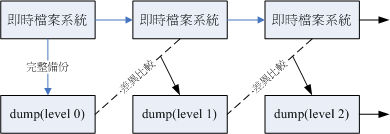
dump 等级分为0~9 10个等级,0是完全备份,1是在0的基础上进行增量备份,依次类推
当待备份的数据为单一文件系统
可以利用了level 0~9进行备份,同时可以使用 dump 完整功能
当待备份的数据只是目录,并非单一文件系统
限制:
所有备份数据必须都在该目录下
仅能使用 level 0 进行数据备份
不支持-u 参数,即无法创建/etc/dumpdates 这个 level 备份的时间记录文件
语法:dump [-Suvj] [-level] [-f 备份文件]待备份数据
dump -W
选项与参数:
-S:仅列出后面的待备份数据需要多少磁盘空间才能够备份完毕
-u:将这次备份记录到/etc/dumpdates 文件中
-v:将 dump 文件过程显示出来
-j:加入 bzip2的支持,将数据进行压缩,默认压缩等级2
-level:备份等级0~9
-f:备份文件
-W:列出在/etc/fstab 里面的具有 dump 设置的分区是否有过备份
举例1:备份挂载到/boot 文件系统 level -0
[root@localhost ~]# dump -S /boot
16752640
[root@localhost ~]# dump -u -0 -f /root/boot.dump.0 /boot
DUMP: Date of this level 0 dump: Fri Feb 28 15:05:56 2014
DUMP: Dumping /dev/sda1 (/boot) to /root/boot.dump.0
DUMP: Label: /boot
DUMP: Writing 10 Kilobyte records
DUMP: mapping (Pass I) [regular files]
DUMP: mapping (Pass II) [directories]
DUMP: estimated 16360 blocks.
DUMP: Volume 1 started with block 1 at: Fri Feb 28 15:05:56 2014
DUMP: dumping (Pass III) [directories]
DUMP: dumping (Pass IV) [regular files]
DUMP: Closing /root/boot.dump.0
DUMP: Volume 1 completed at: Fri Feb 28 15:05:58 2014
DUMP: Volume 1 16440 blocks (16.05MB)
DUMP: Volume 1 took 0:00:02
DUMP: Volume 1 transfer rate: 8220 kB/s
DUMP: 16440 blocks (16.05MB) on 1 volume(s)
DUMP: finished in 2 seconds, throughput 8220 kBytes/sec
DUMP: Date of this level 0 dump: Fri Feb 28 15:05:56 2014
DUMP: Date this dump completed: Fri Feb 28 15:05:58 2014
DUMP: Average transfer rate: 8220 kB/s
DUMP: DUMP IS DONE
[root@localhost ~]# cat /etc/dumpdates
/dev/sda1 0 Fri Feb 28 15:05:56 2014 +0800
=>可以看出 etc/dumpdates 记录着这次备份信息举例2:查看文件系统备份记录
[root@localhost ~]# dump -W
Last dump(s) done (Dump '>' file systems):
> /dev/sda2 ( /) Last dump: never
> /dev/sda3 ( /home) Last dump: never
/dev/sda1 ( /boot) Last dump: Level 0, Dat
> /dev/sda6 (/mnt/sda6) Last dump: never
=>可以看出 sda1已经进行了 level0备份,其他还未备份举例3:增量备份 level 1
[root@localhost ~]# dd if=/dev/zero of=/boot/bigfile.img bs=1M count=20
20+0 records in
20+0 records out
20971520 bytes (21 MB) copied, 0.320717 seconds, 65.4 MB/s
=>先创建一个20M 左右的文件
[root@localhost ~]# dump -u -1 -f /root/boot.dump.1 /boot
DUMP: Date of this level 1 dump: Fri Feb 28 15:17:51 2014
DUMP: Date of last level 0 dump: Fri Feb 28 15:05:56 2014
DUMP: Dumping /dev/sda1 (/boot) to /root/boot.dump.1
DUMP: Label: /boot
DUMP: Writing 10 Kilobyte records
DUMP: mapping (Pass I) [regular files]
DUMP: mapping (Pass II) [directories]
DUMP: estimated 20543 blocks.
DUMP: Volume 1 started with block 1 at: Fri Feb 28 15:17:52 2014
DUMP: dumping (Pass III) [directories]
DUMP: dumping (Pass IV) [regular files]
DUMP: Closing /root/boot.dump.1
DUMP: Volume 1 completed at: Fri Feb 28 15:17:53 2014
DUMP: Volume 1 20580 blocks (20.10MB)
DUMP: Volume 1 took 0:00:01
DUMP: Volume 1 transfer rate: 20580 kB/s
DUMP: 20580 blocks (20.10MB) on 1 volume(s)
DUMP: finished in 1 seconds, throughput 20580 kBytes/sec
DUMP: Date of this level 1 dump: Fri Feb 28 15:17:51 2014
DUMP: Date this dump completed: Fri Feb 28 15:17:53 2014
DUMP: Average transfer rate: 20580 kB/s
DUMP: DUMP IS DONE
[root@localhost ~]# cat /etc/dumpdates
/dev/sda1 0 Fri Feb 28 15:05:56 2014 +0800
/dev/sda1 1 Fri Feb 28 15:17:51 2014 +0800
=>这次配备写入备份记录中
[root@localhost ~]# dump -W
Last dump(s) done (Dump '>' file systems):
> /dev/sda2 ( /) Last dump: never
> /dev/sda3 ( /home) Last dump: never
/dev/sda1 ( /boot) Last dump: Level 1, Date Fri Feb 28 15:17:51 2014
> /dev/sda6 (/mnt/sda6) Last dump: never
[root@localhost ~]# ll /root/boot*
-rw-r--r-- 1 root root 16834560 02-28 15:05 /root/boot.dump.0
-rw-r--r-- 1 root root 21073920 02-28 15:17 /root/ boot.dump.1
=> boot.dump.1大小约为20M,可见是增量备份举例4:单一目录进行备份
[root@localhost ~]# dump -0 -f /root/etc.dump /etc
DUMP: Date of this level 0 dump: Fri Feb 28 15:23:39 2014
DUMP: Dumping /dev/sda2 (/ (dir etc)) to /root/etc.dump
DUMP: Label: /
DUMP: Writing 10 Kilobyte records
DUMP: mapping (Pass I) [regular files]
DUMP: mapping (Pass II) [directories]
DUMP: estimated 177675 blocks.
DUMP: Volume 1 started with block 1 at: Fri Feb 28 15:23:41 2014
DUMP: dumping (Pass III) [directories]
DUMP: dumping (Pass IV) [regular files]
DUMP: Closing /root/etc.dump
DUMP: Volume 1 completed at: Fri Feb 28 15:24:23 2014
DUMP: Volume 1 188600 blocks (184.18MB)
DUMP: Volume 1 took 0:00:42
DUMP: Volume 1 transfer rate: 4490 kB/s
DUMP: 188600 blocks (184.18MB) on 1 volume(s)
DUMP: finished in 42 seconds, throughput 4490 kBytes/sec
DUMP: Date of this level 0 dump: Fri Feb 28 15:23:39 2014
DUMP: Date this dump completed: Fri Feb 28 15:24:23 2014
DUMP: Average transfer rate: 4490 kB/s
DUMP: DUMP IS DONE
[root@localhost ~]# ll /root/etc.dump
-rw-r--r-- 1 root root 193126400 02-28 15:24 /root/etc.dumprestore 还原
dump 备份的文件由 restore 进行还原
语法:
查看 dump 文件:restore –t [-f dumpfile] [-h]
比较 dump 与实际文件:restore –C [-f dumpfile] –D 挂载点
进入互动模式(还原单个文件):restore –i [-f dumpfile]
还原整个文件系统:restore –r [-f dumpfile]
选项与参数:
相关的各种模式,各种模式无法混用.例如不可以写 -tC
-t:此模式用在察看 dump 起来的备份档中含有什么重要数据!类似 tar -t 功能;
-C:此模式可以将 dump 内的数据拿出来跟实际的文件系统做比较,最终会列出[在 dump 文件内有记录 的,且目前文件系统不一样]的文件;
-i:进入互动模式,可以仅还原部分文件,用在 dump 目录时的还原
-r:将整个 filesystem 还原的一种模式,用在还原针对文件系统的 dump 备份;
其他较常用到的选项功能:
-h:察看完整备份数据中的 inode 与文件系统 label 等信息
-f:后面就接你要处理的那个 dump 文件
-D:与 -C 进行搭配,可以查出后面接的挂载点与 dump 内有不同的文件
举例1:查看 dump 备份文件
[root@localhost ~]# restore -t -f /root/boot.dump.0
Dump date: Fri Feb 28 15:05:56 2014
Dumped from: the epoch
Level 0 dump of /boot on localhost.localdomain:/dev/sda1
Label: /boot
2 .
11 ./lost+found
10041 ./grub
10059 ./grub/grub.conf
…….
14 ./System.map-2.6.18-371.el5
15 ./config-2.6.18-371.el5
16 ./symvers-2.6.18-371.el5.gz
17 ./vmlinuz-2.6.18-371.el5举例2:比较文件差异
[root@localhost ~]# mv /boot/message /boot/message-back
[root@localhost ~]# restore -C -f /root/boot.dump.0 -D /boot
Dump date: Fri Feb 28 15:05:56 2014
Dumped from: the epoch
Level 0 dump of /boot on localhost.localdomain:/dev/sda1
Label: /boot
filesys = /boot
restore: unable to stat ./message: No such file or directory
Some files were modified! 1 compare errors举例3:还原整个文件系统
[root@localhost ~]# dd if=/dev/zero of=/home/newfile bs=1M count=200
200+0 records in
200+0 records out
209715200 bytes (210 MB) copied, 3.83857 seconds, 54.6 MB/s
[root@localhost ~]# mkfs -t ext3 /home/newfile
mke2fs 1.39 (29-May-2006)
/home/newfile is not a block special device.
……
180 days, whichever comes first. Use tune2fs -c or -i to override.
[root@localhost ~]# mount -o loop /home/newfile /mnt
[root@localhost ~]# df -h
文件系统 容量 已用 可用 已用% 挂载点
/dev/sda2 9.5G 4.4G 4.7G 49% /
/dev/sda3 4.8G 339M 4.2G 8% /home
/dev/sda1 99M 42M 53M 45% /boot
tmpfs 1014M 0 1014M 0% /dev/shm
/home/newfile 194M 5.6M 179M 4% /mnt
=>创建一个文件挂载到 mnt 下
[root@localhost ~]# cd /mnt
[root@localhost mnt]# restore -r -f /root/boot.dump.0
restore: ./lost+found: File exists
[root@localhost mnt]# ll
总计 16149
-rw-r--r-- 1 root root 70400 10-01 21:10 config-2.6.18-371.el5
drwxr-xr-x 2 root root 1024 02-18 09:51 grub
-rw------- 1 root root 2748313 02-18 09:46 initrd-2.6.18-371.el5.img
drwx------ 2 root root 12288 02-14 18:00 lost+found
-rw-r--r-- 1 root root 80032 2009-03-13 message
-rw------- 1 root root 27676 02-28 15:54 restoresymtable
-rw-r--r-- 1 root root 117436 10-01 21:10 symvers-2.6.18-371.el5.gz
-rw-r--r-- 1 root root 996296 10-01 21:10 System.map-2.6.18-371.el5
-rw-r--r-- 1 root root 10485760 02-28 13:25 testing.img
-rw-r--r-- 1 root root 1912148 10-01 21:10 vmlinuz-2.6.18-371.el5
=>还原 level 0备份
[root@localhost mnt]# restore -r -f /root/boot.dump.1
[root@localhost mnt]# ll
总计 36711
-rw-r--r-- 1 root root 20971520 02-28 15:17 bigfile.img
-rw-r--r-- 1 root root 70400 10-01 21:10 config-2.6.18-371.el5
drwxr-xr-x 2 root root 1024 02-18 09:51 grub
-rw------- 1 root root 2748313 02-18 09:46 initrd-2.6.18-371.el5.img
drwx------ 2 root root 12288 02-14 18:00 lost+found
-rw-r--r-- 1 root root 80032 2009-03-13 message
-
------- 1 root root 27724 02-28 15:55 restoresymtable
-rw-r--r-- 1 root root 117436 10-01 21:10 symvers-2.6.18-371.el5.gz
-rw-r--r-- 1 root root 996296 10-01 21:10 System.map-2.6.18-371.el5
-rw-r--r-- 1 root root 10485760 02-28 13:25 testing.img
-rw-r--r-- 1 root root 1912148 10-01 21:10 vmlinuz-2.6.18-371.el5
=>还原 level 1备份可以看到多了 bigfile.img 这个增量文件dd
dd 功能不仅限于创建文件,更多功能在于“备份”,cp,dump 只是简单的文件数据拷贝,而 dd 可以读取设备的所有内容,比如 superblock ,boot sector,mete data 等
语法:dd if=”input file” of=”output file” bs=”block” count=”number”
选项与参数:
if:输入文件,也可以是设备
of:输出文件,也可以是设备
bs:每个 block 的大小,默认是512 K
count:block 数量
举例1.文件备份
[root@localhost ~]# dd if=~/.bashrc of=/tmp/bashrc
0+1 records in
0+1 records out
176 bytes (176 B) copied, 7.3142e-05 seconds, 2.4 MB/s
[root@localhost ~]# ll /tmp/bashrc
-rw-r--r-- 1 root root 176 02-28 16:17 /tmp/bashrc举例2:文件系统备份
[root@localhost ~]# dd if=/dev/sda1 of=/tmp/boot.dd bs=1M
101+1 records in
101+1 records out
106896384 bytes (107 MB) copied, 9.60492 seconds, 11.1 MB/s
[root@localhost ~]# ll /tmp/boot.dd
-rw-r--r-- 1 root root 106896384 02-28 16:19 /tmp/boot.dd举例3:文件系统还原
[root@localhost ~]# dd if=/tmp/boot.dd of=/dev/sda1 bs=1M举例4.文件系统完全复制
Dump 备份时,我们需要先用 Dump 将文件系统备份,然后创建新的文件系统,格式化,再将备份文件还原到新的文件系统。
使用 dd 可以不用格式化,就可以完全复制一个文件系统,因为 dd 将 uperblock ,boot sector,mete data 等信息都进行复制,格式化要做的不也正是这些事吗
[root@bogon ~]# fdisk /dev/sda
…….
Command (m for help): n
……
Command (m for help): P
……
Device Boot Start End Blocks Id System
/dev/sda1 * 1 13 104391 83 Linux
……
/dev/sda7 2116 2134 152586 83 Linux
Command (m for help): w
……
[root@bogon ~]# partprobe
=>创建完分区
[root@bogon ~]# dd if=/dev/sda1 of=/dev/sda7
208782+0 records in
208782+0 records out
106896384 bytes (107 MB) copied, 23.5363 seconds, 4.5 MB/s
[root@bogon ~]# mount /dev/sda7 /mnt
[root@bogon ~]# ll /mnt
总计 5838
-rw-r--r-- 1 root root 70400 10-01 21:10 config-2.6.18-371.el5
drwxr-xr-x 2 root root 1024 02-18 20:26 grub
-rw------- 1 root root 2748762 02-27 19:45 initrd-2.6.18-371.el5.img
drwx------ 2 root root 12288 02-19 03:59 lost+found
-rw-r--r-- 1 root root 80032 2009-03-13 message
-rw-r--r-- 1 root root 117436 10-01 21:10 symvers-2.6.18-371.el5.gz
-rw-r--r-- 1 root root 996296 10-01 21:10 System.map-2.6.18-371.el5
-rw-r--r-- 1 root root 1912148 10-01 21:10 vmlinuz-2.6.18-371.el5
=> /mnt和/boot 下的内容一样 并且没有进行格式化mkisofs(镜像文件备份)
语法:mkisofs [-o 镜像文件] [-rv] [-m file]待备份的文件 [-V vol] –graft-point isodir=sysdir
选项与参数:
-o:镜像文件
-r:产生 UNIX/Linux 支持的文件数据
-v:显示构建 ISO 的过程
-m:排除的文件
-V:卷标名称
-graft-point:目录对照名称,如果不进行指定所以的信息都会保持在根目录
举例:
[root@bogon ~]# mkisofs -o /tmp/system.img -r -m /home/lost+found -V 'tkf_file' -graft-point /root=/root /home=/home /etc=/etc
[root@bogon ~]# mount -o loop /tmp/system.img /mnt
[root@bogon ~]# ll /mnt
dr-xr-xr-x 114 root root 34816 03-01 14:31 etc
dr-xr-xr-x 3 root root 2048 03-01 14:31 home
dr-xr-xr-x 18 root root 4096 03-01 14:31 root